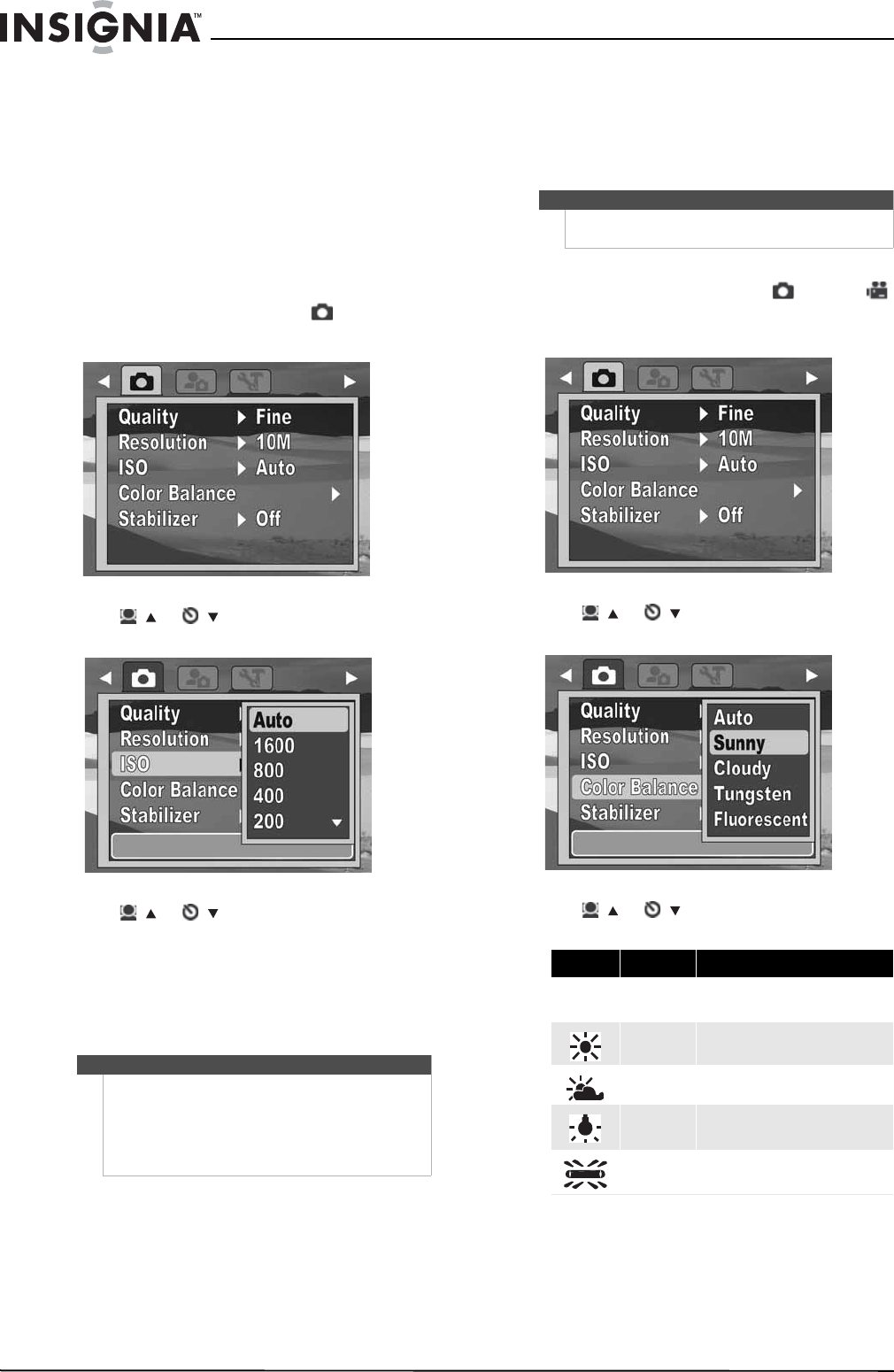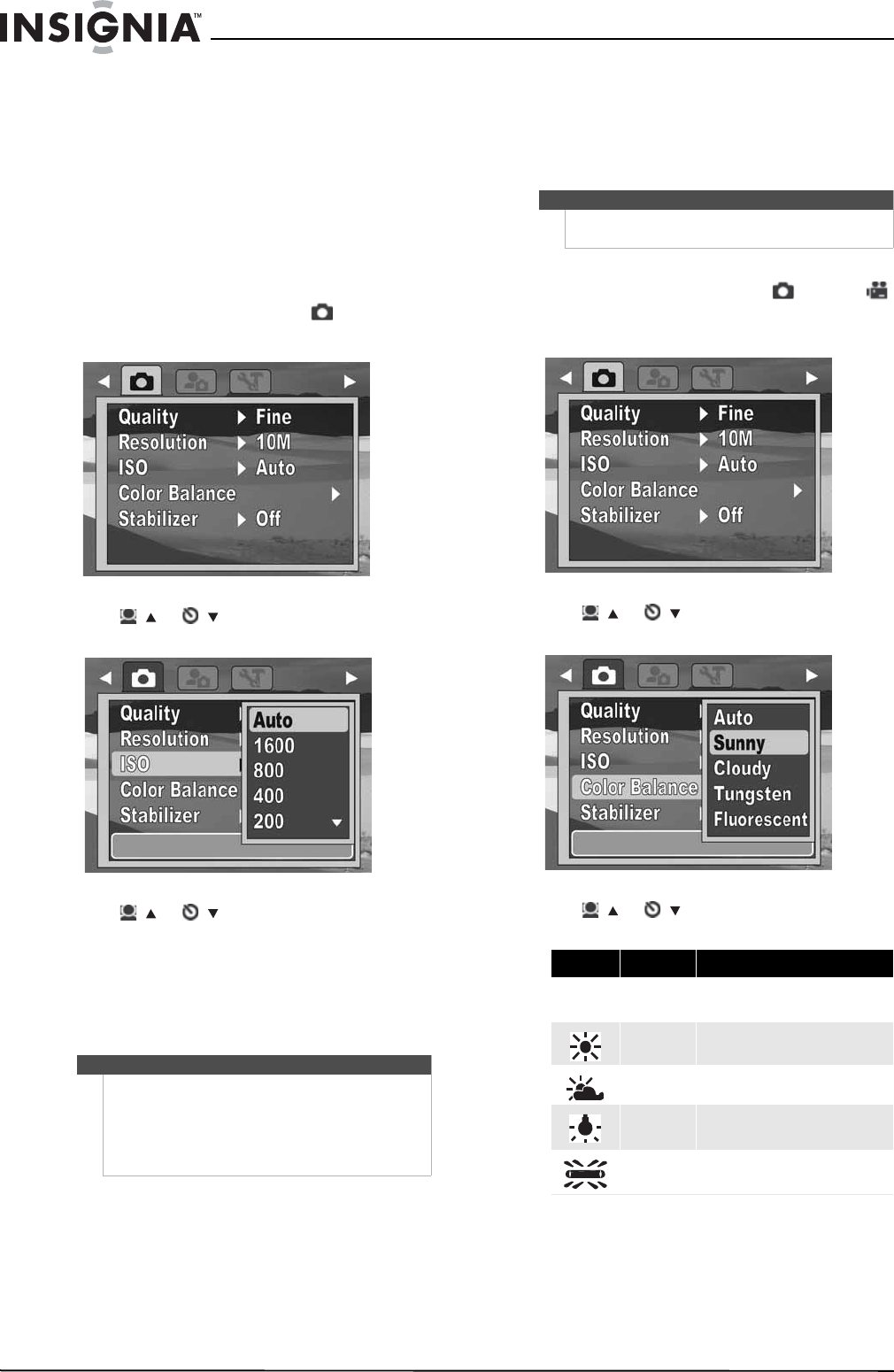
14
NS-DSC1110A 10 Megapixel Camera
www.insigniaproducts.com
5 Press MENU again to close the menu.
Setting ISO
The ISO function lets you adjust the ISO sensitivity
for recording still images, based on the light levels
of your surroundings.
• Use a higher ISO setting in dim conditions and a
lower ISO setting in brighter conditions.
• As you move through the selections, the preview
on the LCD monitor changes accordingly.
To set ISO:
1 Press MODE to switch to Photo mode.
2 Press MENU to open the Record menu.
3 Press / or /
to highlight ISO, then press
OK/DISP to open the submenu.
4 Press / or /
to select the setting you
want, then press OK/DISP. You can select:
• Simple mode off—Auto, 1600, 800, 400, 200,
100, or 50
• Simple mode on—Auto, High, Medium, or
Low
5 Press MENU again to close the menu.
Setting the color balance
The color balance function controls the white
balance in capturing still images or videos.
As you move through the selections, you can see
the preview on the LCD accordingly.
To set the color balance:
1 Press MODE to switch to Photo or Video
mode.
2 Press MENU to open the Record menu.
3 Press / or /
to highlight Color Balance,
then press OK/DISP to open the submenu.
4 Press / or /
to select the setting you
want, then press OK/DISP. You can select:
5 Press MENU again to close the menu.
Note
• If the stabilizer function is turned on, ISO is
automatically set to Auto and cannot be
adjusted. To adjust ISO, turn off the stabilizer
function first.
• The higher the ISO setting, the grainier the
photo will be. This is normal.
Note
Color balance can only be adjusted when Simple
mode is set to Off.
Icon Item Description
Auto
The camera automatically adjusts the
white balance.
Sunny Ideal for bright, sunny conditions.
Cloudy Ideal for cloudy conditions.
Tungsten
Ideal for indoor photos with tungsten
or halogen lighting without a flash.
Fluorescent
Ideal for indoor photos with
fluorescent lighting.
uto