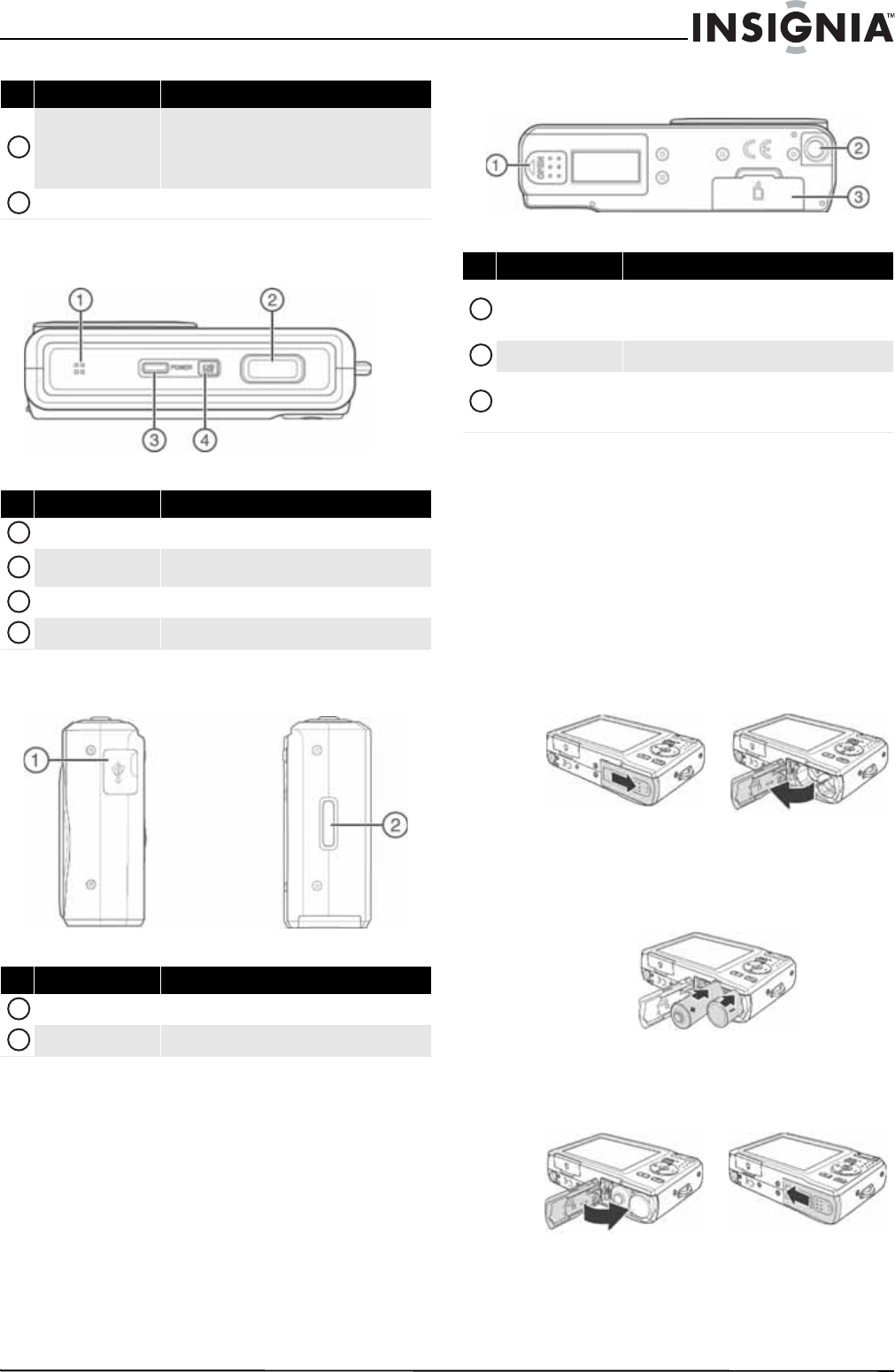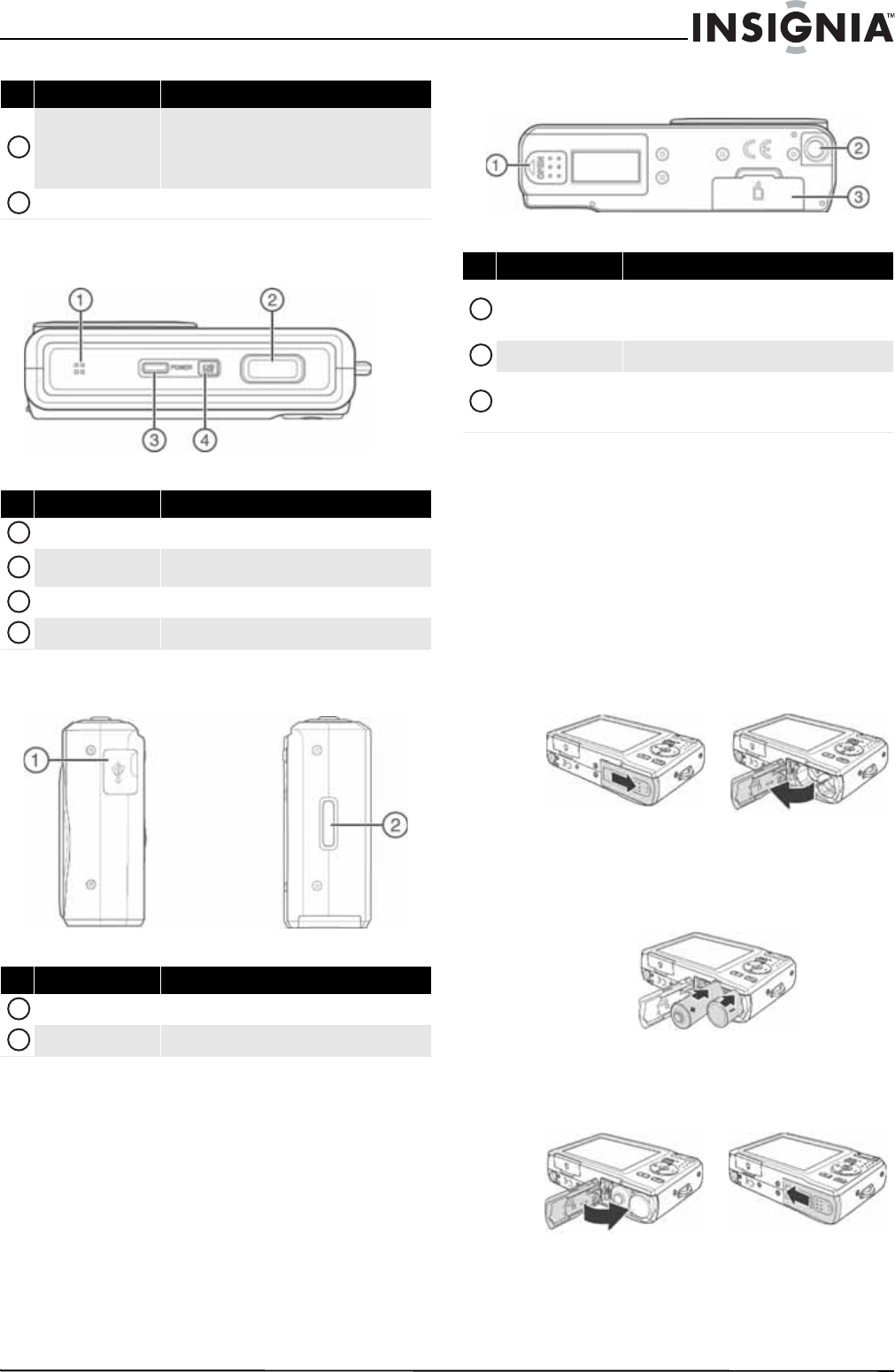
3
10 Megapixel Camera
www.insigniaproducts.com
Top
Right and left
Bottom
Setting up your camera
Installing the batteries
Make sure that you read and follow the battery
cautions in “Battery information” on page 1.
To install the batteries:
1 Make sure your camera is turned off.
2 Slide the cover in the direction of the arrow,
then lift the cover away from the battery
compartment.
3 Insert two AA batteries (included) into the
battery compartment. Make sure that the +
and – symbols on the batteries align with the +
and – symbols in the battery compartment.
4 Close the battery compartment cover, then slide
the cover in the direction of the arrow to lock it
in place.
4-way navigation
button
The Macro, Face Tracking, Self-Timer, and Flash
buttons are also used to navigate through the
on-screen menus.
See “Navigating menus” on page 4.
MENU button Press to open or close the on-screen menu.
# Item Description
Speaker Lets you hear audio recorded during video capture.
Shutter button
Press to take a photo or to start or stop a video
recording.
POWER button Press to turn your camera on or off.
LCD backlight button Press to increase the LCD brightness for 10 seconds.
# Item Description
USB connector Lets you connect your camera to a computer.
Strap ring Attach the wrist strap (included) to this ring.
# Item Description
6
7
1
2
3
4
1
2
# Item Description
Battery compartment
Insert two AA batteries into this compartment. For
more information, see “Installing the batteries” on
page 3.
Tripod socket Use to mount the camera to a tripod.
SD/SCHC card
compartment
Insert an SD or SDHC memory card (not included) into
this compartment. For more information, see
“Installing a memory card” on page 4.
1
2
3