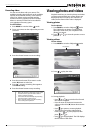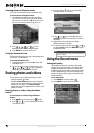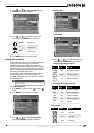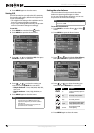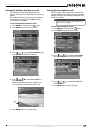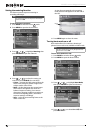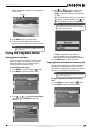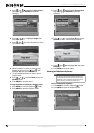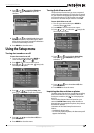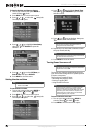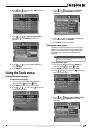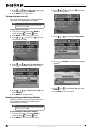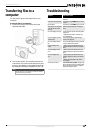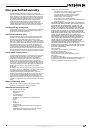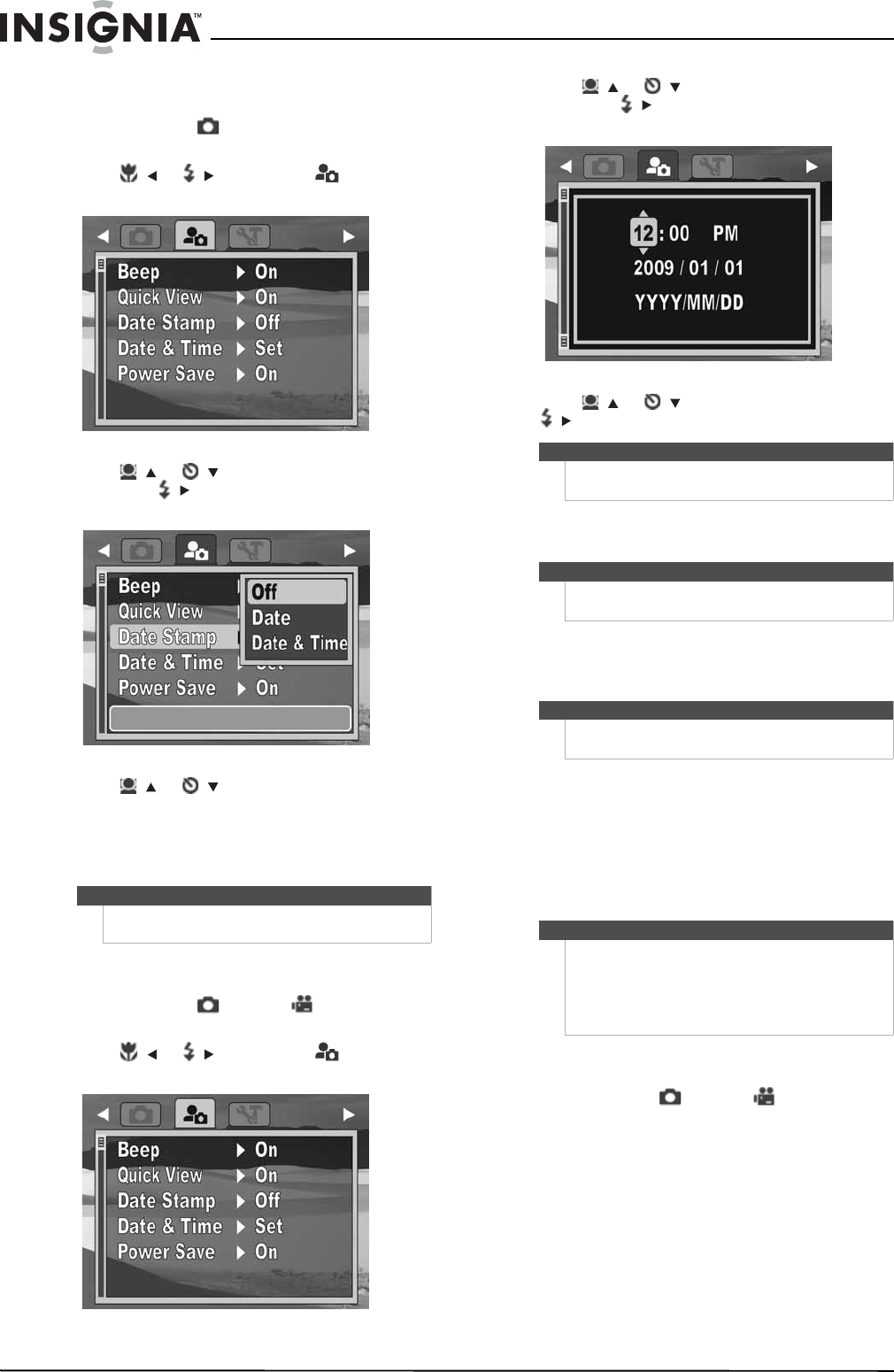
20
NS-DSC1110A 10 Megapixel Camera
www.insigniaproducts.com
To imprint the date and time on photos:
1 Turn on your camera, then press MODE to
switch to Photo mode.
2 Press MENU. The on-screen menu opens.
3 Press / or / to select the (setup) tab.
The Setup menu opens.
4 Press / or /
to highlight Date Stamp,
then press / or OK/DISP to open the
submenu.
5 Press / or /
to select Off, Date, or
Date & Time, then press OK/DISP.
6 Press MENU to close the menu.
Setting the date and time
To set the date and time:
1 Turn on your camera, then press MODE to
switch to Photo or Video mode.
2 Press MENU. The on-screen menu opens.
3 Press / or / to select the (setup) tab.
The Setup menu opens.
4 Press / or /
to highlight Date & Time,
then press / or OK/DISP to open the date
and time screen.
5 Press / or / to set the hour, then press
/ to move to the minutes field.
6 Repeat Step 4 to select AM or PM and to enter
the year, month, and day.
7 Press MENU to close the menu.
Turning Power Save on or off
The Power Save function automatically turns off
your camera after being idle for a specified period
of time to save power.
This function is turned off when:
• Recording and playing a video
•Erasing or copying files
• Using the USB connector
To turn Power Save on or off:
1 Turn on your camera, then press MODE to
switch to Photo or Video mode.
2 Press MENU. The on-screen menu opens.
Note
• The date and time can only be set when Simple
mode is set to Off.
Tip
You can press and hold a navigation button to
change the values continuously.
Note
If the batteries are removed for longer than 48 hours,
the date and time must be reset.
Note
The power save function can only be accessed when
Simple mode is set to Off.
Note
Connecting your camera to a computer using the
USB connector will not recharge your camera's
batteries or enhance battery life. Make sure that you
disconnect your camera from the computer and
power down your camera when you are finished
transferring files to your computer.