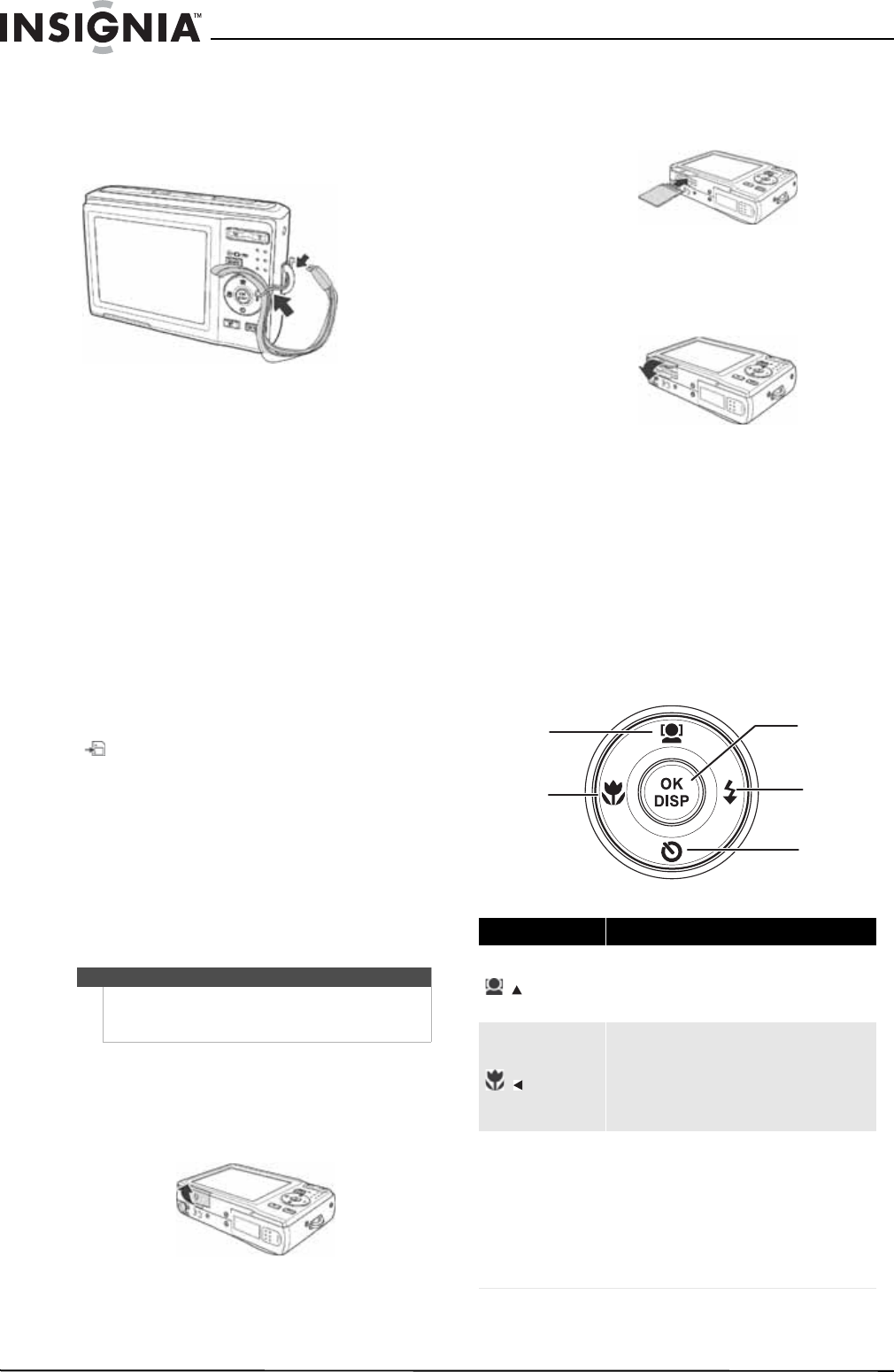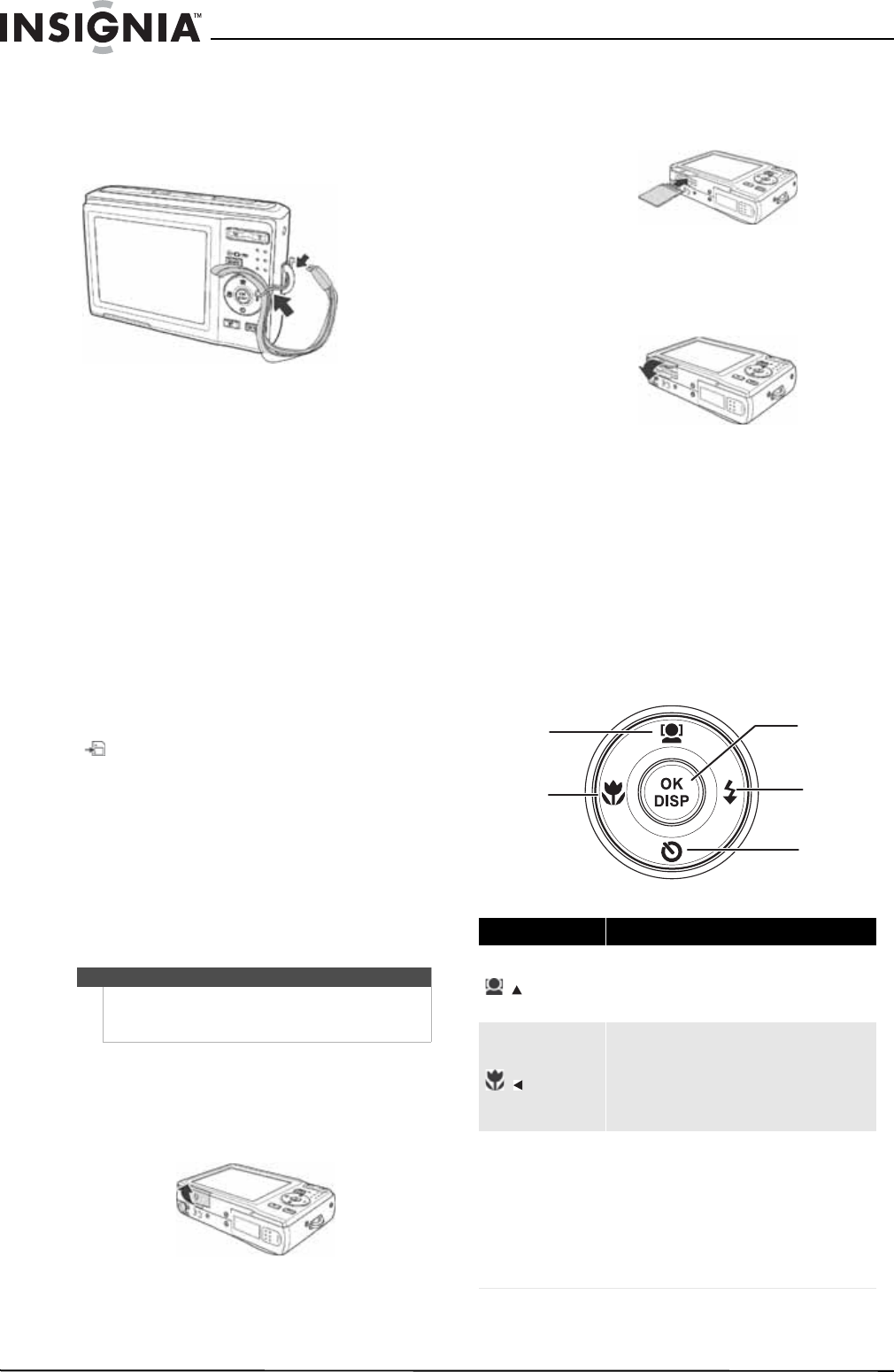
4
NS-DSC1110A 10 Megapixel Camera
www.insigniaproducts.com
Attaching the wrist strap
To attach the wrist strap:
1 Insert the short loop on the strap through the
strap ring.
2 Thread the large loop through the short loop,
then pull tight.
Understanding camera memory and file
names
Internal memory
Your camera is equipped with 32 MB of internal
memory. Approximately 20 MB of the internal
memory is available for photo and video storage. If
no memory card is inserted in the memory card
compartment, all photos and videos captured are
automatically stored in the internal memory.
External memory
Your camera supports SD cards up to 4 GB and
SDHC cards up to 32 GB. If there is a memory card
inserted in the card slot, your camera automatically
saves all photos and videos in the memory card.
The icon indicates your camera is using the
memory card.
File names
File names begin with “DSCI” and are followed by a
four-digit number that increases in sequence. File
numbering starts from 0001 when a new folder is
created.
If the highest folder number is 999 and the highest
file number exceeds 9999, your camera will display
the warning message “Folder cannot be created.”
When this happens, insert in a new memory card.
Installing a memory card
To install a memory card:
1 Open the memory card compartment on the
bottom of your camera.
2 Insert the SD or SDHC memory card into the
card slot with the metallic part facing the back
of the camera.
3 Push the SD or SDHC memory card into the slot
until it clicks into place.
4 Close the compartment.
To remove the SD/SDHC card:
1 Open the memory card compartment.
2 Gently push the card until it pops out.
3 Carefully pull out the card, then close the
compartment.
Navigating menus
The 4-way navigation control and the OK/DISP
button let you access the various menus available
from the on-screen display (OSD). You can
configure a wide range of settings to ensure
optimal results from your photos and videos.
Caution
Do not change the folder and file names in your camera’s internal
memory or the memory card using your PC. Your camera may be
unable to play back the files.
Item Description
/
• In menu mode, press to navigate up through
menu and submenu selections.
• In video Playback mode, press to start/pause
video playback.
/
• In Playback mode, press to view the previous
image or video clip. Press and hold down to
scroll rapidly through images and video clips.
• In video Playback mode, press to rewind
video playback.
• In menu mode, press to exit a submenu.
OK/DISP
• In menu mode, press to confirm selections.
• In photo Playback mode, press to display or
hide detailed information about the photo.
• In slideshow mode, press to exit.
• In thumbnail mode, press to show a selected
image or video clip full-screen.
• In video Playback mode, press to show or
hide the volume bar, time bar, and
navigation control icon.
OK/DISP
Face tracking/Up
Macro/Left
Flash/Right
Self-Timer/Down