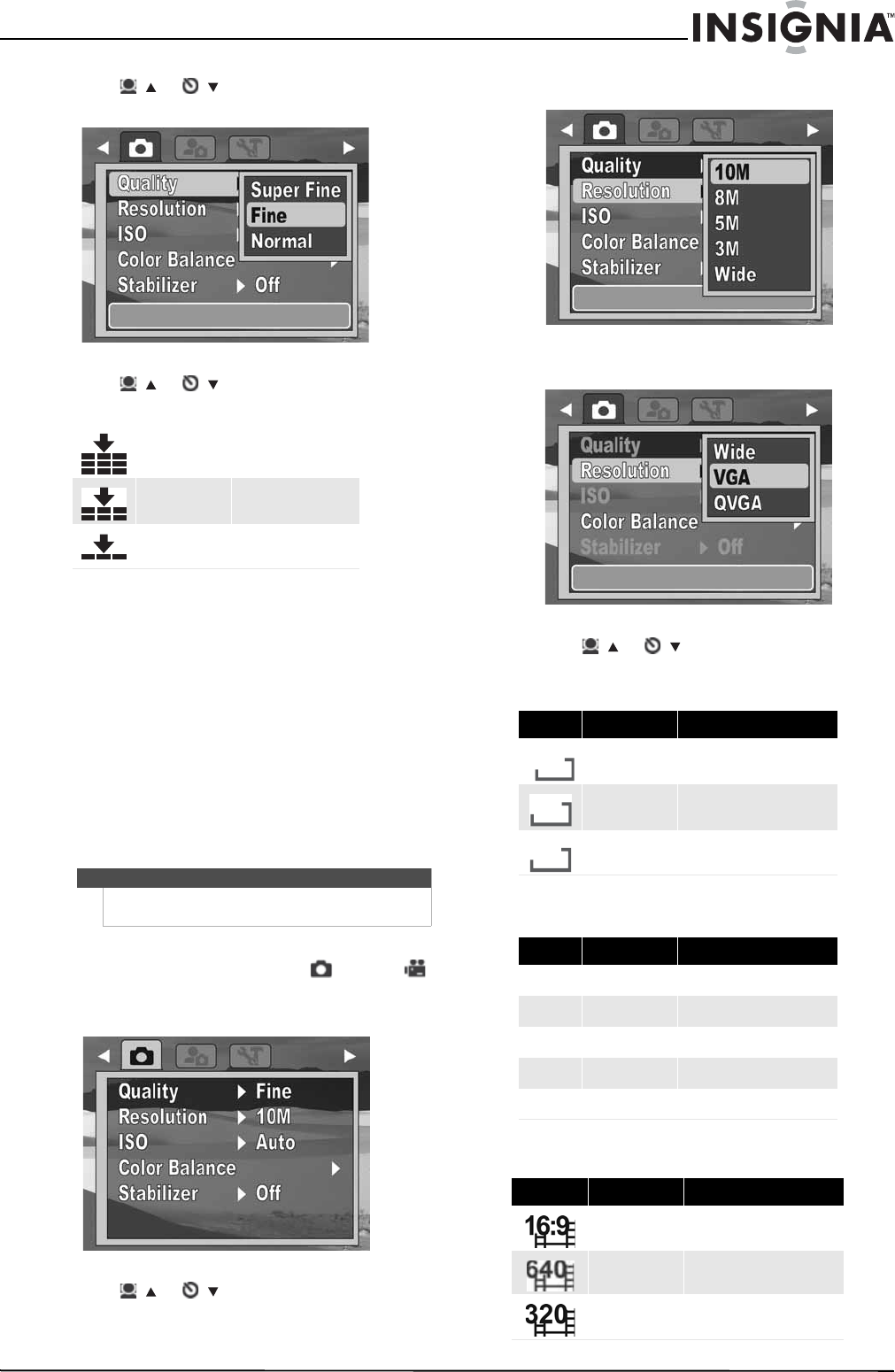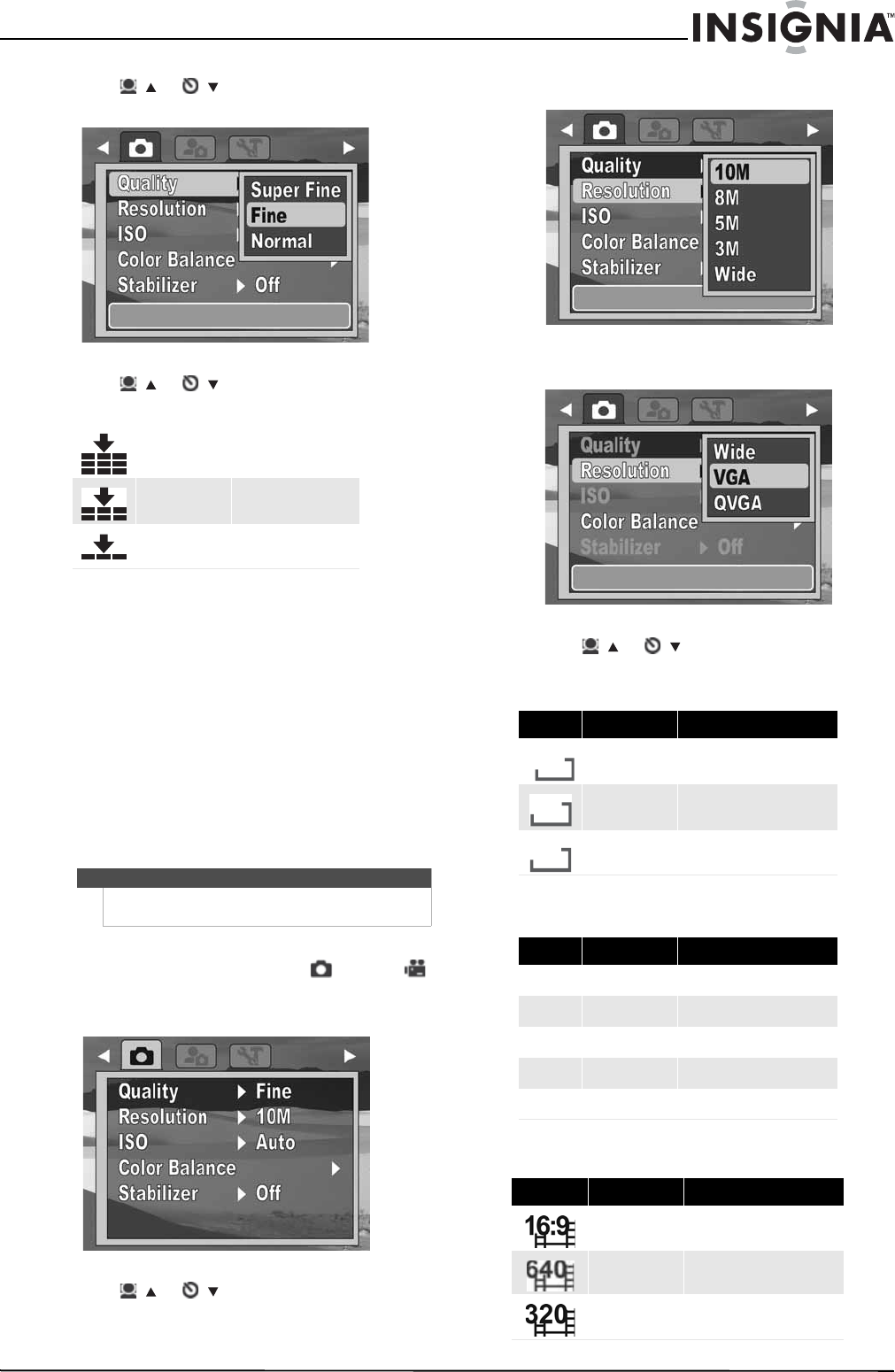
13
10 Megapixel Camera
www.insigniaproducts.com
3 Press / or / to highlight Quality, press
OK/DISP to open the submenu.
4 Press / or /
to select the setting you
want, then press OK/DISP. You can select:
5 Press MENU again to close the menu.
Setting the resolution
The Resolution function is used to set the resolution
before you capture an image or a video clip.
Changing the resolution affects the number of
photos or videos that can be stored in your storage
media. The higher the resolution, the more memory
space is required. High resolution images are ideal
for printing and other applications.
High resolution video is ideal for playing back on
your own computer or for creating a DVD. Low
resolution images and video are ideal for e-mailing
and sharing online.
To set the resolution:
1 Press MODE to switch to Photo or Video
mode.
2 Press MENU to open the Record menu.
3 Press / or /
to highlight Resolution,
then press OK/DISP to open the submenu.
Photo mode
Video mode
4 Press / or /
to select the setting you
want, then press OK/DISP. You can select:
Photo mode (Simple mode on)
Photo mode (Simple mode off)
Video mode
Super Fine
4x compression rate
Fine
8x compression rate
Normal
12x compression rate
Note
Video resolution can only be changed when Simple
mode is set to Off.
Icon Setting Image size
High 3648 x 2736 (10 megapixels)
Medium 2592 x 1944 (5 megapixels)
Low 2048 x 1536 (3 megapixels)
Icon Setting Image size
10M
10M 3648 x 2736 (10 megapixels)
8M
8M 3264 x 2448 (8 megapixels)
5M
5M 2592 x 1944 (5 megapixels)
3M
3M 2048 x 1536 (3 megapixels)
16:9
Wide 3648 x 2048
Icon Setting Image size
Wide 16:9 (720 x 400)
VGA VGA (640 x 480)
QVGA QVGA (320 x 240)
10M
5M
3M