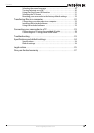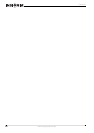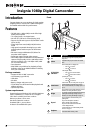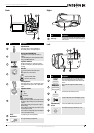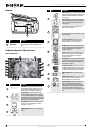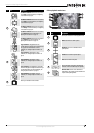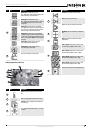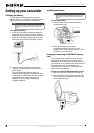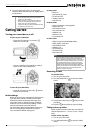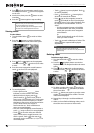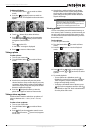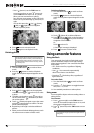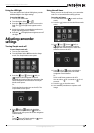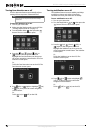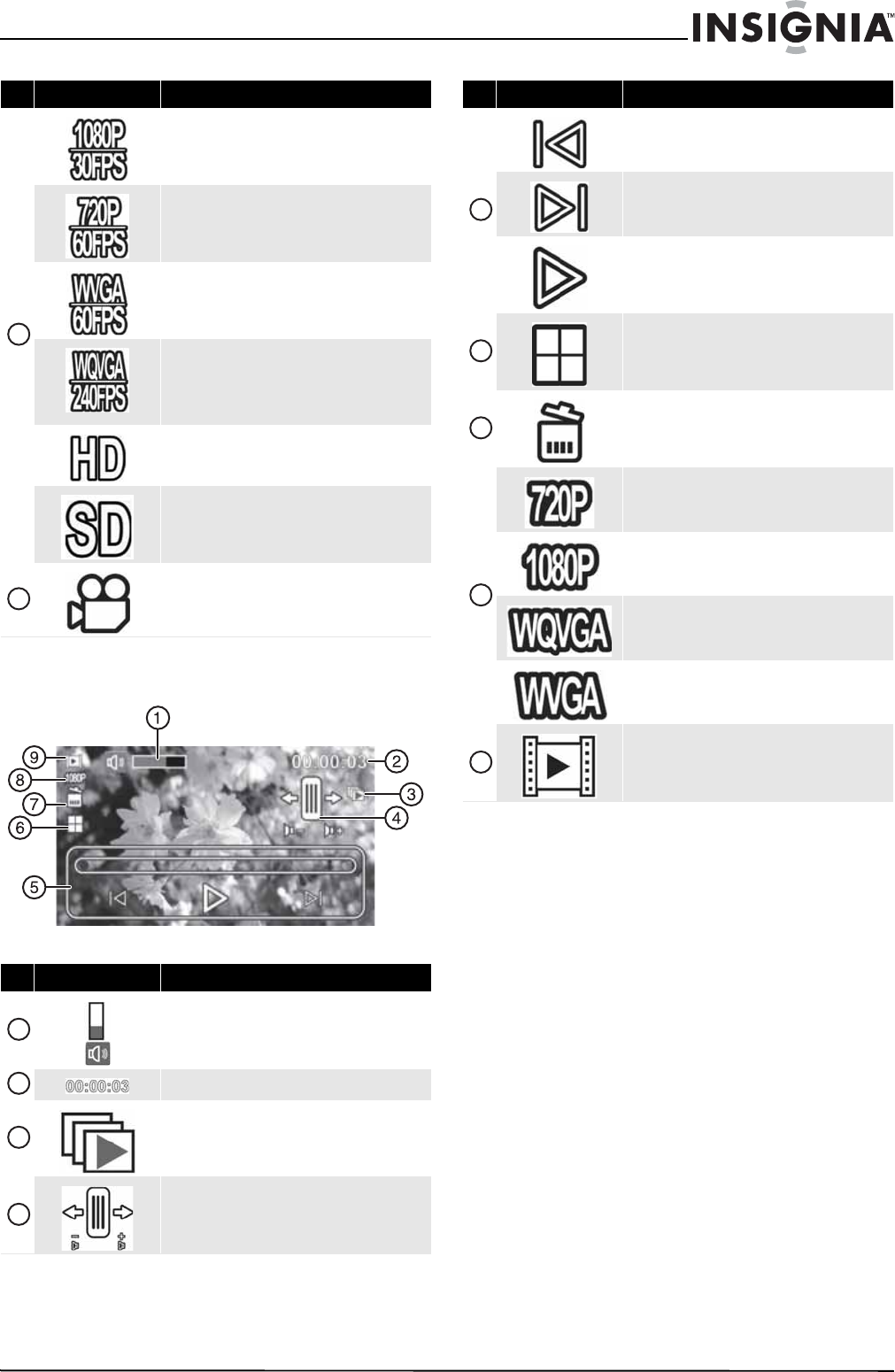
7
Insignia 1080p Digital Camcorder
www.insigniaproducts.com
Video playback mode icons
Video format: The video format is set to
1920 × 1080p, 30 fps. This is the highest quality video
resolution capture your camcorder offers.
Video format: The video format is set to
1280 × 720p, 60 fps. This format is ideal for capturing
the high definition video of action scenes, such as
sporting events.
Video format: The video format is set to WVGA
(848 × 480p), 60 fps. This format is ideal for capturing
action scenes, such as sporting events, but at a lower
resolution in order to conserve memory space.
Video format: The video format is set to WQVGA
(432x240p), 240 fps. This format is ideal for capturing
fast action scenes and then playing them back in slow
motion on your computer. Note: No sound is captured
in this mode.
Video format: The video format is set to HD
(1920 × 1080p, 30fps) in Simple mode.
Video format: The video format is set to SD
(848 × 640, 60fps) in Simple mode.
Indicates your camcorder is in Video mode.
# Item Description
Volume: Indicates the volume level of the current
video.
Indicates the total played time of the current video.
Auto Play: Touch to start playing all recorded video
files in succession.
Press – to decrease the volume or press + to increase
the volume.
# Item Description
14
15
1
2
3
4
Previous: Touch to view the previous video.
Next: Touch to view the next video.
Play: Touch to play the currently selected video.
Thumbnail: Touch to view all files in a thumbnail
view.
Delete: Touch this icon to delete the currently
displayed video.
Video resolution: Indicates the resolution of the
video file currently displayed is 1280 × 720p.
Video resolution: Indicates the resolution of the
video file currently displayed is 1920 × 1080p.
Video resolution: Indicates the resolution of the
video file currently displayed is 432 × 240p.
Video resolution: Indicates the resolution of the
video file currently displayed is 848 × 640p.
Indicates your camcorder is in Video playback mode.
# Item Description
5
6
7
8
9