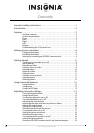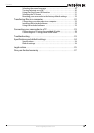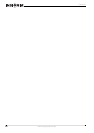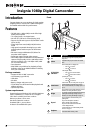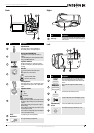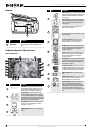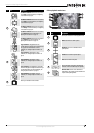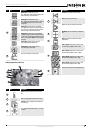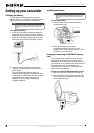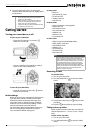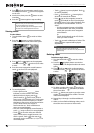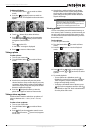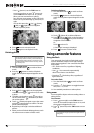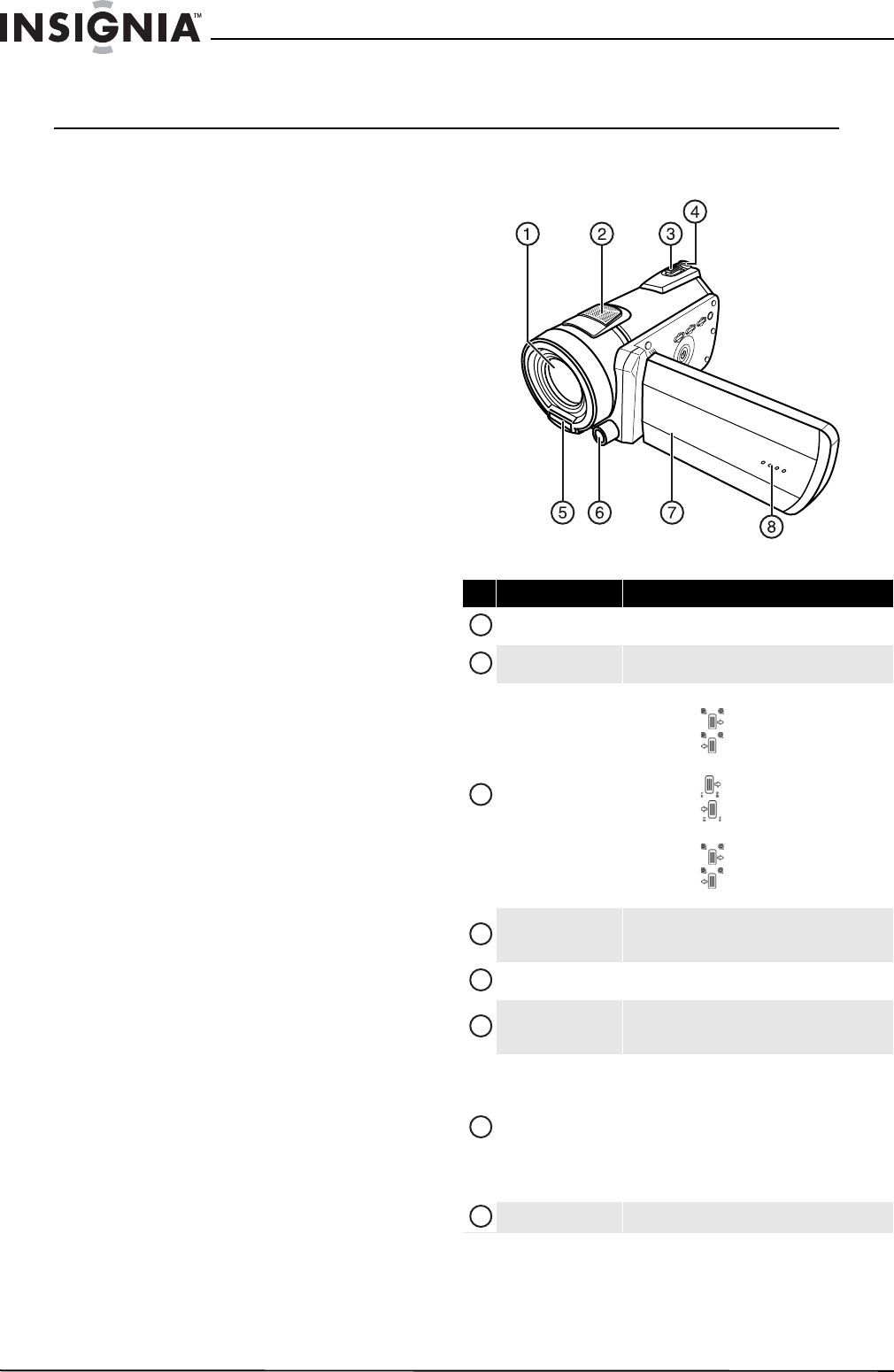
2
NS-DV111080F Insignia 1080p Digital Camcorder
www.insigniaproducts.com
Insignia 1080p Digital Camcorder
Introduction
Congratulations on your purchase of a high-quality
Insignia product. Your NS-DV111080F is designed
for reliable and trouble-free performance.
Features
• Full HD 1920 × 1080p (30fps) mode offers high
quality video capture
• 12× optical zoom, 10× digital zoom
• 3.0-inch TFT LCD touch screen display (16:9)
• Support for SD cards (up to 4 GB) and SDHC cards
(up to 32 GB)
• Super high frame rate (240fps) WQVGA video
mode
• High speed sequential shooting lets you take
multiple photos with one press of the shutter
button
• Electronic image stabilization (EIS) allows for
smoother video capture
• Still image capture during video capture
• Dual-video capture mode allows for simultaneous
capture of high quality 1920 × 1080 30fps video
and low resolution 432 × 240 30fps video (ideal
for use on the Internet)
•Face detection
• Mini HDMI out jack allows for playback of high
definition video on an HDMI-enabled TV directly
from your camcorder
Package contents
• Insignia NS-DV111080F camcorder
• Li-ion battery (type NP120)
• USB cable
•AV cable
• Battery charger and power cord
•CD (includes User Guide and media playback and
editing software)
•Quick Setup Guide
System requirements
Operating System: Windows® XP with SP2, Windows
Vista®, or Windows® 7 or Mac OS 10.x or higher.
CPU: Intel® or AMD® Dual-Core or above
Memory: at least 1 GB or more
Hardware: DirectX 9 or above
Standard USB 1.1 port or above
At least 2 GB available disk space
Front
# Item Description
Lens
Use to focus the image when capturing videos or
taking photos.
Speakers
In Playback mode, plays the sound in the recorded
videos.
T/W (Tele/Wide)
zoom button
When recording video or taking photos:
• Press to zoom in.
• Press to zoom out.
In video Playback mode:
• Press to increase the volume.
• Press to decrease the volume.
In photo Playback mode:
• Press to zoom in.
• Press to zoom out.
For more information, see “Using zoom” on page 12.
Shutter button
In Photo and Video record modes, press to take a
photo. For more information, see “Taking a photo” on
page 11.
Flash
Lets you take photos in low light conditions. For more
information, see “Using the flash” on page 12.
LED light
Turns on when you press the LED light button. Ideal for
capturing video in low-light settings. For more
information, see “Using the LED light” on page 13.
LCD panel
Lets you view photos and videos while you are
capturing them.
Lets you view stored photos and videos.
Displays camcorder status information.
Lets you select menu items and interact with
on-screen display elements.
For more information, see “Understanding the LCD
panel icons” on page 4.
Microphone
Records audio while recording a video.
1
2
3
4
5
6
7
8