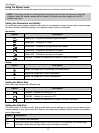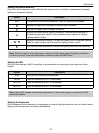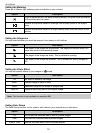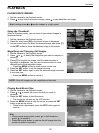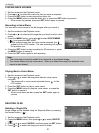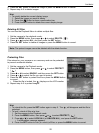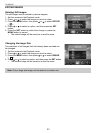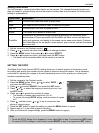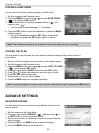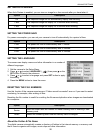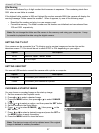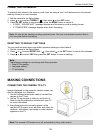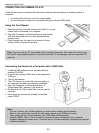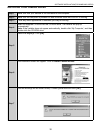25
ADVANCE SETTINGS
PLAYING A SLIDE SHOW
You can set the camera to display images in a slide show.
1. Set the camera to the Playback mode .
2. Press the MENU button, using
640
320
160
or
640
320
160
to select SLIDE SHOW
(
640
320
160
) and press the SET button.
3. Use the arrow button to set the playback interval (
640
320
160
) and
repeat or not (
640
320
160
).
• You can set the interval between 1~10 seconds.
4. Press the SET button to start the slideshow, or press the MENU
button to cancel.
• During the slideshow, press the SET button to pause the
slideshow and press the SET button again to resume.
Note: The slideshow function is not available for the movie clips and voice recording.
COPYING THE FILES
You may want to copy the data from the camera’s internal memory to the memory card for
convenience.
1. Be sure you had inserted a memory card to your digital camera.
2. Set the camera to the Playback mode .
3. Press the MENU button, using
640
320
160
or
640
320
160
to select COPY TO CARD
(
640
320
160
) and press the SET button.
4. Press
640
320
160
or
640
320
160
to select SINGLE, then press the SET button.
5. Press
640
320
160
or
640
320
160
to select the image you want to copy to a card.
6. Press the SET button to start copy.
7. Repeat step 5~6 to copy other images.
8. Press the MENU button to complete the setting.
Hint: To copy all images to a memory card in a time, select ALL in step 4 and press the SET button.
ADVANCE SETTINGS
ADJUSTING SOUNDS
You can adjust the sound volume and set different sounds as the
start-up sound.
1. Set the camera to the Setup Menu .
2. Press
640
320
160
or
640
320
160
to select SOUNDS (
640
320
160
) and then press
640
320
160
or
the SET button to enter the sounds screen.
3. Use the arrow button to adjust the volume and select a desired
start-up sound.
4. Press the SET or the MENU button to apply the setting.
5. Press the MENU button to close the menu.