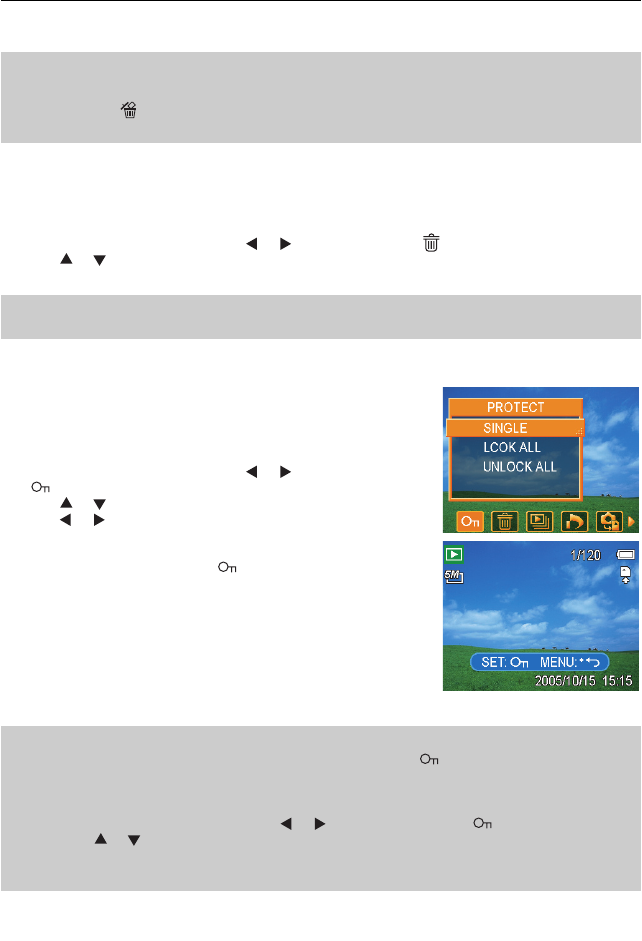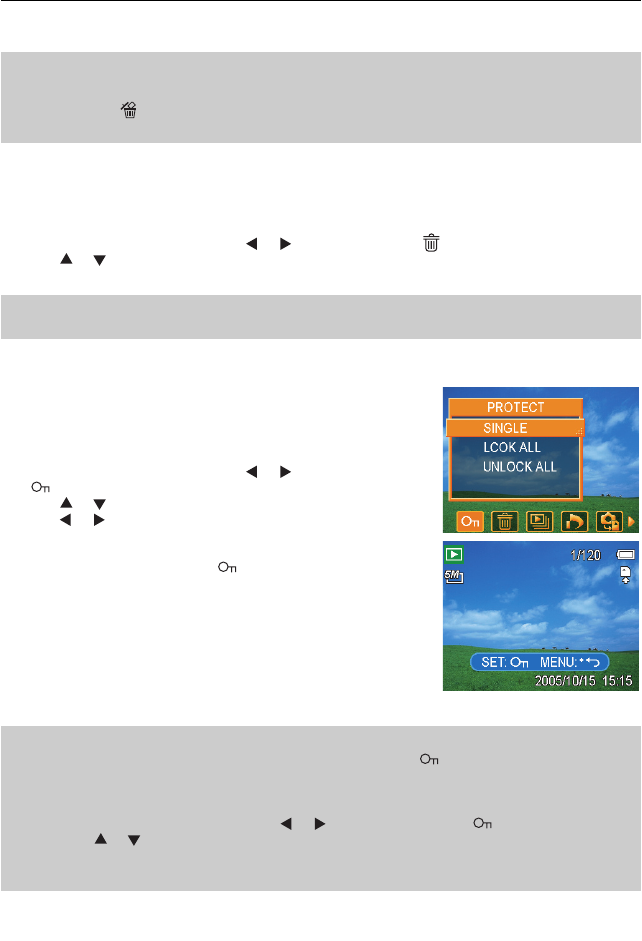
20
PLAYBACK
5. Press the SET button to delete the image or press the MENU button to cancel.
6. Repeat step 4~5 to delete images.
Hint:
• To quickly delete the current display image
1. Select the image you want to delete.
2. Press the
button to show a confirmation bar.
3. Press the SET button to delete the current display image.
Deleting All Files
You can use the Playback Menu to delete multiple files.
1. Set the camera to the playback mode .
2. Press the MENU button, then press
or
to select DELETE (
).
3. Press
or
to select ALL, and then press the SET button.
4. Press the SET button to delete all images or press the MENU button to cancel.
Note:
• The protect images cannot be deleted with the delete function.
Protecting Files
Files stored on your camera or on a memory card can be protected
to prevent accidental deletion.
1. Set the camera to the Playback mode .
2. Press the MENU button, then press
or
to select PROTECT
(
).
3. Press
or
to select SINGLE, and then press the SET button.
4. Press
or
to select the file you want to protect.
5. Press the SET button to protect the file or press the MENU button
to cancel.
• When the file is locked, the
displays on the LCD monitor.
6. Repeat step 4~5 to protect images.
Hint:
• To unlock the file, press the SET button again in step 5. The
will disappear and the file is
unlocked.
• To lock / unlock all files at a time
1. Set the camera to the Playback mode.
2. Press the MENU button, then press
or
to select PROTECT (
).
3. Press
or
to select LOCK ALL (or UNLOCK ALL), and press the SET button.
• A confirmation message appears.
4. Press the SET button to lock (or unlock) all files, or press the MENU button to cancel.