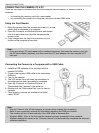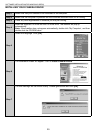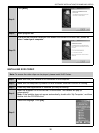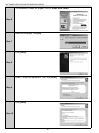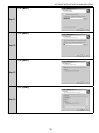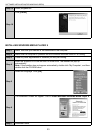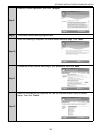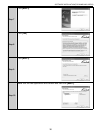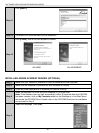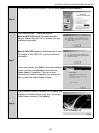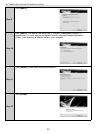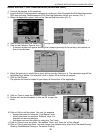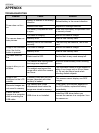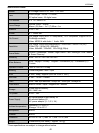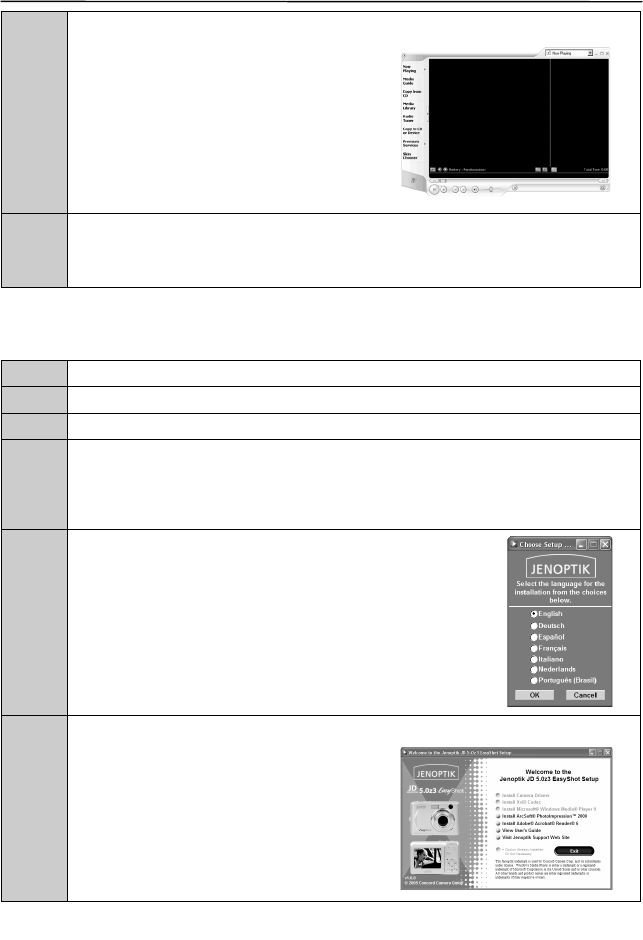
35
SOFTWARE INSTALLATION(FOR WINDOWS USERS)
Step 13
The screen shows the Windows Media Player window.
Step 14
Close the Windows Media player by clicking on the “X” on the left top corner or clicking
“File Exit”.
Note: If you have downloaded the video clips recorded with the camera onto your
computer, you can click “File Open ...” to view the video clips immediately.
INSTALLING ARCSOFT PHOTOIMPRESSION FOR ALL WINDOWS
USERS(OPTIONAL)
Step 1 Make sure your camera is powered off and not connected to the computer.
Step 2 Make sure the computer is powered on and Windows is running.
Step 3 Close any other applications or software you may be running.
Step 4
Insert the supplied CD-ROM into your computer’s CD-ROM drive.
Note: If the installer does not start automatically within 30 seconds after the CD-ROM
has been inserted, click on My Computer either on the Desktop or in the Start Menu and
locate the CD-ROM Drive. Double click on the CD-ROM Drive icon for installation and
proceed to Step 5.
Step 5
Select the language. Click [OK].
Step 6
The installation screen will appear, Click on Install ArcSoft PhotoImpression 2000.