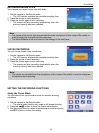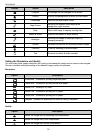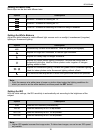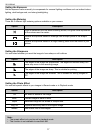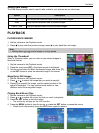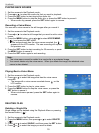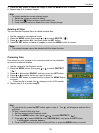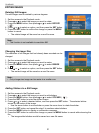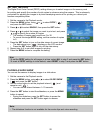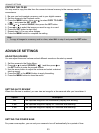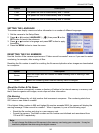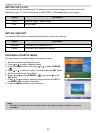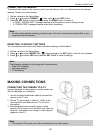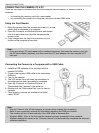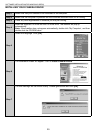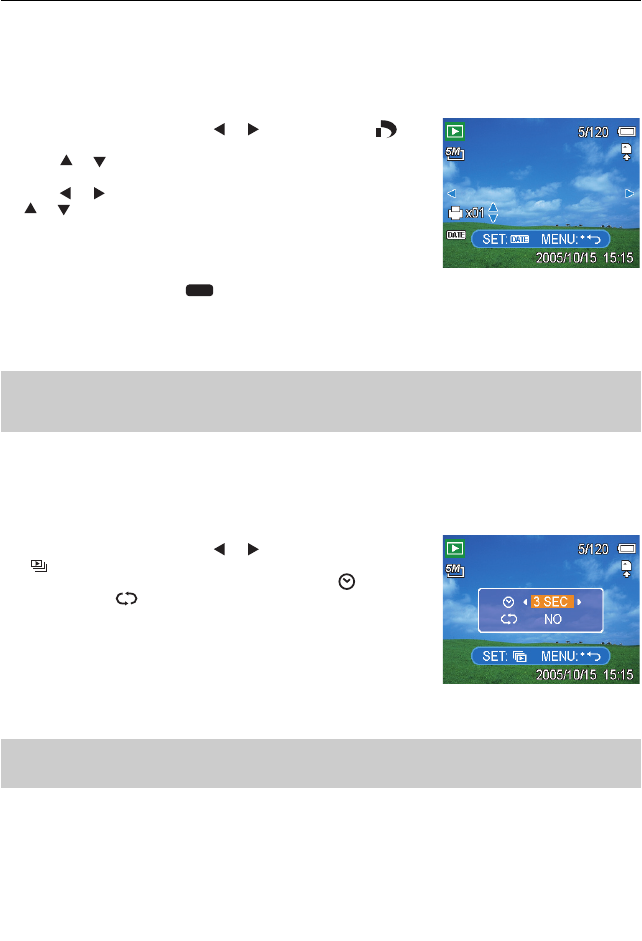
22
PLAYBACK
SETTING THE DPOF
The Digital Print Order Format (DPOF) setting allows you to select images on the memory card
for printing and specify the number of print copies in advance using the camera. This is extremely
convenient for sending the images to a photo developing service or for printing on a direct print
function compatible printer.
1. Set the camera to the Playback mode .
2. Press the MENU button, using
640
320
160
or
640
320
160
to select DPOF (
640
320
160
)
and press the SET button.
3. Press
640
320
160
or
640
320
160
to select SINGLE, then press the SET button.
4. Press
640
320
160
or
640
320
160
to select the image you want to print out, and press
640
320
160
or
640
320
160
to specify the number of copies.
• The number of copies can be set from 0 to 30.
• To cancel this image DPOF setting, set the number of copies
to 0.
5. Press the SET button to turn on the date stamp of current image.
• The date stamp icon (
640
320
160
DATE
) displays on the LCD monitor.
• Press the SET button again to turn off the date stamp.
6. Repeat step 4~5 to set other images for printing.
7. Press the MENU button to complete the setting.
Hint:
•To set the DPOF setting for all images in a time, select ALL in step 3 and press the SET button.
•To reset all DPOF settings to initial default, select RESET in step 3 and press the SET button.
PLAYING A SLIDE SHOW
You can set the camera to display images in a slide show.
1. Set the camera to the Playback mode .
2. Press the MENU button, using
640
320
160
or
640
320
160
to select SLIDE SHOW
(
640
320
160
) and press the SET button.
3. Use the arrow button to set the playback interval (
640
320
160
) and
repeat or not (
640
320
160
).
• You can set the interval between 1~10 seconds.
4. Press the SET button to start the slideshow, or press the MENU
button to cancel.
• During the slideshow, press the SET button to pause the
slideshow and press the SET button again to resume.
Note:
• The slideshow function is not available for the movie clips and voice recording.