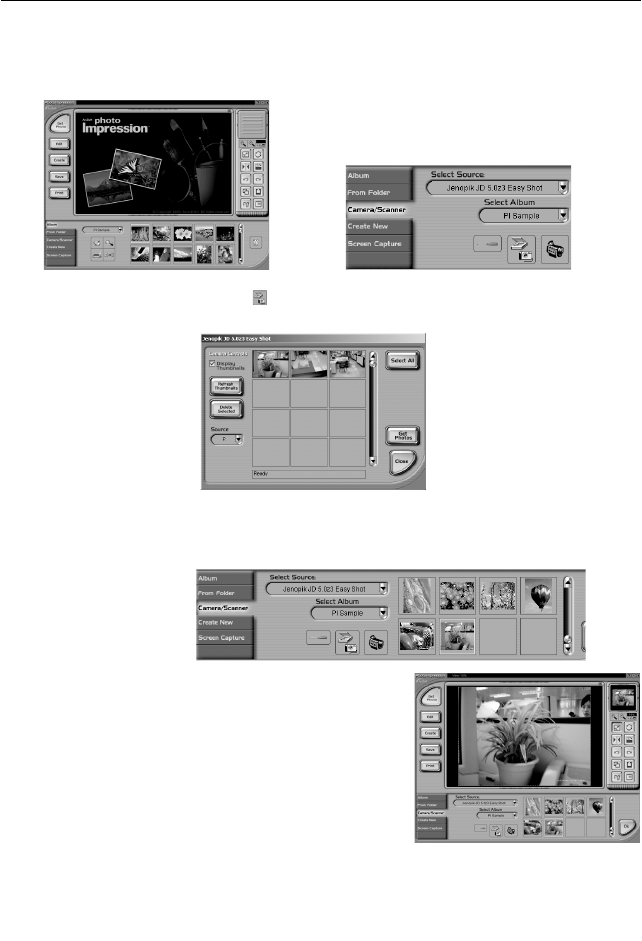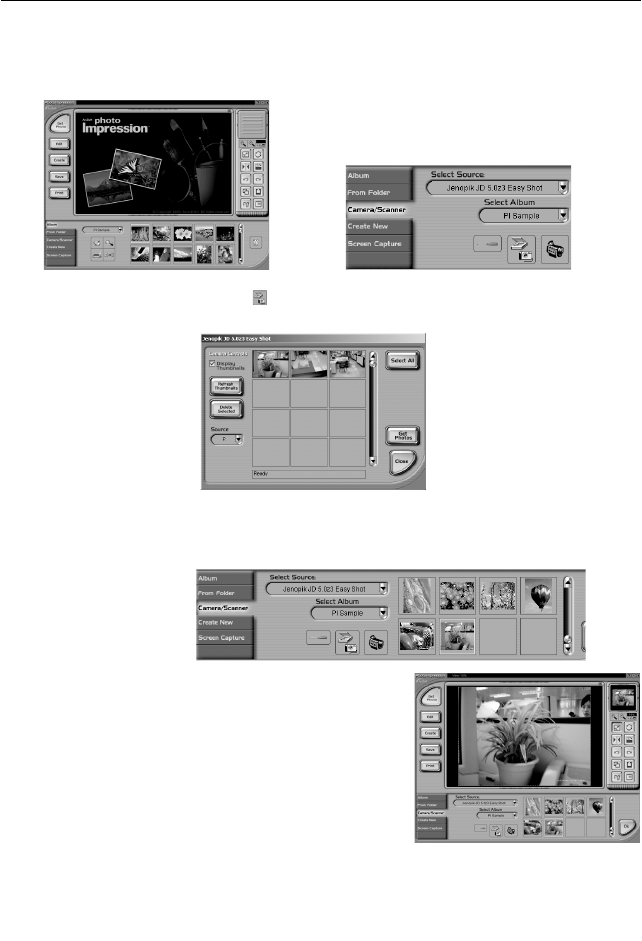
40
SOFTWARE INSTALLATION(FOR WINDOWS USERS)
USING ARCSOFT PHOTOIMPRESSION (WINDOWS ONLY)
1. Connect the camera to the computer.
2. Launch ArcSoft PhotoImpression software by clicking on Start-Programs-ArcSoft PhotoImpression
2000 and choosing PhotoImpression 2000 from the application list on your screen. (Pic 1)
3. When the Application opens, click on the Camera/Scanner button.(Pic 2)
4. Click on the drop-down list under Select Source and choose Jenoptik JD 5.0z3 EasyShot.
5. Click on the Camera/ Scanner Icon (
).
• A second window will appear showing the contents (pictures) in the memory, and options on
how to handle them.
6. Select the picture you would like to view, edit or save by clicking on it. The selected image will be
highlighted by a border. You may also click on Select All to choose all pictures.
7. Click on Get Photos.
The pictures will then be added to your album at the bottom of the application.
8. Click on Close to close the Camera Controls windows.
9. Double-click on the thumbnail or click on OK to open the
photo.
10. Click on Edit to edit the photo. You may, for example,
• Resize the photo by using the “Crop/Resize” tools.
• Modify the photo by using the “Retouch” tools. For
example, to remove red-eyes.
• Add some text onto the photo by using the “Text” tools.
11. Click on Save to save the photo. Two options “Save” and “Save As” will be offered.
12. Click on Print to print the photo. You can choose one preferred way of printing: Standard Printing,
Greeting Card/Multiple Printing or Thumbnail Printing.
Pic 1 Pic 2