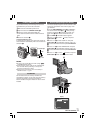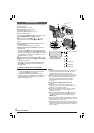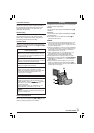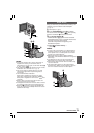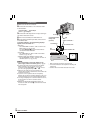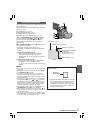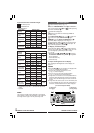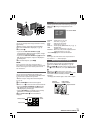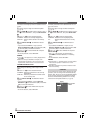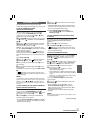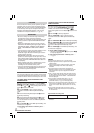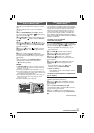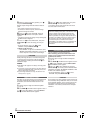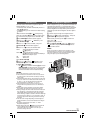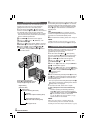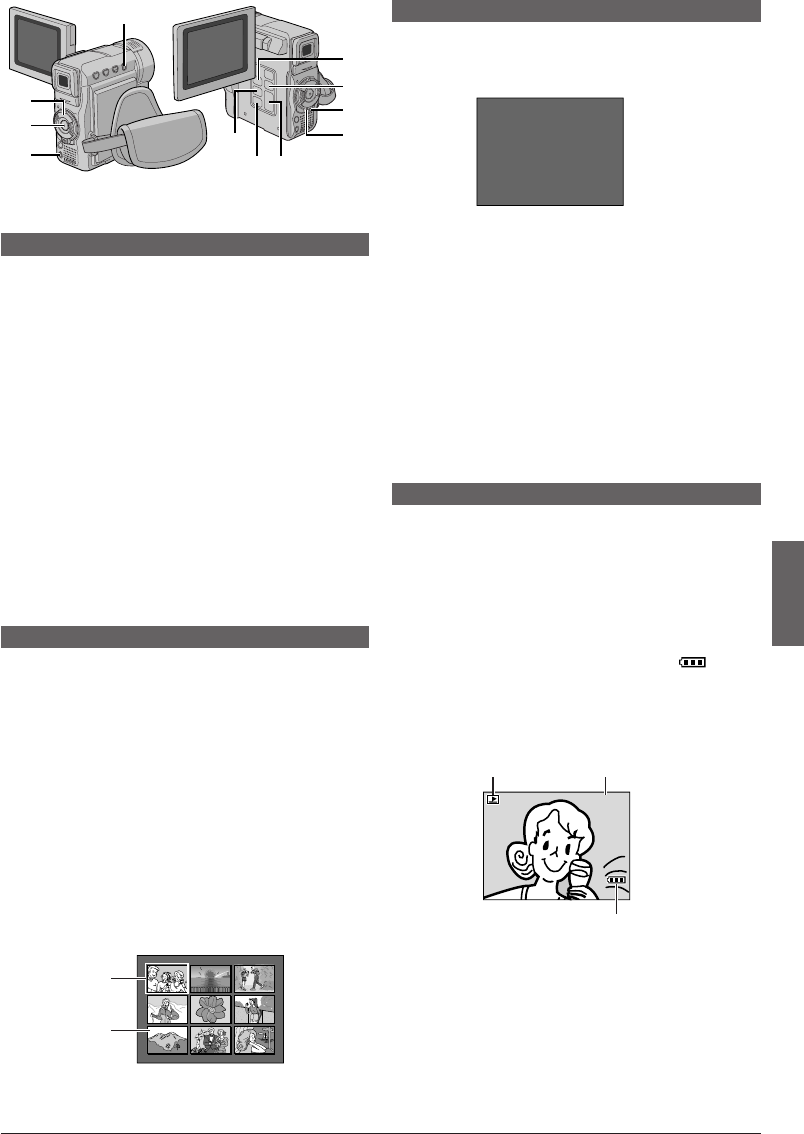
EN
19
1 2 3
4 5 6
7 8 9
$
6
@
1
5
3
4
t
!
#
7
MEMORY CARD PLAYBACK
Auto Playback
You can run through all the images stored on memory
automatically.
1 Perform steps 1 through 3 of “Normal Playback”.
Make sure an IMAGE file is displayed (੬ pg. 18).
2 Press
4
/6 !.
•If you turn the SHUTTLE SEARCH Ring #
counterclockwise (
2
) during Auto Playback, images
are displayed in descending order.
•If you turn the SHUTTLE SEARCH Ring # clockwise
(
3
) during Auto Playback, images are displayed in
ascending order.
3 To end Auto Playback, press 5 7.
NOTE:
Even if you shoot a new image after playing back a
low-numbered one, this will not overwrite an existing image,
because new images are automatically stored after the
last-recorded one.
Index Playback
You can view several different files stored on the
memory card at a time. This browsing capability makes
it easy to locate a particular file you want.
1 Perform steps 1 through 3 of “Normal Playback”
(੬ pg. 18).
2 Press INDEX 1. The Index Screen appears.
3 Press + or – 5 to move the frame to the desired file.
•Turning the SHUTTLE SEARCH Ring # clockwise
(
3
) displays the next page and counterclockwise
(
2
) displays the previous page.
•Pressing INFO 6 gives you details on the currently
selected file (੬ “Viewing File Information”).
4 Press SELECT/SET 3. The selected file is
displayed.
Index
Screen
Viewing File Information
You can get the relevant file information by pressing the
INFO button 6 during normal playback or Index
playback.
FOLDER : Folder name (੬ pg. 24)
FILE : File name (੬ pg. 24)
DATE : Date the file was made
SIZE : Image size (੬ pg. 11)
QUALITY :
Picture quality (IMAGE files only
੬
pg. 11)
TIME : Playback time
(E-MAIL CLIP files only
੬
pg. 22)
PROTECT : When set to ON, the file is protected from
accidental erasure (੬ pg. 20).
•Press INFO 6 again to close the Info Screen.
NOTE:
With images shot with another device or processed on a
PC, “QUALITY: – – –” will be displayed.
Battery indicator
Operation
mode indicator
Playback Screen
Removing On-Screen Display
1 Perform steps 1 through 3 of “Normal Playback”.
Make sure an IMAGE file is displayed (੬ pg. 18).
2 Press MENU 4. The Menu Screen appears. Press +
or – 5 to select “DISPLAY”, then press SELECT/SET
3.
3 Press + or – 5 to select “OFF”, then press
SELECT/SET 3. The operation mode indicator, folder/
file number indicator and battery indicator ( )
disappear.
•To display the indicators again, select “ON” in step 3.
Info Screen: IMAGE
F
F
D
S
Q
P
O
I
A
I
U
R
L
L
T
Z
A
O
D
E
E
E
L
T
E
I
E
R
T
C
Y
T
:
:
:
:
:
:
1
D
O
1
F
O
0
V
C
0
I
F
0
C
T
2
N
F
J
0
4
E
V
0
0
X
C
0
3
7
G
1
0
6
R
0
3
8
100-0010100-0010
Selected image
Index number
Folder and file
number indicator