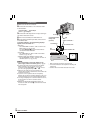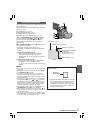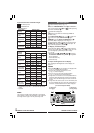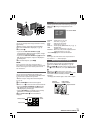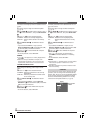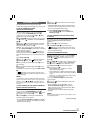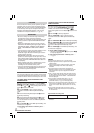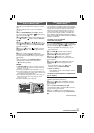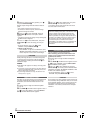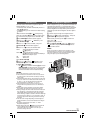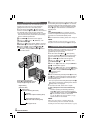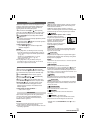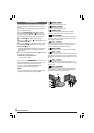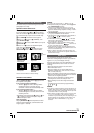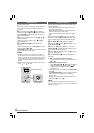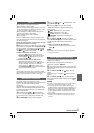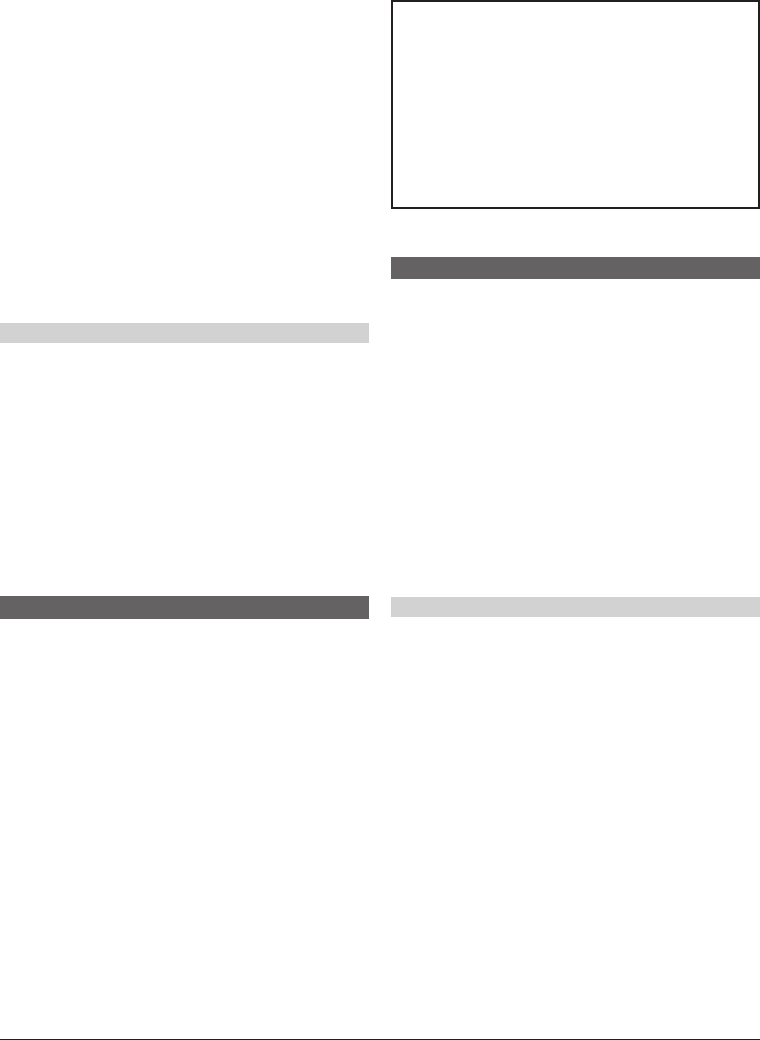
EN
24
Initialising A Memory Card
You can initialise a memory card anytime.
After initialising, all files and data stored on the
memory card, including those which have been
protected, are cleared.
1 Perform steps 1 through 3 of “Normal Playback”
(੬ pg. 18).
2 Press MENU 4. The Menu Screen appears. Press +
or – 5 to select “FORMAT” and press SELECT/SET
3. The FORMAT Screen appears.
3 Press + or – 5 to select “EXECUTE” and press
SELECT/SET 3. The memory card is initialised. When
initialisation is finished, “NO IMAGES STORED” or “NO
E-MAIL CLIP STORED” appears.
•To cancel initialisation, press + or – 5 to select
“RETURN” and press SELECT/SET 3.
CAUTION
Do not perform any other operation (such as turning off
the camcorder) during initialisation. Also, be sure to use
the provided AC Adapter, as the memory card may be
corrupted if the battery becomes exhausted during
initialisation. If the memory card becomes corrupted
initialise it.
Folder and File names
Each time shooting takes place, a file name is made
using a number which is larger by one than the
largest number of the file names which are in use.
Even if you delete an image or video clip file with a
number in the middle of range, the number will not
be used for a new shot; a gap will remain in the
numerical sequence. If the file name reaches
DVC09999, a new folder (such as “101JVCGR”) will
be made and the file name will start again from
DVC00001.
ADVANCED FEATURES
3 Press + or – 5 to select “EXECUTE”, then press
SELECT/SET 3. The new folder (such as
“101JVCGR”) will be made and the file name of the
next shot starts from DVC00001.
5 Select the number of prints by pressing + or – 5
and press SELECT/SET 3.
Repeat steps 3 through 5 for the desired number of
prints.
•The number of prints can be set up to 15.
•To correct the number of prints, select the image
again and change the number.
6 Press + or – 5 to select “RETURN” and press
SELECT/SET 3. Selection is complete. “SAVE?”
appears.
•If you did not change any settings in step 3 through 5,
the Menu Screen reappears.
7 Press + or – 5 to select “EXECUTE”, then press
SELECT/SET 3 to save the setting you have just
made.
•To cancel selection, press + or – 5 to select
“CANCEL” and press SELECT/SET 3.
To Reset The No. Of Prints . . .
..... select “RESET” in step 4 of “TO PRINT ALL STILL
IMAGES (ONE PRINT FOR EACH)” on pg. 23. The
number of prints is reset to 0 for all still images.
CAUTION
While performing the above, never disconnect power,
as this may cause the memory to be corrupted. For
safety, all buttons including the Power Switch @ are
disabled in step 6.
NOTES:
● “BATTERY LOW” appears if the battery remaining power
is too low.
● If you load a memory card already set as shown above in
a printer compatible with DPOF, it will make prints of the
selected still images automatically.
● To print images recorded on a tape, first dub them to a
memory card (
੬ pg. 23).
Making A New Folder
New files you are going to store can be separated from
previously stored files by resetting the file name to
DVC00001; these new files will be stored in a new
folder.
1 Perform steps 1 through 3 of “Normal Playback”
(੬ pg. 18).
2 Press MENU 4. The Menu Screen appears. Press +
or – 5 to select “NO. RESET”, then press SELECT/
SET 3. The NO. RESET Screen appears.