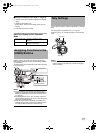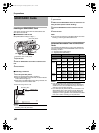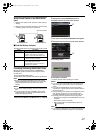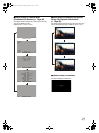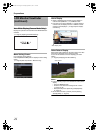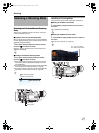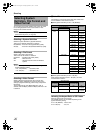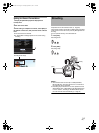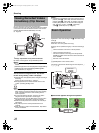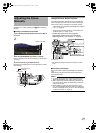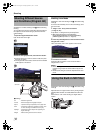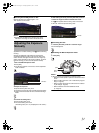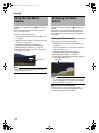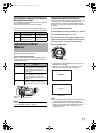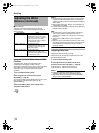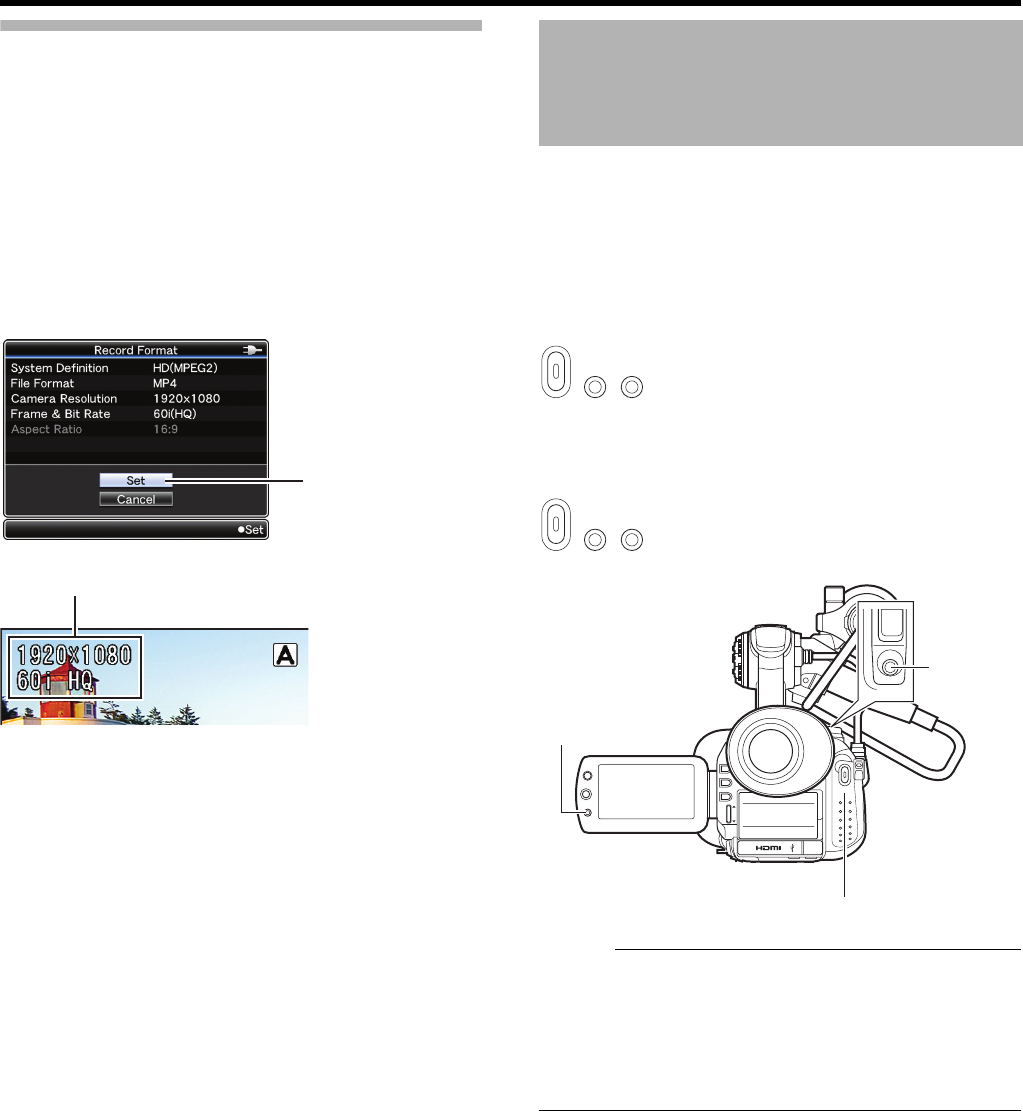
27
Setting the Record Format Menu
1
Display the [Main Menu]
B
[Record Set]
B
[Record
Format] menu.
2 Set each of the items.
3 After setting is complete for all items, select [SET] at
the bottom of the screen, and press the center of the set
lever.
●
The record format is switched.
●
A
A
Please Wait
B
message appears on the screen during
switching.
Preparation: Set to the Camera mode. (A Page 25)
This camera recorder comes with two [REC] buttons (located
at the rear and on the LCD cover) and one [REC/6] button for
shooting.
You can operate with any of the three buttons.
1
Press [REC].
Recording starts.
2 Press [REC].
Recording stops.
Memo :
● The maximum size for each clip is 4 GB (QuickTime,
MP4)/2 GB (AVI). The file is split into two or more files if
the maximum size is exceeded.
● Recording stops when there is no more space left on the
SDHC/SDXC card. If [Slot Mode] in the [Rec Mode] menu
is set to ASeriesB, recording to the SDHC/SDXC card in
the other slot will start automatically. (A Page 64)
3
Recording Mode Display
Shooting
REC REC REC/
6
REC REC REC/
6
DC
REC
PUSH
OIIS
SHUTTER
MENU/
THUMB
T
W
REC
AE
ADJ./ VOL.
P
R
O
G
R
A
M
A
E
REC / 6
W
[REC]
[REC]
[REC/6]
GY-HM150U.book Page 27 Monday, September 5, 2011 1:48 AM