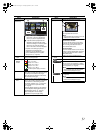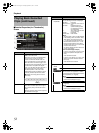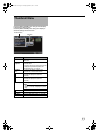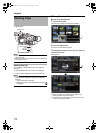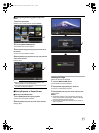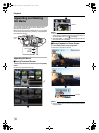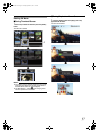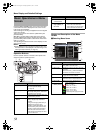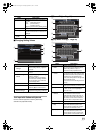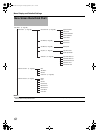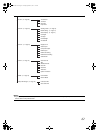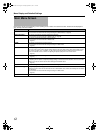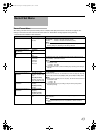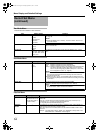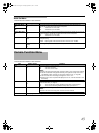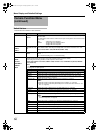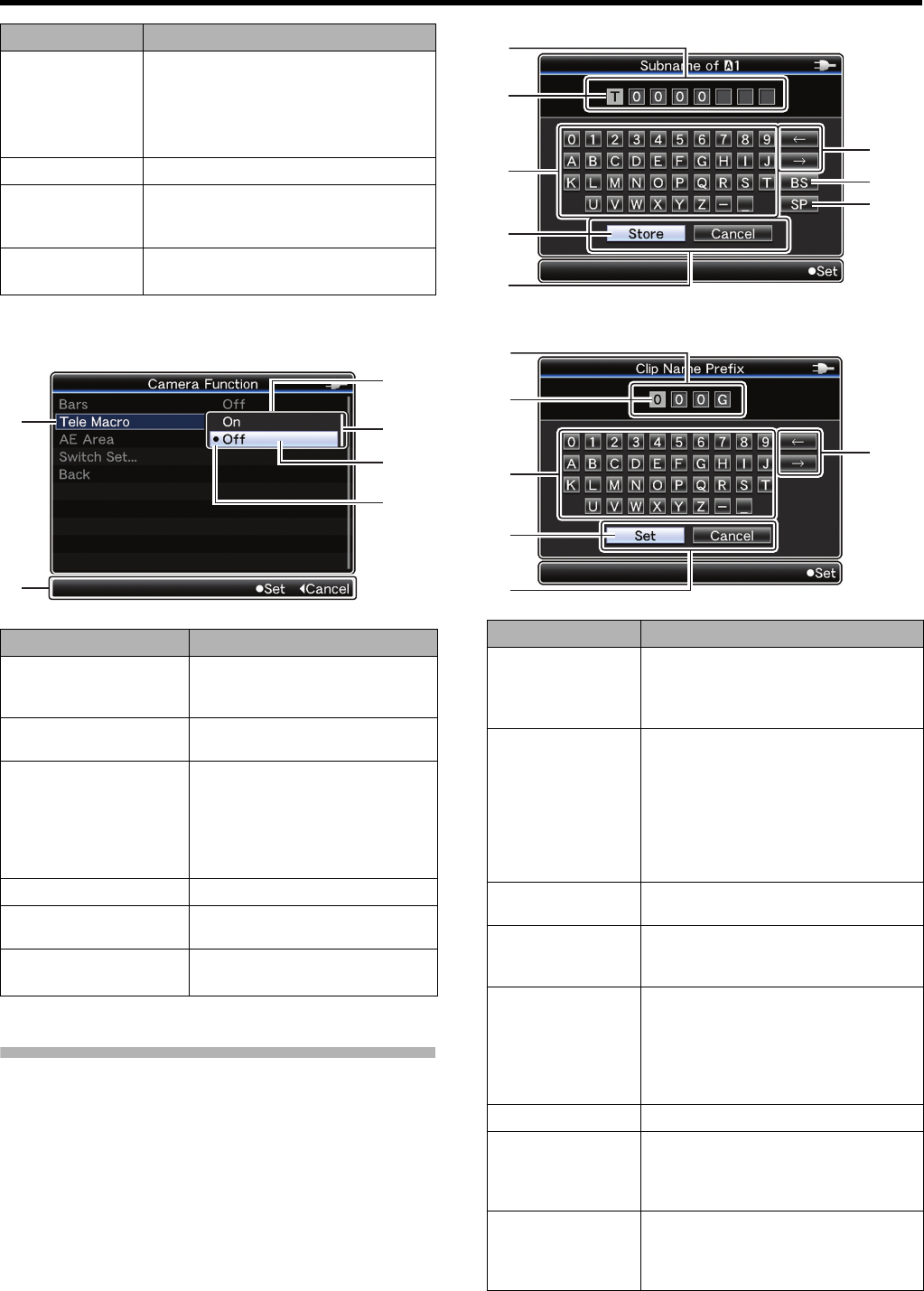
59
ⅥChanging Setting Values
Text Input with Software Keyboard
Use the software keyboard to enter the [Scene File]
subname and [Clip Name Prefix].
Ⅵ[Scene File](A Page 88)
Ⅵ[Clip Name Prefix](A Page 64)
Name Description
G Header
Indicates the current menu type with the
line color.
Blue : [Main Menu] Screen
Green : [Favorites Menu] |
(Operation screen)
Magenta: [Favorites Menu] (Editing screen)
H Scroll Bar
Indicates the scroll position.
I Setting Values
Setting values for the menu items.
For menus with sub-menus, values are not
displayed.
J Operation
Guide
Guide for the current operation buttons.
Name Description
A Menu Item to
Change
Menu item to be changed.
A list of setting values C appears in
a pop-up.
B Operation Guide
Guide for the current operation
buttons.
C List of Setting
Values
A pop-up displaying a list of setting
values for selection.
The height of the pop-up depends
on the number of settings available.
Use the scroll bar D to confirm the
current display status.
D Scroll Bar
Indicates the scroll position.
E Cursor
Indicates the selected item. Use the
set lever (JK) to move the cursor.
F Setting Values
Before Change
Setting values before changing. R
appears at the beginning of the item.
D
C
E
A
F
B
Name Description
A Character Entry
Field
Field for entering the title.
You can enter up to 8 characters for the
[Scene File] subname or up to 4
characters for the [Clip Name Prefix].
B Character
Cursor
Select a character using the key cursor
D
,
and press the center of the set lever to input
the selected character at the position of the
character cursor. The character cursor
moves to the next position on the right each
time a character is input.
The cursor can be moved using the arrow
keys F.
C Character Keys
Use the set lever (
JKH
I
) to move the key
cursor
D
to the character you want to enter.
D Key Cursor
Indicates the currently selected character
or item. Use the set lever (JKH I) to
move the cursor.
E Confirmation
Buttons
Select [Set]/[Store] and press the center
of the set lever to confirm the title.
Select [Cancel] and press the center of
the set lever on the side control panel of
the camera recorder to abort character
input and return to the previous screen.
F Arrow Keys
Moves the position of the character cursor
B
.
G [BS] Backspace
Key
Select [BS] and press the center of the set
lever on the side control panel of the
camera recorder to delete the character
on the left of the character cursor B.
H [SP] Space Key
Select [SP] and press the center of the set
lever on the side control panel of the
camera recorder to enter a space at the
current position of the character cursor B.
G
A
B
D
E
H
F
C
A
B
D
E
F
C
GY-HM150U.book Page 59 Monday, September 5, 2011 1:48 AM