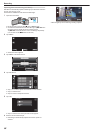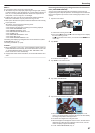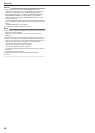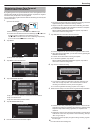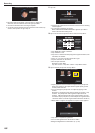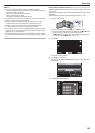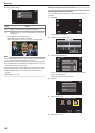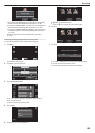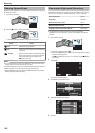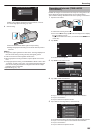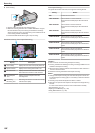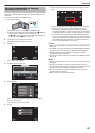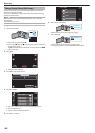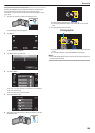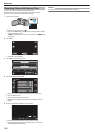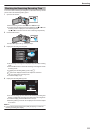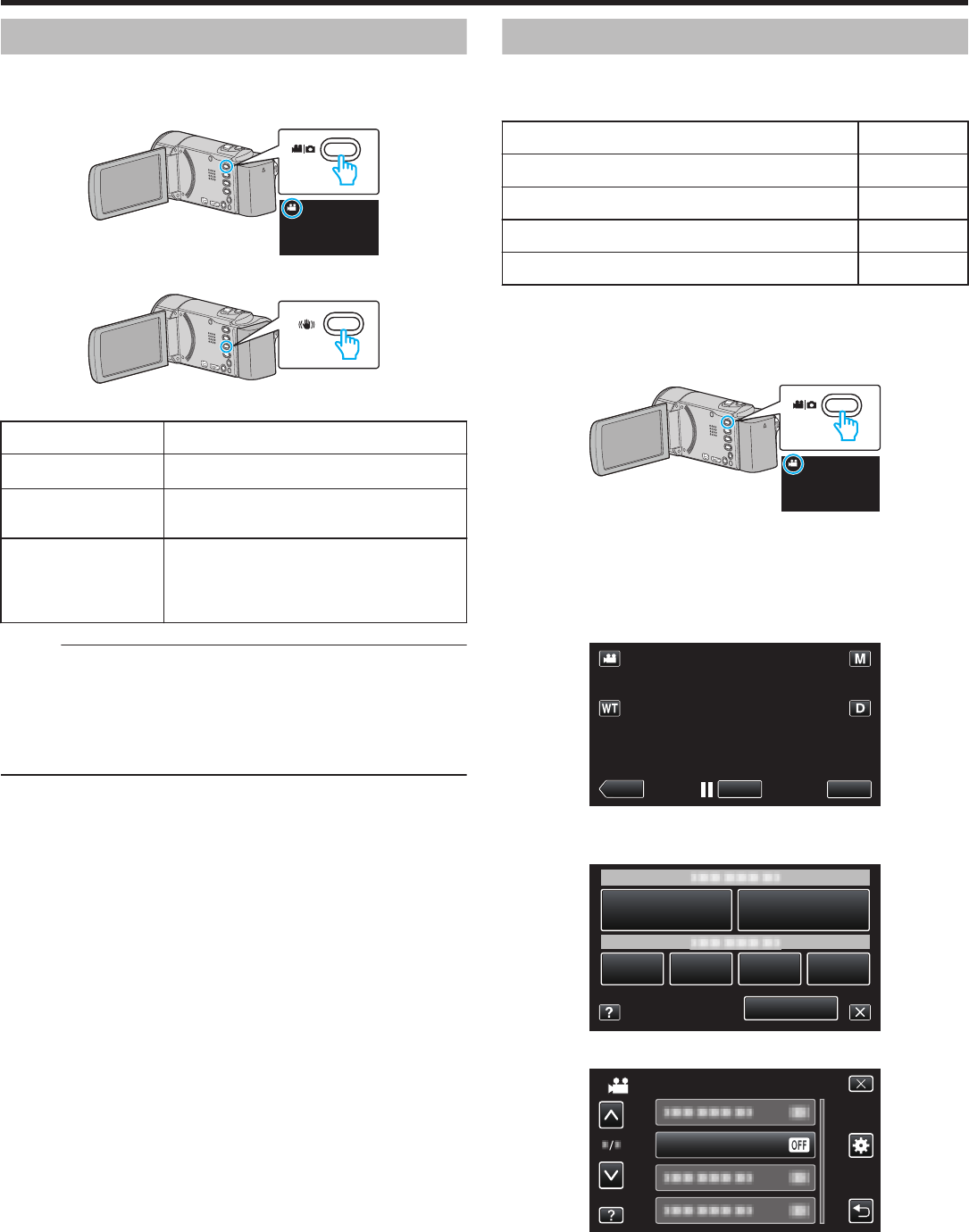
Reducing Camera Shake
When the image stabilizer is set, camera shake during video recording can
be effectively reduced.
1
Open the LCD monitor.
.
2
Press the a
button to change the setting.
.
0
The setting of image stabilizer changes with every press.
Setting Details
b
OFF
Deactivates image stabilizer.
a
ON
Reduces camera shake under normal shooting
conditions.
r
ON (AIS)
Reduces camera shake more effectively when
shooting bright scenes on the wide angle end.
Only on the wide angle end (approx. 5x).
(A video mode only)
Memo :
0
It is recommended to set the image stabilizer to “OFF” when shooting a
subject of little movement with the unit on a tripod.
0
Complete
stabilization may not be possible if camera shake is excessive.
0
When “ON (AIS)” is set, the angle of view becomes narrower.
0
Image stabilization only starts when the SNAPSHOT button is pressed
halfway during still image recording.
Slow-motion (High-speed) Recording
You
can record videos in slow-motion by increasing the recording speed to
emphasize the movements, and play back the slow-motion video smoothly.
This is a handy function for checking movements, such as golf swings.
Recording Speed 300 fps
Image Size 720×480
Maximum Recording Time 120 m
Maximum Playback Time 12 h
Image Size when Connected to Monitor 1920×1080
0
The playback time will be 6 times of the actual recorded time.
(Example: If the recorded time is 1 minute, the playback time will be 6
minutes.)
1
Open the LCD monitor.
.
0
Check if the recording mode is A.
0
If
the mode is B still image, tap B on the recording screen to display
the mode switching screen.
Tap A to switch the mode to video. (You can also use the A/B button
on this unit.)
2
Tap “MENU”.
.
REC
PLAY
MENU
0
The shortcut menu appears.
3
Tap “MENU” in the shortcut menu.
.
MENU
4
Tap “HIGH SPEED RECORDING”.
.
VIDEO
HIGH SPEED RECORDING
5
Tap “ON”.
Recording
104