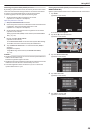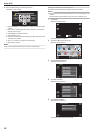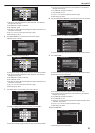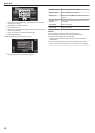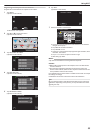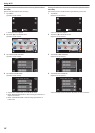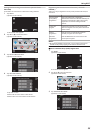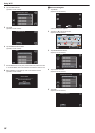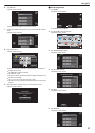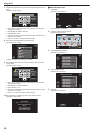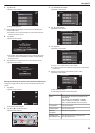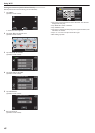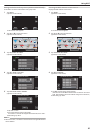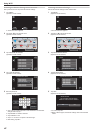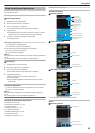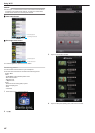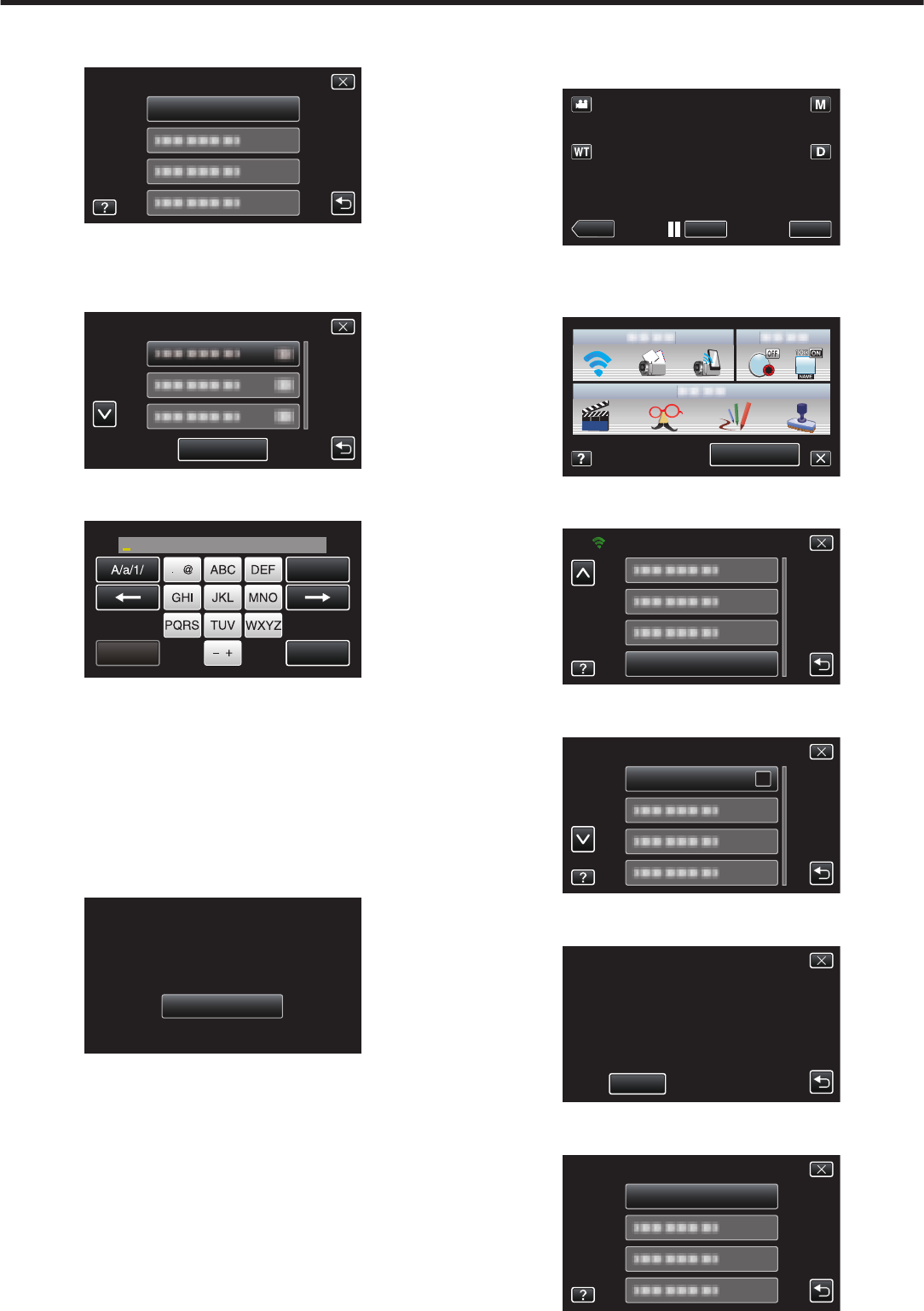
6
Tap “SEARCH”.
(Operation on this camera)
.
ADD
SEARCH
0
The search results appear on the camera’s screen.
7
Tap
the name (SSID) of the desired access point from the list of search
results.
(Operation on this camera)
.
SEARCH AGAIN
SEARCH
8
Enter the password.
(Operation on this camera)
.
DELETE
PASSWORD
SET
CANCEL
0
Tap on the on-screen keyboard to enter characters. The character
changes with every tap.
0
Tap “DELETE” to delete a character.
0
Tap “CANCEL” to exit.
0
Tap “A/a/1” to select character input type from upper case letter, lower
case letter, and number.
0
Tap E or F to move one space to the left or right.
0
The password is not required if the wireless LAN router is not security
protected.
9
After registration is complete, tap “OK” on the camera’s screen.
(Operation on this camera)
.
OK
WPS
WPA2
ENCRYPTION METHOD
SSID:********************************
REGISTERED
o
Manual Registration
1
Tap “MENU”.
(Operation on this camera)
.
REC
PLAY
MENU
0
The shortcut menu appears.
2
Tap “Wi-Fi” (Q) in the shortcut menu.
(Operation on this camera)
.
MENU
3
Tap “NETWORK SETTINGS”.
(Operation on this camera)
.
Wi-Fi
NETWORK SETTINGS
4
Tap “ACCESS POINTS”.
(Operation on this camera)
.
ACCESS POINTS
NETWORK SETTINGS
5
Tap “ADD”.
(Operation on this camera)
.
ADD
ACCESS POINTS
6
Tap “MANUAL”.
(Operation on this camera)
.
MANUAL
ADD
Using Wi-Fi
37