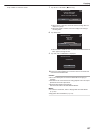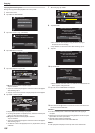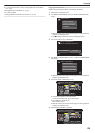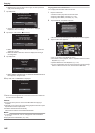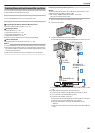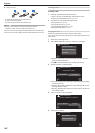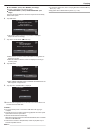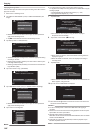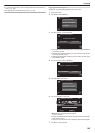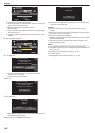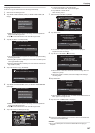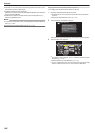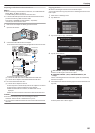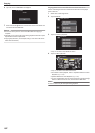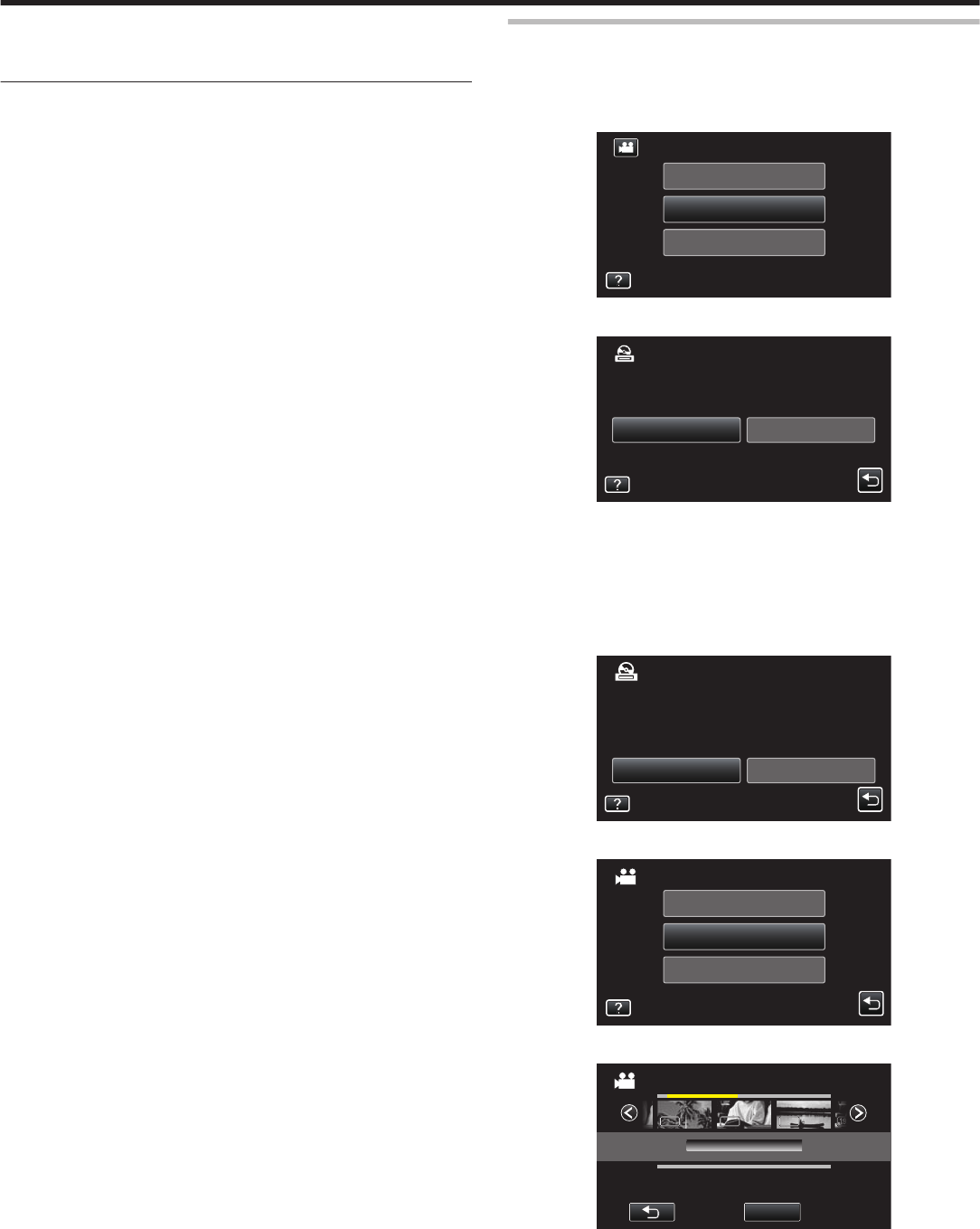
0
To
check the created disc, refer to ““Playing Back with an External Blu-ray
Drive” (A p. 148) ”.
“Playing Back with an External Blu-ray Drive” (A p. 148)
Copying Selected Playlists
Arrange and copy the created playlists in the order you like.
1
Select video mode.
2
Tap “SELECT AND CREATE”.
.
PLAYBACK
SELECT AND CREATE
CREATE FROM ALL
VIDEO BACKUP
3
Tap “Blu-ray DISC” or “DVD(AVCHD)”.
.
DVD(AVCHD)Blu-ray DISC
CHANGE REC. MEDIA
SELECT AND CREATE
0
The
media changes to the tapped item. Select the appropriate setting
according to the disc.
0
Selecting “Blu-ray DISC” enables you to save videos in a Blu-ray disc
in the high definition quality.
0
Selecting “DVD(AVCHD)” enables you to save videos in a DVD in the
high definition quality.
4
Tap on the media to copy. (GZ-EX250)
.
SD CARDBUILT-IN MEMORY
SELECT THE MEDIA TO BACK UP
SELECT AND CREATE
5
Tap “CREATE BY PLAYLIST”.
.
SELECT FROM SCENES
CREATE BY PLAYLIST
CREATE BY DATE
SELECT AND CREATE
6
Tap on the playlist to copy to disc.
.
1920
1920
1920 1920
1920
1920 1920
1920
1920
TOTAL
0/999
CREATE BY PLAYLIST
QUIT
00h00m
0
d appears on the selected playlist (upper).
Tap J to deselect.
0
Tap
on the selected playlist again to check the content of the playlist.
After checking, tap J.
0
Tap 0/1 or move the zoom lever to display the previous/next playlist.
7
Tap “ADD” to insert a playlist.
Copying
145