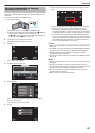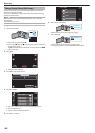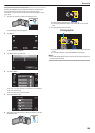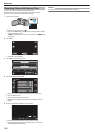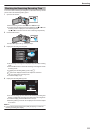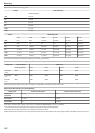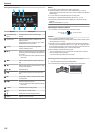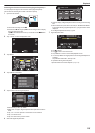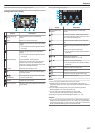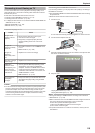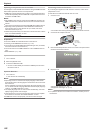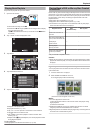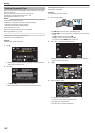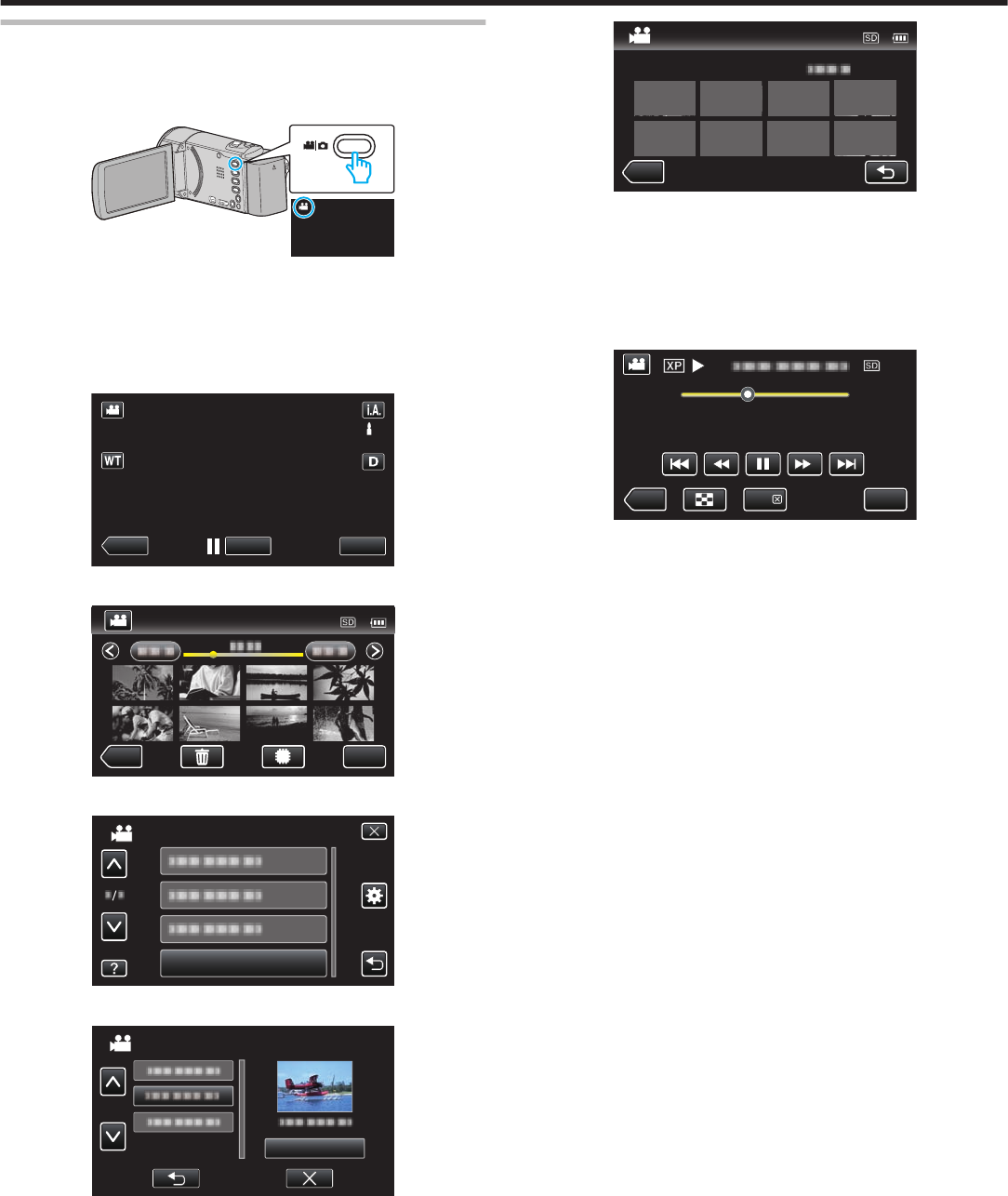
Checking the Content of Videos Quickly (Digest Playback)
You can play back a digest of the recorded videos (Digest Playback).
This is useful for checking the content of the videos quickly.
1
Open the LCD monitor.
.
0
Check if the recording mode is A.
0
If
the mode is B still image, tap B on the recording screen to display
the mode switching screen.
Tap A to switch the mode to video. (You can also use the A/B button
on this unit.)
2
Tap “<<PLAY” to select the playback mode.
.
PLAY
REC
MENU
3
Tap “MENU”.
.
REC
MENU
4
Tap “DIGEST PLAYBACK”.
.
DIGEST PLAYBACK
VIDEO
5
Tap to select a date for Digest Playback.
.
NEXT
SELECT DATE
0
After selecting a date, tap “NEXT”.
0
When “ALL” is tapped, Digest Playback will be performed for all the
dates.
0
Tap 3 or 2 to move upward or downward for more selection.
0
Tap L to exit the menu.
0
Tap J to return to the previous screen.
6
Select the Digest Playback time
.
2h21m
REC
1 min
1 min
1 min 5 min
5 min
5 min 15 min
15 min
15 min 45 min
45 min
45 min
3 min
3 min
10 min
10 min
30 min
30 min
60 min
60 min
3 min 10 min 30 min 60 min
DIGEST TIME
0
The time display of Digest Playback varies according to the recording
time.
0
When it takes time (more than 2 seconds) for “DIGEST PLAYBACK”
to start after selecting Digest Playback time, a progress status will be
displayed.
0
The Digest Playback time is only a guide.
7
Digest Playback starts.
.
MENU
REC
DIGEST
0:01:23 0:12:34
0
Tap e to pause.
0
Tap u to return to the index screen.
0
Tap “DIGEST” to return to the normal playback screen.
0
You
can tap “MENU” during playback to save the Digest Playback as
a playlist.
Tap “SAVE TO PLAYLIST”, then tap “OK”.
0
Operations During Video Playback
“Operation Buttons for Video Playback” (A p. 113)
Playback
115