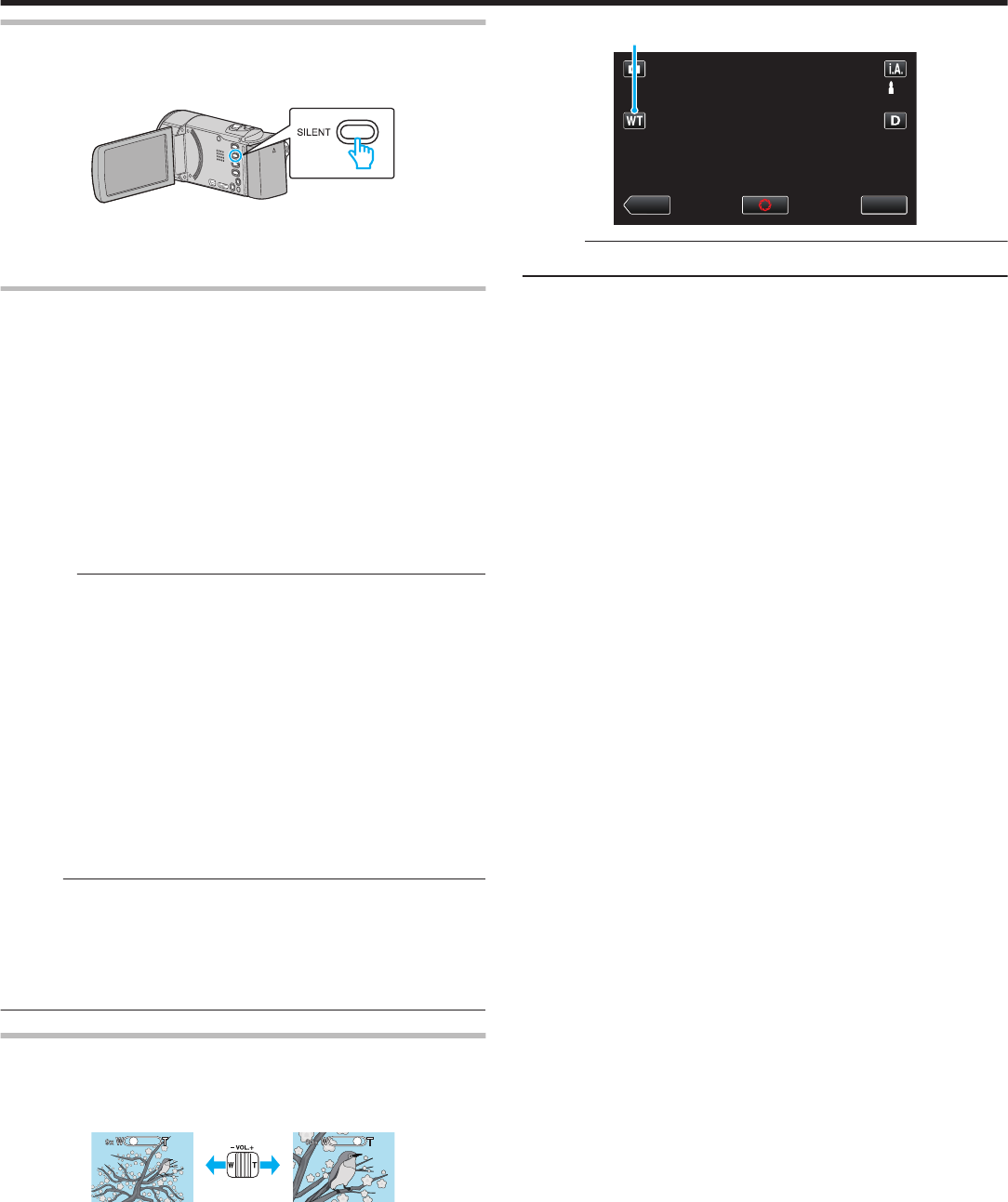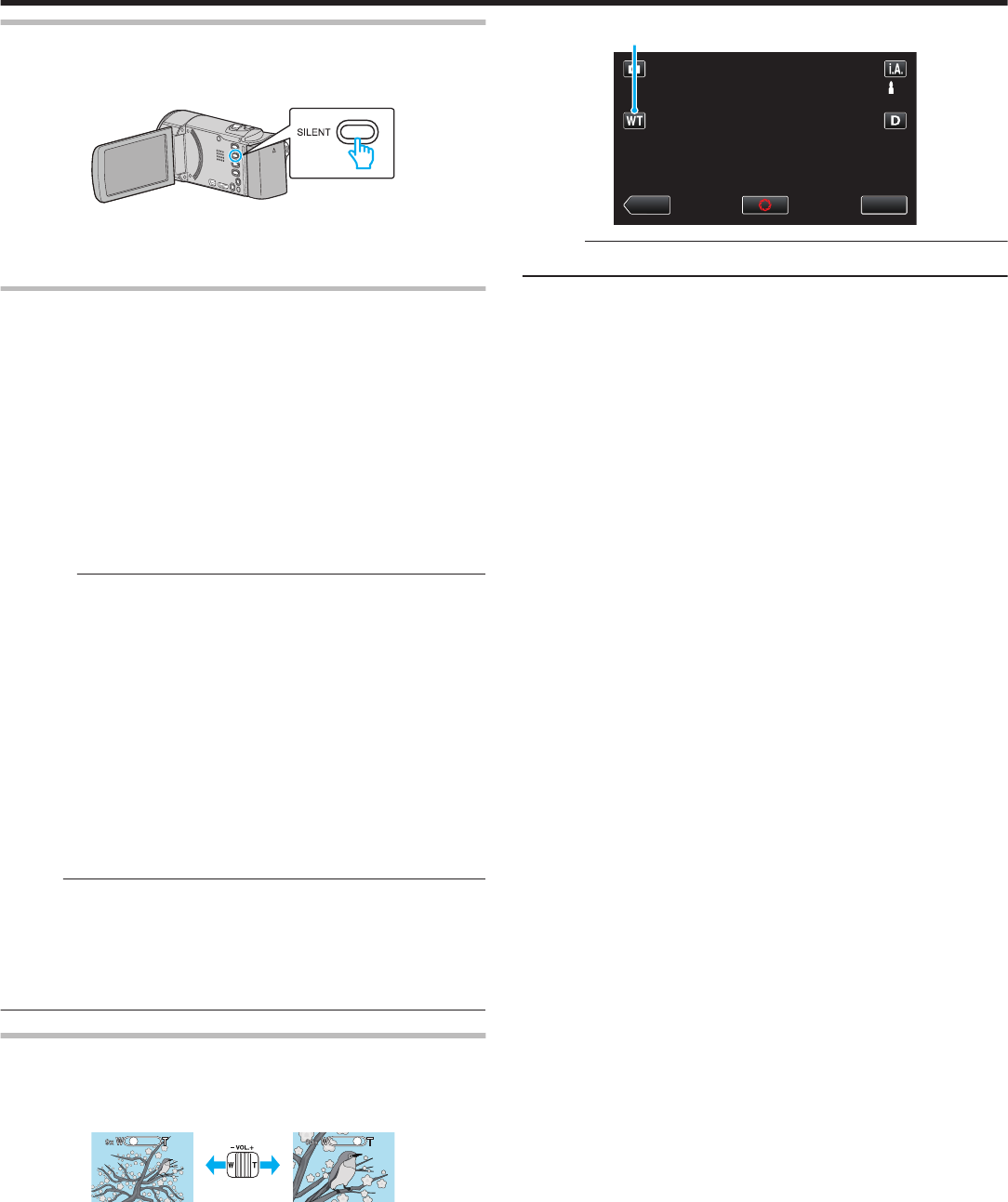
Using the Silent Mode
When the Silent mode is used, the LCD monitor darkens and operation
sounds
will not be output. Use this mode to record quietly in dark places such
as during a performance.
.
0
Press and hold the SILENT button to turn on the Silent mode. To turn it
off, press and hold the button again.
0
T appears when “SILENT MODE” is set to “ON”.
Useful Settings for Recording
0
When “QUICK RESTART” is set to “ON”, this unit turns on immediately if
you open the LCD monitor within 5 minutes after the power is turned off
by closing the monitor.
“ QUICK RESTART ” (A p. 193)
0
When “AUTO POWER OFF” is set to “ON”, this unit turns itself off
automatically to conserve power when it is not operated for 5 minutes.
(only when using the battery pack)
“ AUTO POWER OFF ” (A p. 193)
0
When “TOUCH PRIORITY AE/AF” is set to “FACE TRACKING”, this unit
detects
faces and automatically adjusts its brightness and focus to record
the faces more clearly.
“Capturing Subjects Clearly (TOUCH PRIORITY AE/AF)” (A p. 93)
Caution :
0
Do not expose the lens to direct sunlight.
0
Do
not use this unit in the rain, snow, or places with high humidity like the
bathroom.
0
Do not use this unit in places subject to excessive humidity or dust, as well
as places exposed to steam or smoke directly.
0
The power may turn off to protect the circuit if the temperature of this unit
rises too much.
0
Do not remove the battery pack, AC adapter, or SD card when the access
lamp is lighted. The recorded data may become unreadable.
“ACCESS (Access) Lamp” (A p. 200)
0
This unit is a microcomputer-controlled device. Electrostatic discharge,
external noise and interference (from a TV, a radio, etc.) might prevent it
from functioning properly. In such a case, turn off the power, then remove
the AC adapter and battery pack. This unit will be reset.
Memo :
0
Before
recording an important scene, it is recommended to conduct a trial
recording.
0
The image stabilizer does not work when recording still images.
0
Depending on the shooting conditions, the four corners of the screen may
appear dark, but this is not a malfunction. In this case, change the shooting
conditions by moving the zoom lever, etc.
Zooming
The angle of view can be adjusted using zoom.
0
Use the W end (wide angle end) to shoot a wider field of view.
0
Use the T end (telephoto end) to magnify the subject for shooting.
.
0
The following zoom options are available:
- Optical Zoom (1 - 40x)
0
You can also use the zoom (T/W) button on the touch screen to zoom.
.
MENU
MENU
PLAY
Zoom Button (T/W)
Memo :
0
Only optical zoom is available in the still image recording mode.
Recording
79