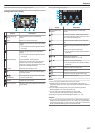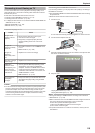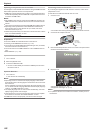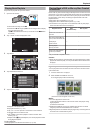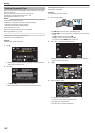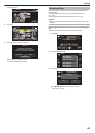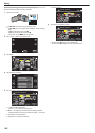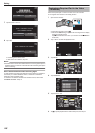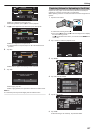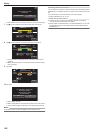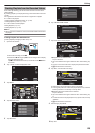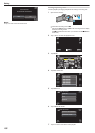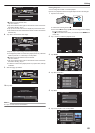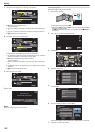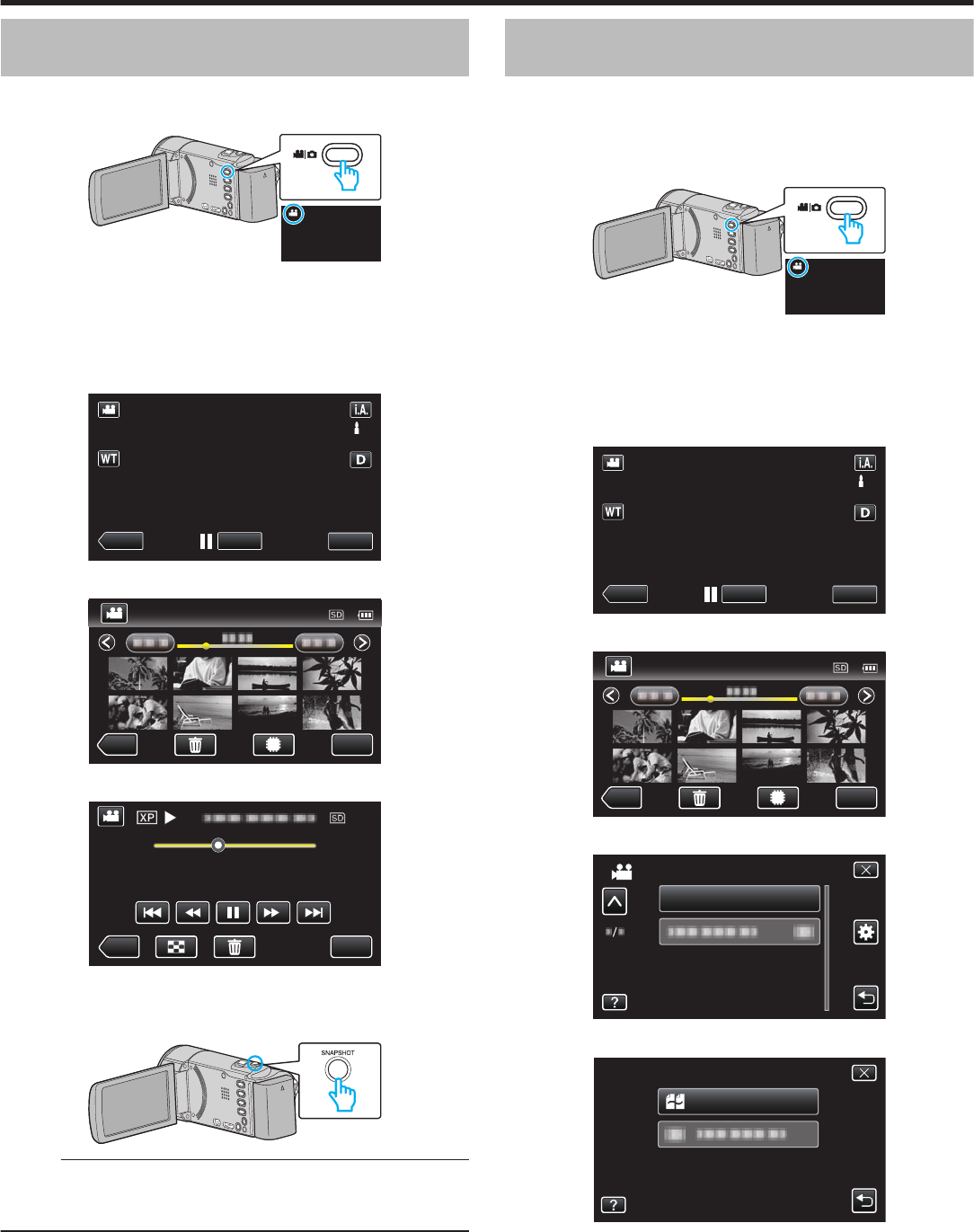
Capturing a Still Image in the Video During
Playback
You can capture still images of the scenes you like in the recorded videos.
1
Open the LCD monitor.
.
0
Check if the recording mode is A.
0
If
the mode is B still image, tap B on the recording screen to display
the mode switching screen.
Tap A to switch the mode to video. (You can also use the A/B button
on this unit.)
2
Tap “<<PLAY” to select the playback mode.
.
PLAY
REC
MENU
3
Tap on the desired video.
.
REC
MENU
4
Tap pause e at the desired scene during playback.
.
MENU
REC
0:01:23 0:12:34
0
After pausing the video, you can fine-tune the point to capture by
tapping forward slow-motion k and reverse slow-motion l.
5
Press the SNAPSHOT button.
.
Memo :
0
Still images are captured with a size of 1920×1080.
0
Captured still images are stored in the media where the video is being
played back from.
Combining Videos Recorded by Seamless
Recording (GZ-EX250)
Videos that are recorded on two separate media and with “SEAMLESS
RECORDING” in the video recording menu enabled can be combined into
a single video.
“SEAMLESS RECORDING (GZ-EX250)” (A p. 175)
1
Open the LCD monitor.
.
0
Check if the recording mode is A.
0
If
the mode is B still image, tap B on the recording screen to display
the mode switching screen.
Tap A to switch the mode to video. (You can also use the A/B button
on this unit.)
2
Tap “<<PLAY” to select the playback mode.
.
PLAY
REC
MENU
3
Tap “MENU”.
.
REC
MENU
4
Tap “SEAMLESS REC CTRL”.
.
SEAMLESS REC CTRL
VIDEO
5
Tap “COMBINE SCENES”.
.
COMBINE SCENES
SEAMLESS REC CTRL
0
This unit starts a search to detect seamless videos.
Combining cannot be performed if no seamless videos are found.
6
Tap “YES”.
Editing
125