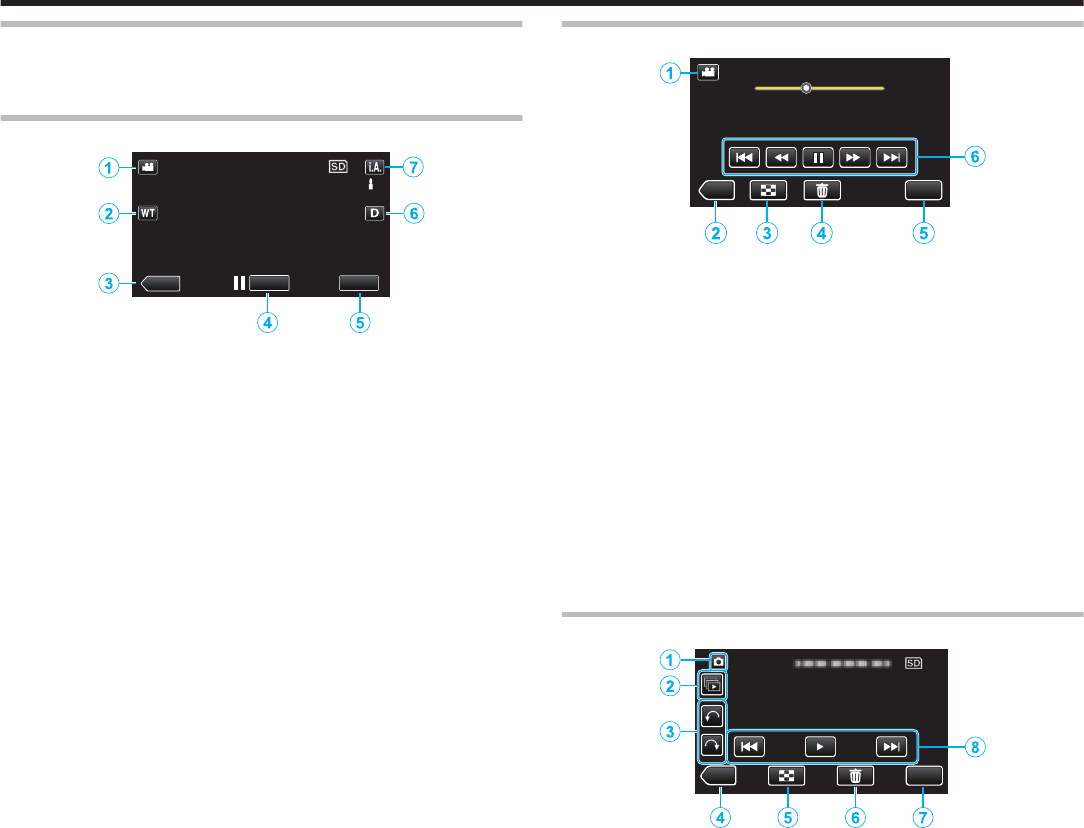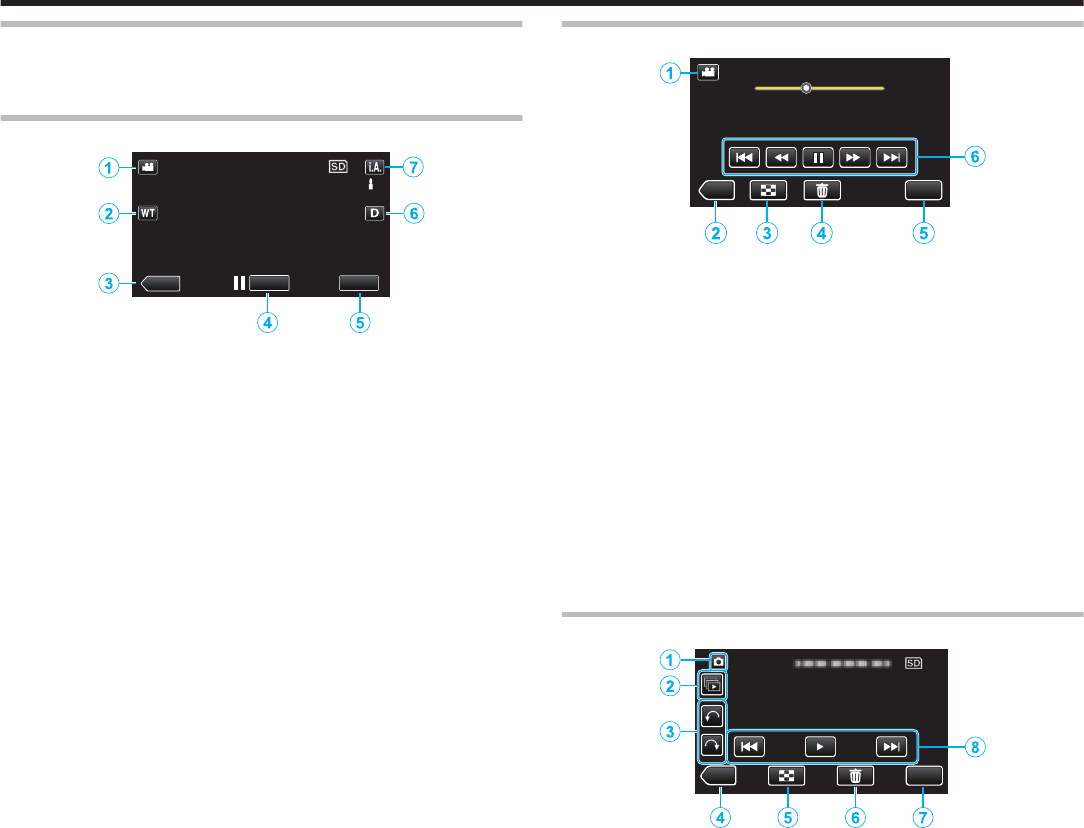
Names of Buttons and Functions on the LCD Monitor
The following screens are displayed during the video and still image modes,
and operate as the touch screens.
Recording Screen (Video/Still Image)
.
1
Video/Still Image Mode Button
0
Switches between video and still image modes.
2
Zoom Button
“Zooming” (A p. 76
)
3
Playback Mode Button
0
Switches to the playback mode.
4
Recording Start/Stop Button
0
6: Video Recording Start Button
0
7: Video Recording Stop Button
0
Q: Still Image Recording Button
5
Menu Button
“Operating the Menu” (A p. 166)
6
Display Button
Switches the display between full (m) and simple (n) with every tap of
the button.
0
Simple display: Some displays disappear after approximately 3
seconds.
0
Full display: Displays everything. The display button changes from n
to m.
0
When the power is turned off, simple display (n) will be set.
7
Recording Mode Button
Switches the recording mode between P Intelligent Auto and H
Manual.
Playback Screen (Video)
.
MENU
REC
00:01:23 00:12:34
1
Video/Still Image Mode Button
0
Switches between video and still image modes.
2
Recording Mode Button
0
Switches to the recording mode.
3
Index Screen Button
“Operation Buttons for Video Playback” (A p. 113)
4
Delete Button
“Deleting the Currently Displayed File” (A p. 122)
5
Menu Button
“Operating the Menu” (A p. 166)
6
Operation Buttons
“Operation Buttons for Video Playback” (A p. 113
)
Playback Screen (Still Image)
.
1
Video/Still Image Mode Button
0
Switches between video and still image modes.
2
Group Playback Button
0
Continuous playback of still images that are recorded continuously
within 2 seconds or with the continuous shooting mode.
“Playing Back Still Images” (A p. 117)
3
Rotate Button
Rotates a still image 90°. (Clockwise/Counterclockwise)
4
Recording Mode Button
0
Switches to the recording mode.
5
Index Screen Button
“Operation Buttons for Still Image Playback” (A p. 117)
6
Delete Button
“Deleting the Currently Displayed File” (A p. 122
)
7
Menu Button
“Operating the Menu” (A p. 166)
8
Operation Buttons
“Operation Buttons for Still Image Playback” (A p. 117)
Getting Started
67