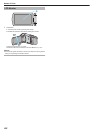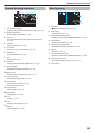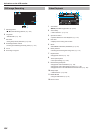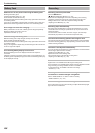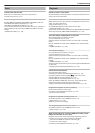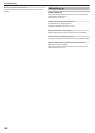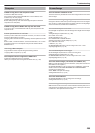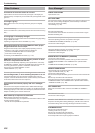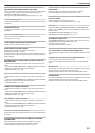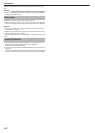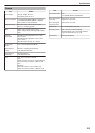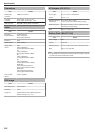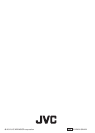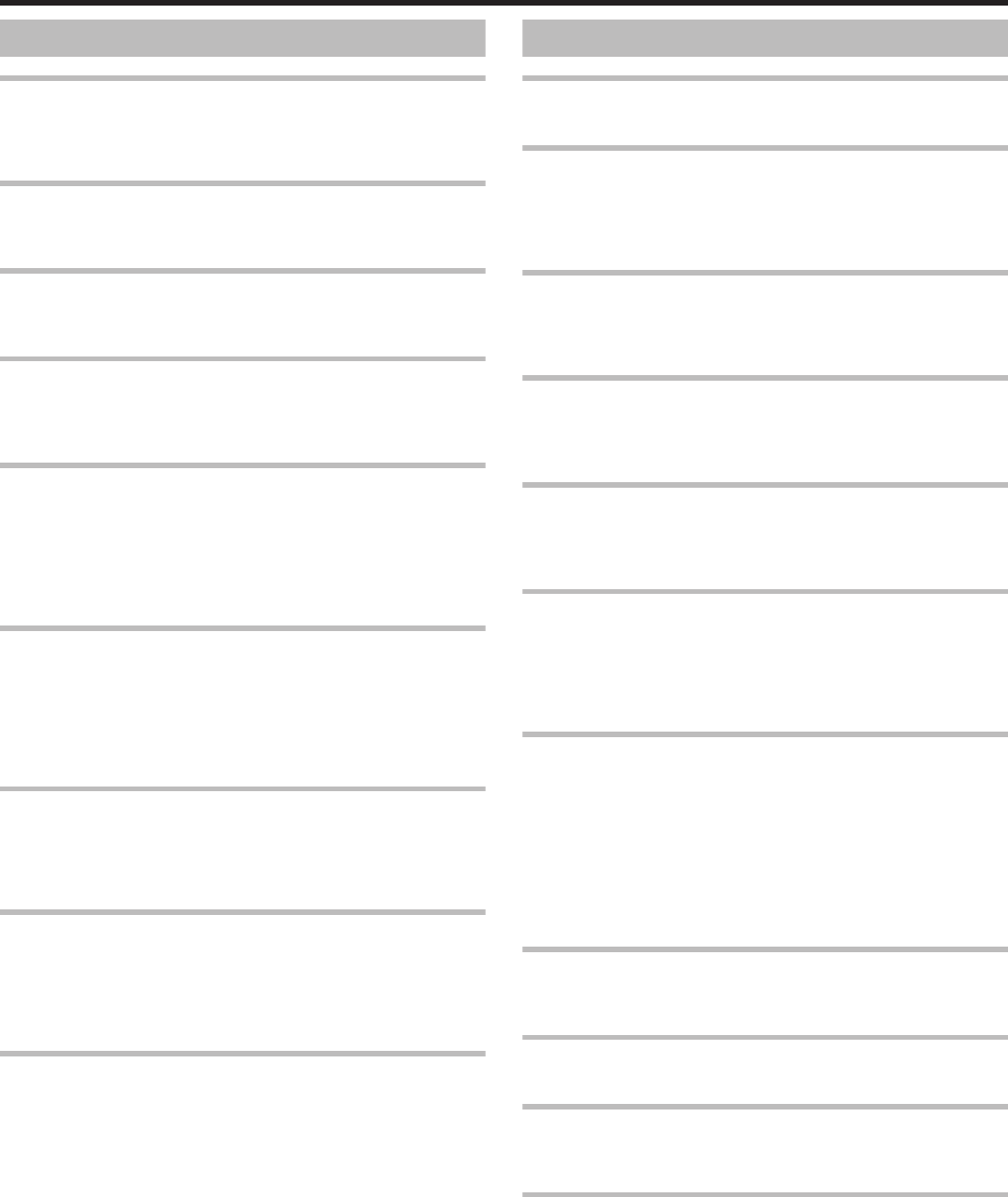
Other Problems
The buttons on the touch screen do not work.
Tap the buttons on the touch screen with your fingers or the stylus pen.
The
buttons may not respond if you touch them with your fingernails or with
gloves on.
The image is grainy.
When digital zoom is used, the image becomes grainy as it is digitally
enlarged.
This unit heats up.
This is not a malfunction. (This unit may become warm when used for a long
time.)
The language on the display changed.
It may occur when you connect this unit to a TV with different language setting
using an HDMI mini cable.
“Operating in Conjunction with TV via HDMI” (A p. 120)
When connected to the TV via the HDMI mini cable, proper
images and sounds are not output.
Images and sounds may not be output properly depending on the TV
connected. In such cases, perform the following operations.
A Disconnect the HDMI mini cable and connect it again.
B Turn off and on this unit again.
“Connecting via the HDMI Mini Connector” (A p. 119)
HDMI-CEC functions do not work properly, and the TV does
not work in conjunction with this unit.
TVs may operate differently depending on the specifications, even if they
are HDMI-CEC compliant. Therefore, the HDMI-CEC functions of this unit
cannot be guaranteed to operate in combination with all the TVs.
In such cases, set “HDMI CONTROL” to “OFF”.
“ HDMI CONTROL ” (A p. 197
)
The unit operates slowly when switching between video mode
and still image mode, or when switching the power on or off.
It is recommended that you copy all videos and still images onto your
computer,
and erase the files from this unit. (If there are many recorded files
on this unit, it takes time for the unit to respond.)
This unit does not function properly and error messages
appear.
This unit is a microcomputer-controlled device. Electrostatic discharge,
external
noise and interference (from a TV, a radio, etc.) might prevent it from
functioning properly. In such a case, turn off the power, then remove the AC
adapter and battery pack. This unit will be reset.
Make a backup of important recorded data.
Make a backup of important recorded data.
-
It is recommended to copy your important recorded data to a DVD or other
recording media for storage.
- JVC will not be responsible for any lost data.
Error Message?
CHECK LENS COVER
Open the lens cover.
SET DATE/TIME!
Connect the AC adapter, charge the battery for more than 24 hours and set
the clock. (If the message still appears, the clock battery is exhausted.
Consult your nearest JVC dealer.)
“Clock Setting” (A p. 68)
COMMUNICATION ERROR
Reconnect the USB cable.
Turn off this unit and the devices connected to it, and turn them on again.
Reattach the battery pack.
FORMAT ERROR! (GZ-EX250)
Check the operating procedure, and perform once again.
“FORMAT BUILT-IN MEM. (GZ-EX250)” (A p. 198
)
Turn off and on this unit again.
DATA DELETION ERROR (GZ-EX250)
Check the operating procedure, and perform once again.
“ERASE ALL DATA (GZ-EX250)” (A p. 199
)
Turn off and on this unit again.
ERROR IN BUILT-IN MEMORY! (GZ-EX250)
Turn off and on this unit again.
If the above does not solve the problem, back up your files and execute
“FORMAT BUILT-IN MEM.” in the “COMMON” menu. (All data will be
deleted.)
“FORMAT BUILT-IN MEM. (GZ-EX250)” (A p. 198
)
MEMORY CARD ERROR!
Check that the card is supported by this unit.
“Types of Usable SD Card” (A p. 65)
Turn off and on this unit again.
Remove
the AC adapter and battery pack, then remove and re-insert the SD
card.
Remove any dirt from the SD card terminals.
If the above does not solve the problem, back up your files and execute
“FORMAT SD CARD” in the “COMMON” menu. (All data will be deleted.)
“ FORMAT SD CARD ” (A p. 198)
NOT FORMATTED
Select “OK”, then select “YES” on the “DO YOU WANT TO FORMAT?”
screen.
RECORDING FAILURE
Turn off and on this unit again.
CANNOT TAKE MORE STILL IMAGES AT THIS TIME
Stop video recording before taking still images. (If the SD card is removed
and inserted during video recording, still images cannot be recorded.)
PLAYBACK FAILED
Remove and re-insert the SD card.
“Inserting an SD Card” (A p. 64)
Remove any dirt from the SD card terminals.
Insert the SD card before turning on the power.
Do not subject this unit to any strong impact or vibration.
Troubleshooting
210