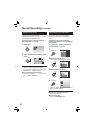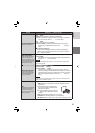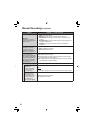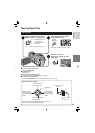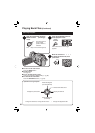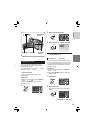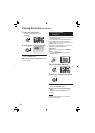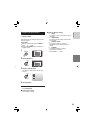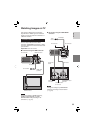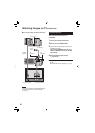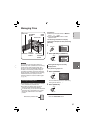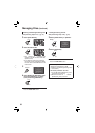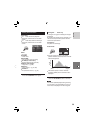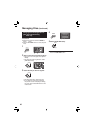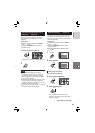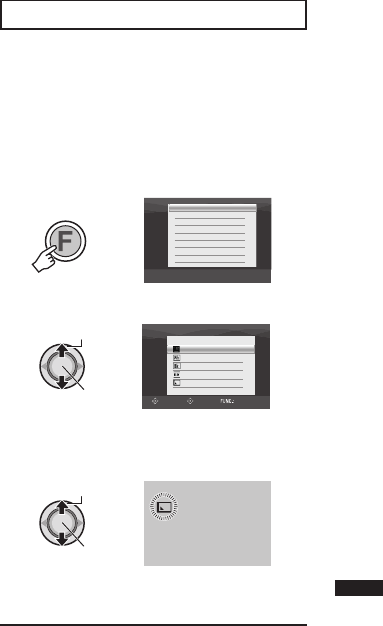
34
Wipe or fader effects – mode only
Add effects at the beginning and end of
videos. These effects cannot be set for still
images.
Preparation:
•
Slide the power/mode switch to MODE to
select
mode.
•
Press the PLAY/REC button to select
playback mode.
1
FUNCTION
DELETE
PROTECT
PLAYBACK TPD FILE
PLAYBACK NORMAL FILE
EDIT PLAYLIST
PLAYBACK PLAYLIST
WIPE/FADER
EFFECT
2 Select [WIPE/FADER].
Select
Set
WIPE/FADER 1/2
WIPE-CORNER
FADER-B.W
FADER-BLACK
FADER-WHITE
OFF
SELECT
SET QUIT
3 Select a desired effect.
For details on each effect, see the right
column.
Select
Set
4 Start playback.
8 To exit the screen
Press the FUNCTION button.
8 To turn off the effect
Select [OFF] in step 3.
8 Items for WIPE/FADER setting
•
FADER-WHITE:
Fades in or out with a white screen.
•
FADER-BLACK:
Fades in or out with a black screen.
•
FADER-B.W:
Fades in to a color screen from a black
and white screen, or fades out in the
opposite way.
•
WIPE-CORNER:
Wipes in on a black screen from the
upper right to the lower left corner, or
wipes out in the opposite way.
•
WIPE-WINDOW:
Starts in the center of a black screen and
wipes in toward the corners, or wipes out
in the opposite way.
•
WIPE-SLIDE:
Wipes in from right to left, or wipes out in
the opposite way.
•
WIPE-DOOR:
Wipes in as the two halves of a black
screen which open to the left and right
revealing the scene, or wipes out in the
opposite way.
•
WIPE-SCROLL:
Wipes in from the bottom to the top of a
black screen, or wipes out in the opposite
way.
•
WIPE-SHUTTER:
Wipes in from the center of a black
screen toward the top and bottom, or
wipes out in the opposite way.
NOTE
No effect will be applied on fi les with a play
time shorter than 7 seconds.
Playing Back Files (Continued)