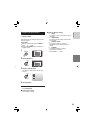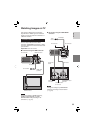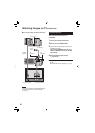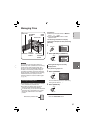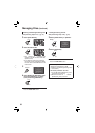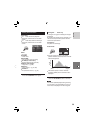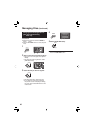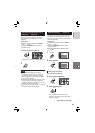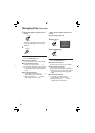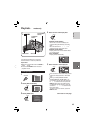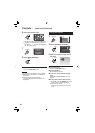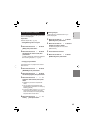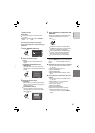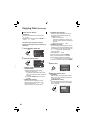41
ENGLISH
To Extract a Still Image File from a
Video File – mode only
You can extract the desired scene from a
recorded video fi le, and store it as a still
image fi le.
Preparation:
•
Slide the power/mode switch to MODE to
select
mode.
•
Press the PLAY/REC button to select
playback mode.
1 Select the desired video fi le.
Select
Set
VIDEO
8/8
SELECT
SET SORT
Playback starts. Search the desired scene.
2
SNAP
SHOT
NOTES
•
Extracted still images are stored at a
resolution of 1920 x 1080. The image can
be elongated in the horizontal or vertical
directions depending on the picture quality
of the source video fi le.
•
Images cannot be extracted when the video
fi le is in search or slow-motion playback.
Extract images when the video is in normal
playback, or when it is paused.
•
The continuous shooting function (੬ pg. 68)
cannot be used to extract images.
DPOF Print Setting – mode only
The number of prints to make of a still image
recorded on an SD card can be set. This
feature is useful when taking the SD card to a
photo lab for printing.
Preparation:
•
Slide the power/mode switch to MODE to
select
mode.
•
Press the PLAY/REC button to select
playback mode.
•
Set [REC MEDIA FOR IMAGE] to [SD].
(੬ pg. 68)
1
FUNCTION
EFFECT
DPOF
MOVE
COPY
PROTECT
DELETE
2 Select [DPOF].
Select
Set
DPOF
CHECK SETTINGS
RESET
ALL 1
SELECT IMAGES
SELECT
SET QUIT
Setting Files Individually
After performing steps 1-2
3 Select [SELECT IMAGES].
Select
Set
DPOF TOTAL: 0
8/8
SELECT
SET QUIT
4 Select the desired fi le.
Select
Set
If you slide and hold the zoom lever
towards T, the preview screen of the still
image is displayed.
Continued on next page