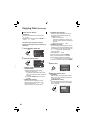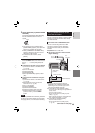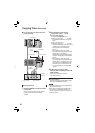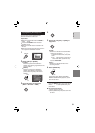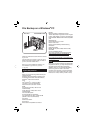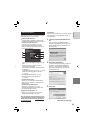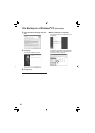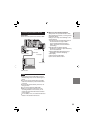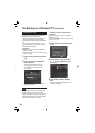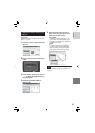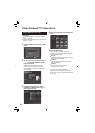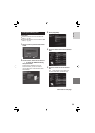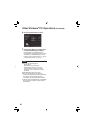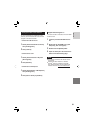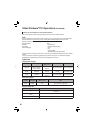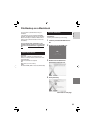56
File Backup on the PC
This method uses the software on the CD-
ROM to back up fi les onto your PC.
Video fi les that have never been backed up
onto the connected PC are automatically
selected from the back up history and backed
up.
If you could not install the software, turn to
pg. 57 for details of how to back up your fi les
without using this software.
Preparation:
•
Install the software from the provided CD-
ROM. (੬ pg. 53)
•
Connect the camera to the PC with the USB
cable. (੬ pg. 55)
1 Set the camera’s power/mode switch
to ON.
2 On the camera, press the DIRECT
BACK UP button.
A dialog box is displayed on the PC
screen. However, you do not need to
use the dialog box. File copy starts
automatically.
When the progress bar disappears, the
process is complete.
NOTE
When backup is performed, folders for each
medium (HDD or SD) are created in the
[MyWorks] folder (੬ pg. 54), and the fi les are
backed up inside those folders. (If backup is
performed from more than one camera HDD,
individual HDD folders are created.)
File Backup from the specifi ed media
Preparation:
•
Install the software from the provided CD-
ROM. (੬ pg. 53)
•
Connect the camera to the PC with the USB
cable. (੬ pg. 55)
1 Set the camera’s power/mode switch
to ON.
SELECT
SET
BACK UP
PLAYBACK ON PC
QUIT
2 On the camera, move the set lever
to / to select [BACK UP], then
press down.
3 Click [EVERIO_HDD] or [EVERIO_
SD].
When the progress bar disappears, the
process is complete.
File Backup on a Windows
®
PC (Continued)