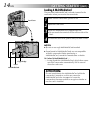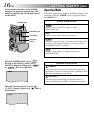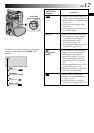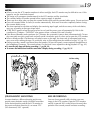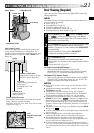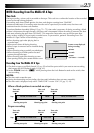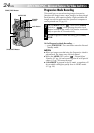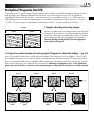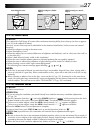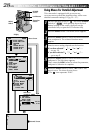EN21
XGA
FINE
10/24
RECORDING
Basic Recording For Digital Still Camera (D.S.C.)
Basic Shooting (Snapshot)
You can use your camcorder as a Digital Still Camera for
taking snapshots.
NOTE:
You should already have performed the procedures listed below. If
not, do so before continuing.
●
Power (
੬
pg. 8)
●
Grip Adjustment (
੬
pg. 10)
●
Viewfinder Adjustment (
੬
pg. 10)
●
Loading A MultiMediaCard (
੬
pg. 14)
●
Picture Quality/Size Mode Setting (
੬
pg. 15)
1
Set the MODE Dial to “ ”and the POWER Switch
to “ ” while pressing down the Lock Button
located on the switch. Open the LCD monitor fully or
pull out the viewfinder fully.
2
Press SNAPSHOT halfway. The screen becomes a still
image, which is captured into the camcorder’s
memory. However, it is not rcorded until SNAPSHOT
is pressed fully.
•At this moment, if you release SNAPSHOT,
snapshot recording will be canceled.
3
Press SNAPSHOT fully.
The image is recorded in the MultiMediaCard.
•Still images are recorded in the snapshot mode with no
frame.
•To use the flash, ੬ pg. 32.
To Delete Unwanted Still Images . . .
..... when unwanted still images are stored in the
MultiMediaCard or its memory is full, refer to “Deleting
Files” (੬ pg. 51) and delete unwanted still images.
To Remove The Shutter Sound . . .
..... when you do not want to hear the shutter sound, set BEEP/
TALLY to “OFF” on the Menu Screen (੬ pg. 28, 29). The
sound is no longer heard from the speaker.
NOTES:
●
Even if “DIS” is set to “ON” (
੬
pg. 30), the Stabilizer will be
disabled.
●
If Snapshot recording is not possible, “PHOTO” blinks when
SNAPSHOT is pressed.
●
If Program AE with special effects (
੬
pg. 38) is engaged,
certain modes of Program AE with special effects are disabled
during Snapshot recording. In such a case, the icon blinks.
●
If shooting is not performed for approx. 5 minutes when the
POWER Switch is set to “ ” and power is supplied from
the battery pack, the camcorder shuts off automatically to save
power. To perform shooting again, close the LCD monitor and
re-open it. When using the viewfinder, push back it in and pull it
out again.
●
The Motor Drive mode (
੬
pg. 20) is disabled when the MODE
Dial is set to “ ”.
●
To reduce the Red-Eye effect in the subject’s eyes when the flash
fires,
੬
pg. 32.
●
When a headphone set is connected to the headphone
connector, the shutter sound is not heard from the speaker.
●
Still images taken are compliant to DCF (Design rules for
Camera File systems). They do not have any compatibility with
devices which are not compliant to DCF.
●
In the XGA mode, images shot using a 680,000-pixel Progres-
sive Scan CCD (effective area: 630,000 pixels, 962 x 654 pixels)
are converted and stored in the XGA mode file size (1024 x 768
pixels).
Number of shots taken
Displays the number of images
that have already been shot.
Total number of shots
Displays the approximate total number of shots that
can be stored, including those already taken. The
number increases or decreases depending on the shots
stored, the Picture Quality/Size mode, MODE Dial
setting, etc.
Picture Quality/Size mode
Displays the Picture Quality/Size mode of the stored
image. There are 4 modes available:
XGA FINE, XGA STD, VGA FINE, VGA STD (in order
of quality) (
੬ pg. 15).
Shooting icon
Appears and blinks
during shooting.
Card icon
Appears during shooting and
blinks when a
MultiMediaCard is not
loaded.
Display
SNAPSHOT Button
MODE Dial
POWER Switch
MENU Wheel
FULL
Snapshot mode with
no frame
Lock Button
There is the sound effect of a shutter closing.