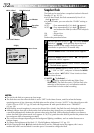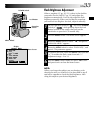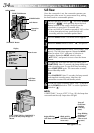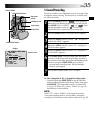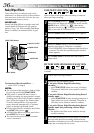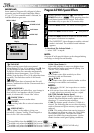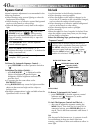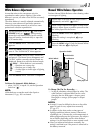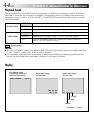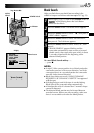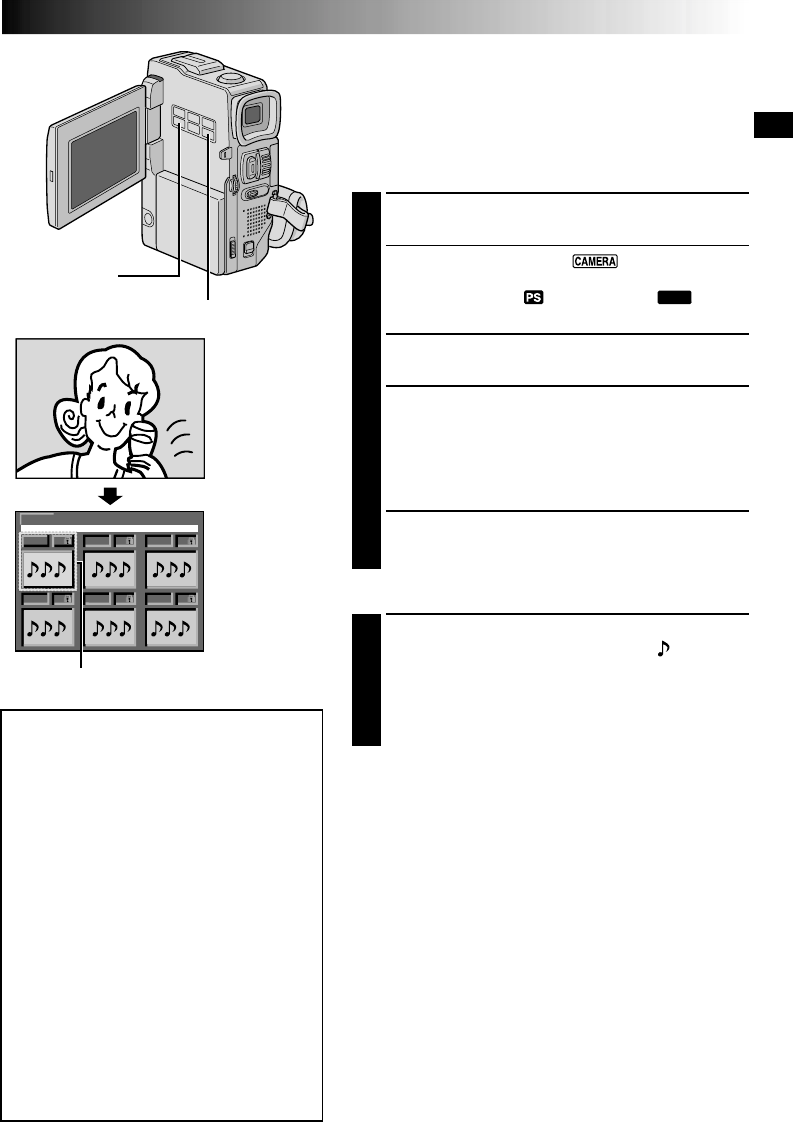
EN39
F
S
FS
FF
001 002
003
005
004
EXIT
100-DVC00001
006
SOUND
Digital Sound Effects
12 sound effects (EXPLOSION, SIREN, LAUGHTER, RACE
CAR, DOOR BELL, BUZZER, FANFARE, APPLAUSE,
CHEERS, BOING, SCREAM and JEERS) pre-stored in the
provided MultiMediaCard can be dubbed onto a tape.
SOUND EFFECT MODE SELECTION
1
Load the provided MultiMediaCard (੬ pg. 14) and a
cassette (੬ pg. 12).
2
Set the POWER Switch to “ ” while pressing
down the Lock Button located on the switch and set
the MODE Dial to “ ”, “VIDEO” or “
DUAL
”. Open
the LCD monitor fully or pull out the viewfinder fully.
3
Press INDEX. The SOUND Index Screen appears.
4
Rotate the MENU wheel to select the desired sound
effect.
•Pressing DIGITAL SOUND starts playback of the
currently selected sound effect so you can check it
without recording it onto the tape. Press DIGITAL
SOUND again to stop the sound effect playback.
5
Press the MENU wheel. The selection is complete.
SOUND EFFECT RECORDING
6
Press DIGITAL SOUND during recording. The
selected sound effect indication with a “ ” mark
appears blinking and the sound effect is recorded
onto the tape.
•The sound effect cannot be heard from the speaker
during recording. Use a headphone set to hear the
sound effect.
To cancel recording the sound effect midway . . .
.... press DIGITAL SOUND again. The camcorder stops
recording the sound effect and the sound effect
indication disappears.
NOTES:
●
Sound effects can also be used for Audio Dubbing
(
੬
pg. 77).
●
Sound effects created on a PC can be transferred to a
MultiMediaCard by copying them into the
MultiMediaCard's sound folder with the specified file
name. For details, refer to the instruction manual of the
provided software.
INDEX Button
DIGITAL SOUND Button
Display
Selected (framed in green)
You can download sound data available at
our Web Site (see below for URL) and
transfer them from your PC to the
MultiMediaCard to create more sound
effects.
http://www.jvc-victor.co.jp/english/
download/d-sound/index.html
• Use the PC card adapter CU-V50U or
floppy adapter CU-VFM40U to transfer
sound data from a PC to the
MultiMediaCard.
• Sound data should be copied into the
MultiMediaCard’s DCSD¥100JVCGR
folder.
• The file names should be in numerical
sequence starting from DVC00001.mp3.
If you are using the provided
MultiMediaCard, file names should be
from DVC00013.mp3 since 12 sound
effects are pre-stored as DVC00001.mp3
through DVC00012.mp3.