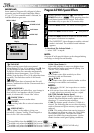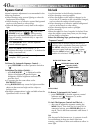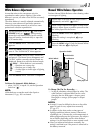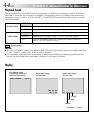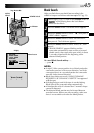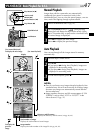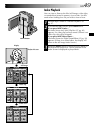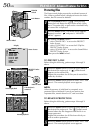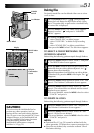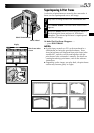46 EN
E
-
M
R
A
E
I
C
L
OR
C
D
L
I
I
N
P
G
E
-
M
R
C
A
E
O
I
C
M
L
O
P
R
L
C
D
E
L
I
T
I
N
E
P
G
D
E
-
M
R
A
E
I
C
L
OR
C
D
L
I
I
N
P
G
After approx. 20 seconds or
when START/STOP is pressed
POWER
Switch
Playback Screen
START/STOP Button
PLAYBACK
Advanced Features For Video (cont.)
E-Mail Clip Recording
You can make video clips from recorded video footage
and store them in a MultiMediaCard as files which can be
conveniently sent via e-mail.
1
Load a MultiMediaCard (੬ pg. 14) and cassette
(੬ pg. 12). Set the POWER Switch to “ ” while
pressing down the Lock Button located on the switch.
2
Press
4
/6 to start video playback.
3
Press E-MAIL CLIP REC. “E-MAIL CLIP STAND-BY”
appears and the camcorder enters the E-Mail Clip
Record-Standby mode.
4
Press START/STOP. “E-MAIL CLIP RECORDING ”
appears.
•The camcorder stops E-Mail Clip Recording
automatically after approx. 20 seconds, then starts
storing the recorded video data in the
MultiMediaCard which takes approx. 100 seconds
additionally. “COMPLETED” appears when it is
complete.
To cancel E-Mail Clip Recording . . .
.... after step 3, press E-MAIL CLIP REC again or press 5
to stop video playback.
To view video clips stored in a MultiMediaCard . . .
.... the video clip selected in the E-CLIP Index Screen
(੬ pg. 49, Index Playback) can be viewed in the LCD
monitor or viewfinder; video clips cannot be displayed
on a connected TV.
NOTES:
●
Playback operation cannot be performed during E-Mail
Clip Recording.
●
If you press START/STOP while E-Mail Clip Recording is
in progress, only the portion which is recorded before
START/STOP is pressed will be stored in the
MultiMediaCard.
●
Also, if the end of the tape is reached during E-Mail Clip
Recording, that portion will be automatically stored in
the MultiMediaCard.
●
If the end of the tape is reached in step 3, the E-Mail Clip
Record-Standby mode will be automatically canceled.
●
Refer to the instruction manual of the provided software,
CardNavigator, Video Player and JVC Video Decoder.
●
Video noise may appear while viewing video clips in the
LCD monitor or viewfinder, however, this noise is not
present in the actual video clips stored in the
MultiMediaCard.
Storing is complete
E-MAIL CLIP REC
Button
Display
Play/Pause Button (
4
/6)
Stop Button (5)
Lock Button