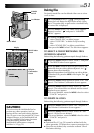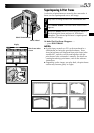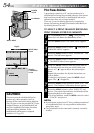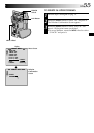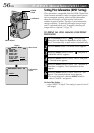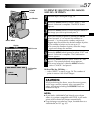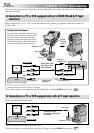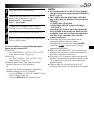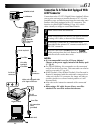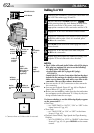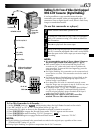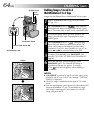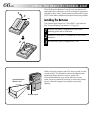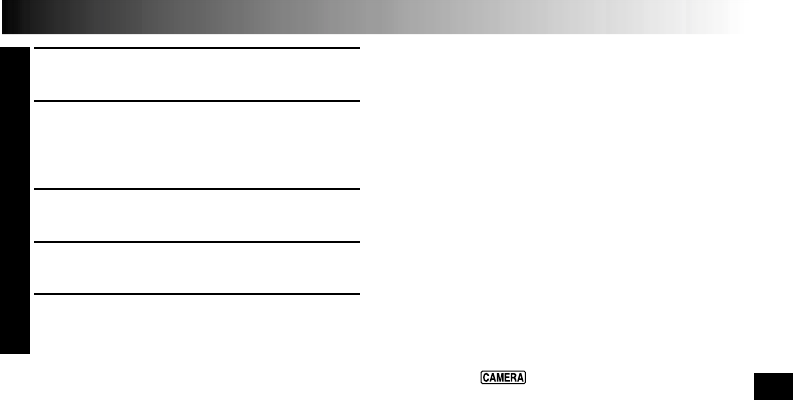
EN59
1
Make sure all units are turned off.
2
Connect the camcorder to a TV or VCR as
shown in the illustration (੬ pg. 58).
If using a VCR . . . go to step 3.
If not . . . go to step 4.
3
Connect the VCR output to the TV input,
referring to your VCR’s instruction manual.
4
Turn on the camcorder, the VCR and the TV.
5
Set the VCR to its AUX input mode, and set the
TV to its VIDEO mode.
To choose whether or not the following displays
appear on the connected TV . . .
•Date/Time
.... set “DATE/TIME” to “AUTO”, “ON” or “OFF”
in the Menu Screen (੬ pg. 43).
•Time Code
.... set “TIME CODE” to “ON” or “OFF” in the
Menu Screen (੬
pg. 43).
•Playback Sound Mode, Tape Speed And Tape
Running Displays for video playback
Or
Directory/File Names and Image Number/Total
Number of Images for D.S.C. Playback
.... set “ON SCREEN” to “LCD” or “SIMPLE” in the
Menu Screen (੬ pg. 43).
Or, press DISPLAY on the remote control.
NOTES:
●
It is recommended to use the AC Power Adapter/
Charger as the power supply instead of the battery
pack (
੬
pg. 9).
●
The S-Video cable and Audio/Video cable (RCA
plug to RCA plug) are optional. Be sure to use the
following:
•
S-Video cable: YTU94146A
•
Audio/Video cable (RCA plug to RCA plug):
YTU94147A
Consult the JVC Service Center described on the
sheet included in the package for details on their
availability. Make sure to connect the ends with a
core filter to the camcorder. The core filter
reduces interference.
●
To monitor the picture and sound from the
camcorder without inserting a tape or
MultiMediaCard, set the camcorder’s POWER
Switch to “ ”, then set your TV to the
appropriate input mode.
●
Make sure you adjust the TV sound volume to its
minimum level to avoid a sudden burst of sound
when the camcorder is turned on.
●
If you have a TV or speakers that are not specially
shielded, do not place the speakers adjacent to the
TV as interference will occur in the camcorder
playback picture.
●
When a cable is connected to the AV OUT
connector, the sound is not heard from the speaker.