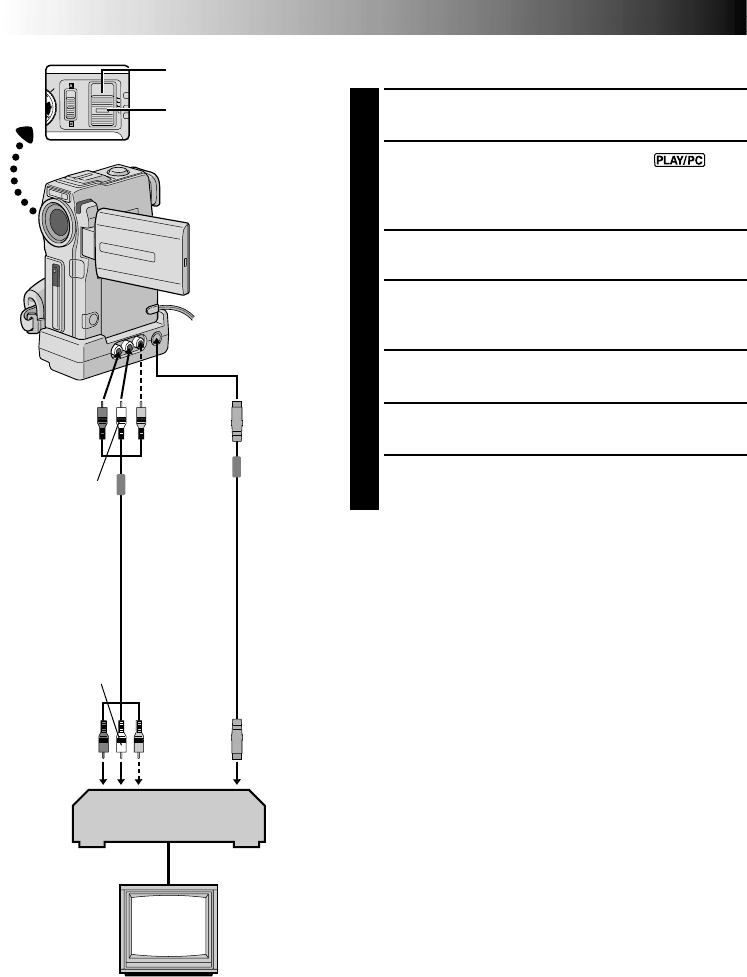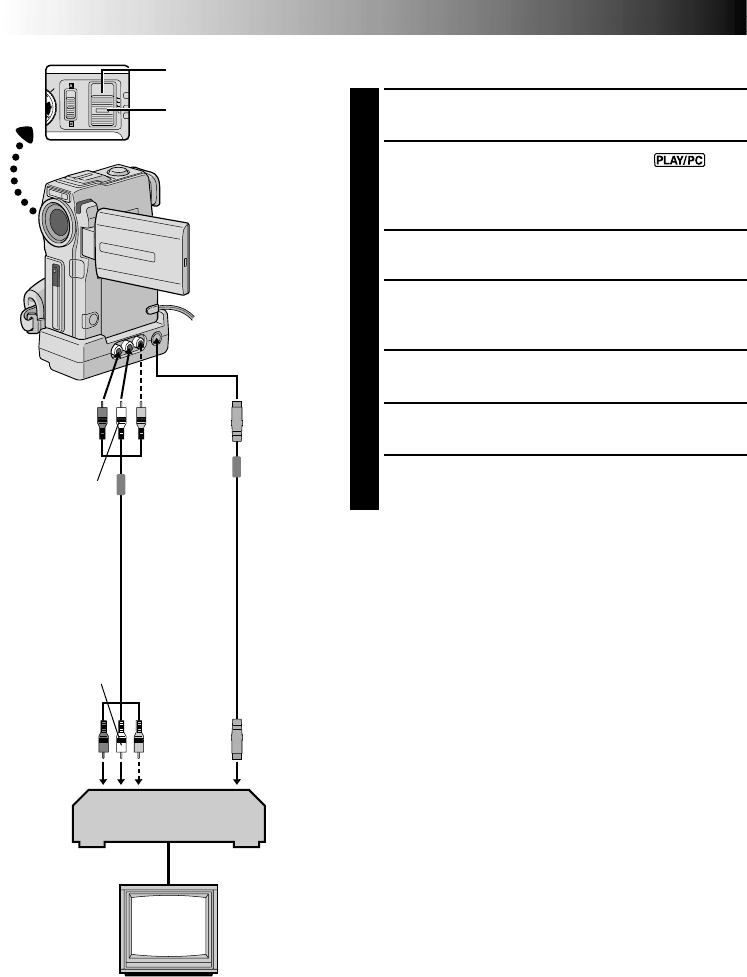
62 EN
DUBBING
Dubbing To A VCR
1
Following the illustration, connect the camcorder and
the VCR. Also refer to pg. 58 and 59.
2
Set the camcorder’s POWER Switch to “ ”
while pressing down the Lock Button located on the
switch, turn on the VCR’s power, and insert the
appropriate cassettes in the camcorder and the VCR.
3
Engage the VCR’s AUX and Record-Pause modes.
4
Engage the camcorder’s Play mode to find a spot just
before the edit-in point. Once it is reached, press
4
/6 on the camcorder.
5
Press
4
/6 on the camcorder and engage the VCR’s
Record mode.
6
Engage the VCR’s Record-Pause mode and press
4
/6 on the camcorder.
7
Repeat steps 4 through 6 for additional editing, then
stop the VCR and camcorder when finished.
NOTES:
●
The S-Video cable and Audio/Video cable (RCA plug to
RCA plug) are optional. Be sure to use the following:
•
S-Video cable: YTU94146A
•
Audio/Video cable (RCA plug to RCA plug):
YTU94147A
Consult the JVC Service Center described on the sheet
included in the package for details on their availability.
Make sure to connect the ends with a core filter to the
camcorder. The core filter reduces interference.
●
You can use the AV OUT connector on the camcorder
for connection.
●
You can use Playback Zoom (
੬
pg. 68) or Playback
Special Effects (
੬
pg. 69) in step 5.
●
Before you start dubbing, make sure that the indications
do not appear on the connected TV. If they do, they are
being recorded onto the new tape.
To choose whether or not the following displays appear
on the connected TV . . .
•Date/Time
.... set “DATE/TIME” to “AUTO”, “ON” or “OFF” in the
Menu Screen (੬ pg. 43).
•Time Code
.... set “TIME CODE” to “ON” or “OFF” in the Menu
Screen (੬
pg. 43).
•Playback Sound Mode, Tape Speed And Tape Running
Displays
.... set “ON SCREEN” to “LCD” or “SIMPLE” in the Menu
Screen (੬ pg. 43). Or, press DISPLAY on the remote
control.
VCR
TV
White to
AUDIO L IN
Red to
AUDIO R
IN
To
S-VIDEO
IN
* Connect when an S-Video cable is not used.
Yellow to
VIDEO IN*
POWER Switch
To
S-VIDEO
OUT
S-Video
cable
(optional)
Red to
AUDIO
R OUT
Yellow to
VIDEO
OUT*
White to
AUDIO
L OUT
Audio/
Video cable
[RCA plug to
RCA plug]
(optional)
Lock Button