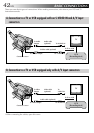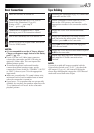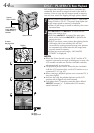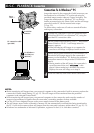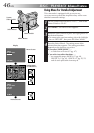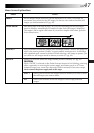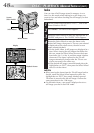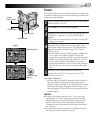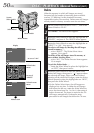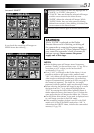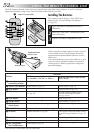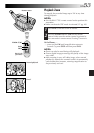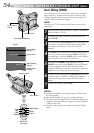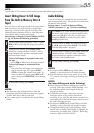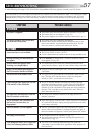50 EN
01
04
03
06
02
05
<
DELETE
>
NEXT
C
E
E
A
N
X
N
T
I
C
E
T
E
R
L
DELETE
S
A
E
E
L
X
L
L
I
E
T
CT
DELETE
Delete Select
Menu
In case of
“SELECT”
DELETE Menu
Delete Execute
Menu
In case of “ALL”
Menu Screen
Power Switch
MENU Button
Select Wheel
System
Select Switch
Display
D.S.C. PLAYBACK
Advanced Features (cont.)
Delete
When the memory in which still images are stored
becomes full, the number of remaining shots available
reaches “0” (blinking). In this situation it becomes
impossible to take your next shot. Delete some still images
already stored in memory to make room for new shots.
1
Set the System Select Switch to “D.S.C.”, and set the
Power Switch to “PLAY”.
2
Press MENU. The Menu Screen appears.
3
Rotate the Select Wheel to move the highlight bar to
“DELETE”, and press it. The DELETE Menu appears.
4
Rotate the Select Wheel to move the highlight bar to
“SELECT” or “ALL”, then press it.
To select a still image by checking the still images
stored in memory . . .
.... select “SELECT”. The Delete Select Menu
appears. Go to step 5.
To delete all the still images stored in memory at
once without checking them . . .
.... select “ALL”. The Delete Execute Menu appears.
Go to step 6.
To quit the Delete Mode . . .
.... rotate the Select Wheel to place the highlight bar
on “EXIT”, then press it twice.
5
Rotate the Select Wheel to move the frame to the
desired still image, then press it. “ ” appears above
the selected still image. When you have finished
selecting all the desired still images, rotate the Select
Wheel upward to place the highlight bar on “NEXT”,
then press the Select Wheel.
•On the Delete Select Menu, the still images are
displayed six at a time. To delete the still images
that follow the 6th one, rotate the Select Wheel to
move the frame from No. 1 to No. 6, then rotate it
further downward. The frame is moved to the 7th
still image automatically. Perform the same
procedure for still images that follow the 7th one.