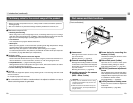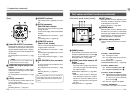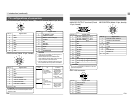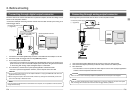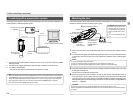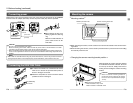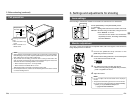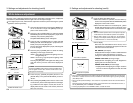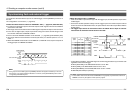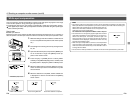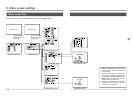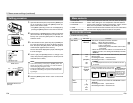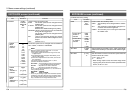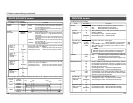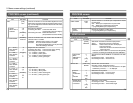E24
1.
7.
Set the
EEI
mode
Focus ring
Male
Female
[FOCUS]
[LOCK]
1.
Using a screwdriver, loosen the [LOCK] backfocus lock-
ing screw by turning it counterclockwise.
2.
Open the lens’ iris.
3.
If the image is blurred with white, make the setting in
the EEI mode.
[MENU (QUICK)] screen ( ੬ page E41)
4.
Zoom lens to maximum telephoto position.
5.
Adjust the focus of the lens.
6.
Zoom lens to maximum wide-angle position.
7.
Turn the [FOCUS] backfocus adjustment screw to ob-
tain optimal focus.
8.
Repeat steps 4 through 7 two or three times.
9.
Turn the [LOCK] backfocus locking screw clockwise to
lock.
Focus adjustment
Back focus adjustment can be performed on the KY-F1030. When using a lens that is not provided
with function for adjustment of back focus, make the adjustment as described in the following.
Perform this adjustment while observing the PC’s monitor screen.
* When using a lens that is pro-
vided with function for adjust-
ment of back focus, make the
adjustment on the lens side.
3. Settings and adjustments for shooting (cont
’
d)
E25
Horizontal line noise will appear on the screen when attempting to record images on a PC
monitor or display. To clear this noise, KY-F1030 shutter speed must be adjusted with scan
speed of the monitor.
In the digital output mode, the settings should be performed using the special application
software [KY-LINK].
1.
Open the side switch panel, and press the [MENU]
button. The [MENU (QUICK)] screen appears on the
monitor screen.
2.
Press the [UP] or [DOWN] button to select [SHUTTER],
then press [SET] (The set value of [SHUTTER] item will
be displayed in purple).
3.
Use the [UP] or [DOWN] button to change the set value
to “V. SCAN”, then press the [SET] button (The set value
of [SHUTTER] item will return to white).
4.
Next, press the [UP] or [DOWN] button to select [SHUT-
TER SPEED], then press the [SET] button.
5.
Press either [UP] or [DOWN] to change the shutter
speed.
When a black bar can be seen on the screen:
decrease the shutter speed by pressing the [DOWN]
button.
When a white bar can be seen on the screen:
increase the shutter speed by pressing the [UP] but-
ton.
6.
Press the [SET] button when the bar is at its minimum.
Data is registered to KY-1030 memory.
MEMO
Pressing the [MENU] button without pressing the [SET] button
will return the unit to its previous settings without confirming
the changes.
7.
Press the [MENU] button to return to the normal screen.
4. Shooting a computer monitor screen
Shooting a PC monitor
MENU (QUICK) screen
PC monitor
Bar
MEMO
• The vertical scan frequency differs depending on the PC type and the horizontal bar may not be
completely cleared away. The frequency may also change depending on the software used.
UP/AW
SET
MENU
DOWN
1234
[UP]
[SET]
[MENU]
[DOWN]
Inside window
Select V.SCAN