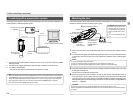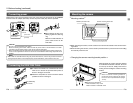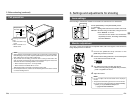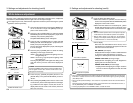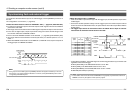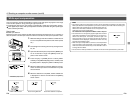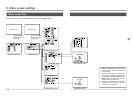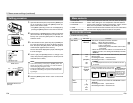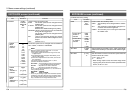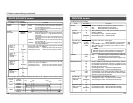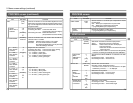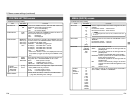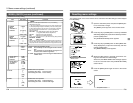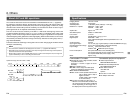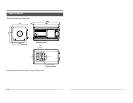E42
Contents
Used to switch the sensitivity mode.
STEP: The sensitivity can be changed with the
“LEVEL”
item.
ALC: The sensitivity is automatically changed in ac-
cordance with ambient brightness.
V. GAIN: The sensitivity can be changed in detail with the
“LEVEL” item.
Selects the focus position.
Increasing the value: Focus far away
Decreasing the value: Focus nearby
Selects the zoom position.
Increasing the value: Toward telephoto
Decreasing the value: Toward wide-angle
5. Menu screen settings (continued)
[ ] indicates the factory setting
Item
SHUTTER
SPEED
When
“V.SCAN” is
selected
SPEED
When
“RANDOM” is
selected
GAIN
LEVEL When
“STEP” is
selected
LEVEL When
“V. GAIN” is
selected
FOCUS
ZOOM
Set Value
3.990s
•
•
[1/7.501s]
•
•
1/5906.836s
1/7.500s
•
[1/126.134s]
•
•
1/5648.193s
[STEP]
ALC
V.GAIN
[0dB]
+6dB
+12dB
[0dB]
+0.2dB
+0.4dB
•
•
+12dB
0
1
•
[128]
•
255
0
1
•
[128]
•
255
MENU (QUICK) screen (continued)
MEMO
• When the shutter speed is slower than 1/7.5 s, the following
phenomena may occur.
1)
The screen update rate becomes longer in the case of digital output.
2)
The displayed image will appear intermittently in the case of analog output.
3)
Time will be required for the auto white, auto iris and ALC operations.
If the shutter speed is set slower than 1 s, these operations will
behave as follows.
Auto white : Auto white balance function cannot be started.
( ੬ page E23 White balance adjustment)
Auto iris : Stops at the iris value at that time.
ALC : Stops at the sensitivity at that time.
To use a shutter speed slower than 1 s, use with the following settings selected:
IRIS MODE : MANUAL
GAIN : STEP or V.GAIN
•
There may be shortage of light when the shutter speed is increased. In
this case, adjust the iris or sensitivity. Attention should be paid to the pic-
ture quality when the sensitivity is raised since the image becomes coarse.
E43
Resetting menu settings
This settings made on the menu screens can be returned to the initial settings as when shipped
from the factory.
1.
Open the side switch panel, and press the [MENU] but-
ton for 2 seconds or longer.
The [MENU] screen appears on the monitor screen.
2.
Press the [UP] or [DOWN] button to select [5. SYSTEM
SETTING] (displayed in purple when selected), and then
press the [SET] button.
The [SYSTEM SETTING] screen appears.
3.
Press the [UP] or [DOWN] button to select [MENU RE-
SET] (displayed in purple when selected), and then
press the [SET] button
The [MENU RESET] screen appears.
4.
When the [SET] button is pressed, all the menu set-
tings are returned to the initial settings.
At this time, the “MENU RESET OK
”
message appears
for about 3 seconds before the [SYSTEM SETTING]
screen returns.
5.
Press the [MENU] button again to return to the normal
screen.
MENU screen
SYSTEM SETTING screen
[UP]
[SET]
[DOWN]
[MENU]
UP/AW
SET
MENU
DOWN
1234
MENU RESET screen Completion screen
Inside window