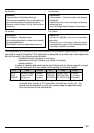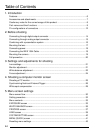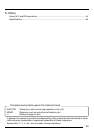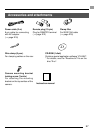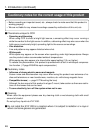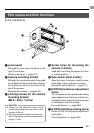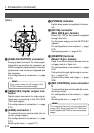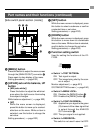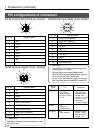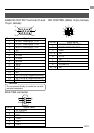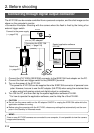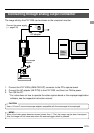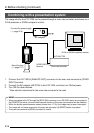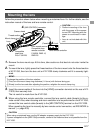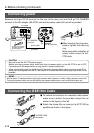E11
Part names and their functions (continued)
ƺ [MENU] button
Press this button to output the menu screen
through the [ANALOG OUT] connector ᕦ.
Press again to stop display of the menu.
Setting procedure ( ੬ page E32)
ƻ [UP/AW] auto white balance, UP
button
● [AW (auto white)]
Press this button to adjust the white bal-
ance when the light source illuminating
the subject changes.
White balance adjustment ( ੬ page E22)
● [UP]
While the menu screen is displayed,
press this button to move up to a select-
able item on the menu. While an item is
selected, use this button to change the
set value.
Setting procedure ( ੬ page E32)
[Side switch panel section (inside)] Ƽ [SET] button
While the menu screen is displayed, press
this button to select a submenu or confirm
a selected item or set value.
Setting procedure( ੬ page E32)
ƽ [DOWN] button
While the menu screen is displayed, press
this button to move down to a selectable
item on the menu. While an item is selected,
use this button to change the set value.
Setting procedure( ੬ page E32)
ƾ Function setting switch
Used for setting the functions of the KY-
F1030.
● Switch 1 <TEST PATTERN>
ON: Test signal is output.
OFF: The image being shot by the cam-
era is output.
Monitor adjustment ( ੬ page E21)
SYSTEM SETTING screen ( ੬ page E40)
● Switch 2 <MENU LOCK>
ON: Disables the [MENU] button ƺ.
OFF: Enables the [MENU] button ƺ.
● Switch 3 <SYNC ON GREEN>
ON: Applies the sync signal to the green
(G) channel of the video signal that
is output through the ANALOG
OUT connector º.
OFF: The sync signal is not applied.
● Switch 4 <RESERVED>
This switch is not used. Leave it at OFF.
UP/AW
SET
MENU
DOWN
1234
ƺƻƼ
ƽ
ƾ
ON
OFF
1234