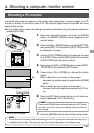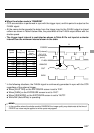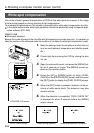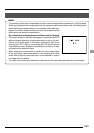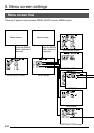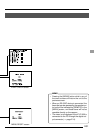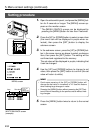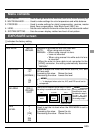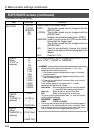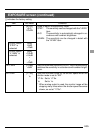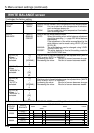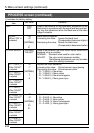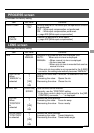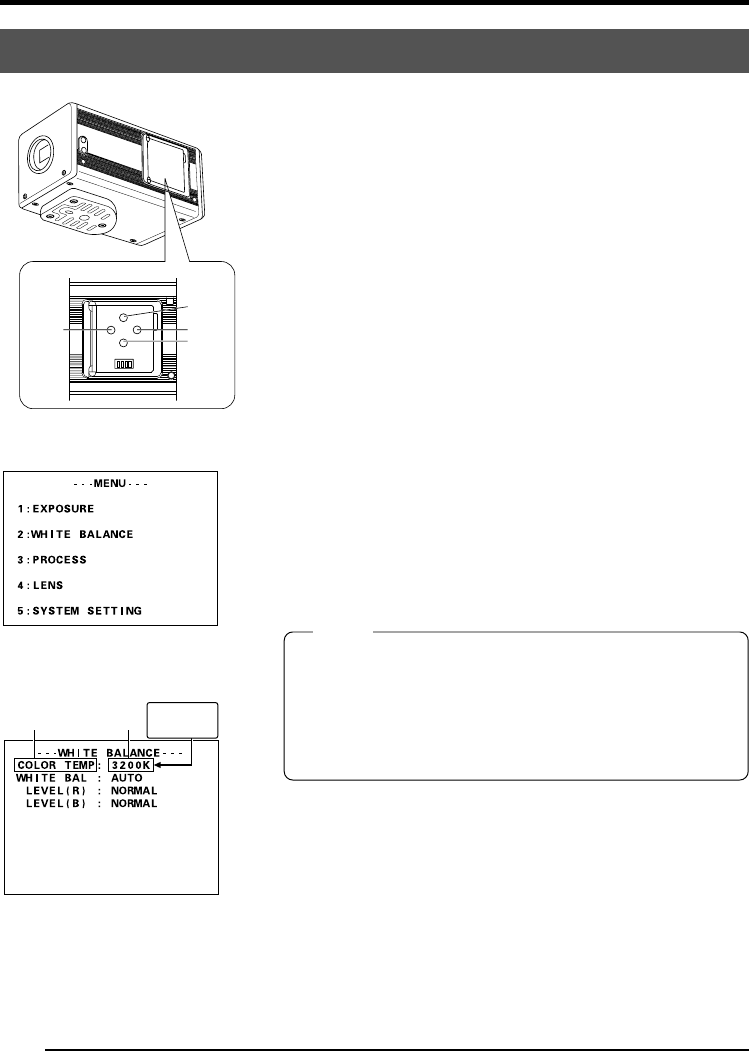
E32
5. Menu screen settings (continued)
Setting procedure
1.
Open the side switch panel, and press the [MENU] but-
ton for 2 seconds or longer. The [MENU] screen ap-
pears on the monitor screen.
* The [MENU (QUICK)] screen can be displayed by
pressing the [MENU] button for less than 2 seconds.
2.
Press the [UP] or [DOWN] button to select a menu item
(the menu item will be displayed in purple when se-
lected), then press the [SET] button to display the
submenu screen.
3.
In the submenu screen, press the [UP] or [DOWN] but-
ton in the same manner as above to select a submenu
item, then press the [SET] button. The setting will be
confirmed and registered to the memory.
The set value will be displayed in purple, indicating that
it can be changed.
4.
Use the [UP] and [DOWN] buttons to change to set
value, then press the [SET] button to confirm (the set
value will return to white).
MEMO
• Continuous pressing of the [UP] or [DOWN] button will
change the set value in increment of 10. Use this feature
when making large changes in value.
• Pressing the [MENU] button without pressing the [SET] but-
ton will return the setting to the previous value without mak-
ing changes.
5.
Press the [MENU] button twice to return to the normal
screen.
UP/AW
SET
MENU
DOWN
1234
WHITE BALANCE screen
(example)
MENU screen
Inside window
Item
Set value
Change with
[UP] and
[DOWN] buttons