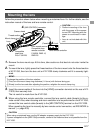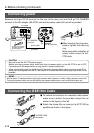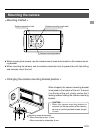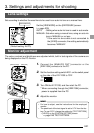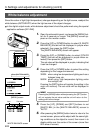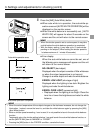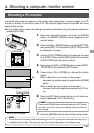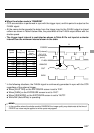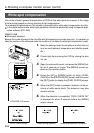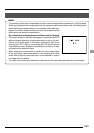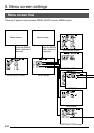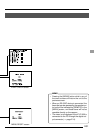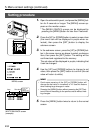E25
4. Shooting a computer monitor screen
Shooting a PC monitor
MENU (QUICK) screen
PC monitor
Bar
MEMO
• The vertical scan frequency differs depending on the PC type and the horizontal bar may not be
completely cleared away. The frequency may also change depending on the software used.
UP/AW
SET
MENU
DOWN
1234
Inside window
Select V.SCAN
Horizontal line noise will appear on the screen when attempting to record images on a PC
monitor or display. To clear this noise, KY-F1030 shutter speed must be adjusted with scan
speed of the monitor.
In the digital output mode, the settings should be performed using the special application
software [KY-LINK].
1.
Open the side switch panel, and press the [MENU]
button. The [MENU (QUICK)] screen appears on the
monitor screen.
2.
Press the [UP] or [DOWN] button to select [SHUTTER],
then press [SET] (The set value of [SHUTTER] item will
be displayed in purple).
3.
Use the [UP] or [DOWN] button to change the set value
to “V. SCAN”, then press the [SET] button (The set value
of [SHUTTER] item will return to white).
4.
Next, press the [UP] or [DOWN] button to select [SHUT-
TER SPEED], then press the [SET] button.
5.
Press either [UP] or [DOWN] to change the shutter
speed.
When a black bar can be seen on the screen:
decrease the shutter speed by pressing the [DOWN]
button.
When a white bar can be seen on the screen:
increase the shutter speed by pressing the [UP] but-
ton.
6.
Press the [SET] button when the bar is at its minimum.
Data is registered to KY-1030 memory.
MEMO
Pressing the [MENU] button without pressing the [SET] button
will return the unit to its previous settings without confirming
the changes.
7.
Press the [MENU] button to return to the normal screen.