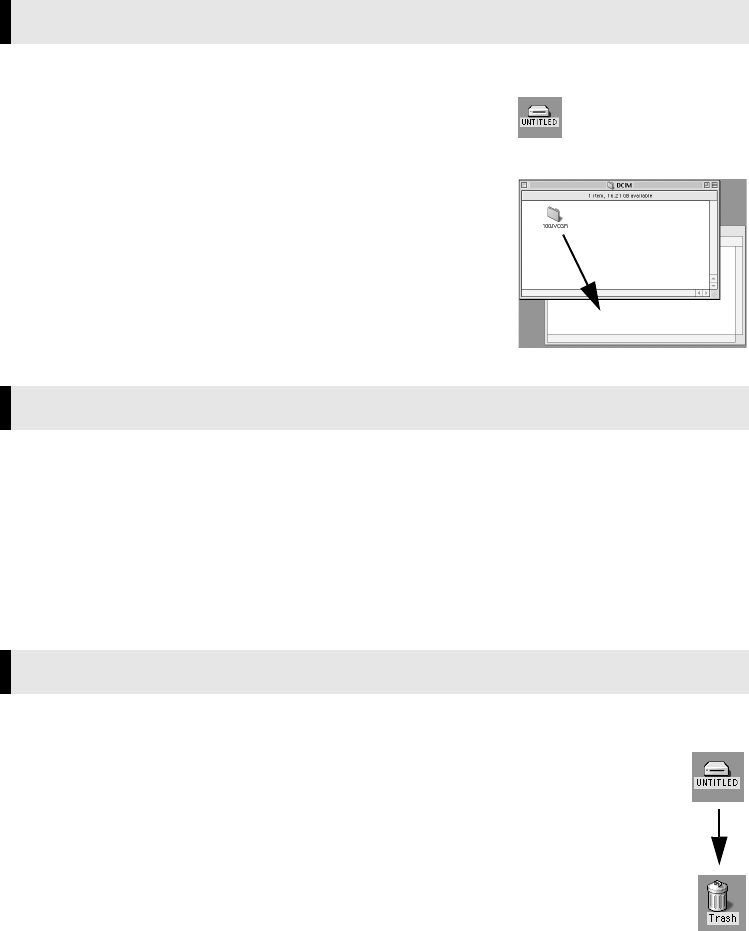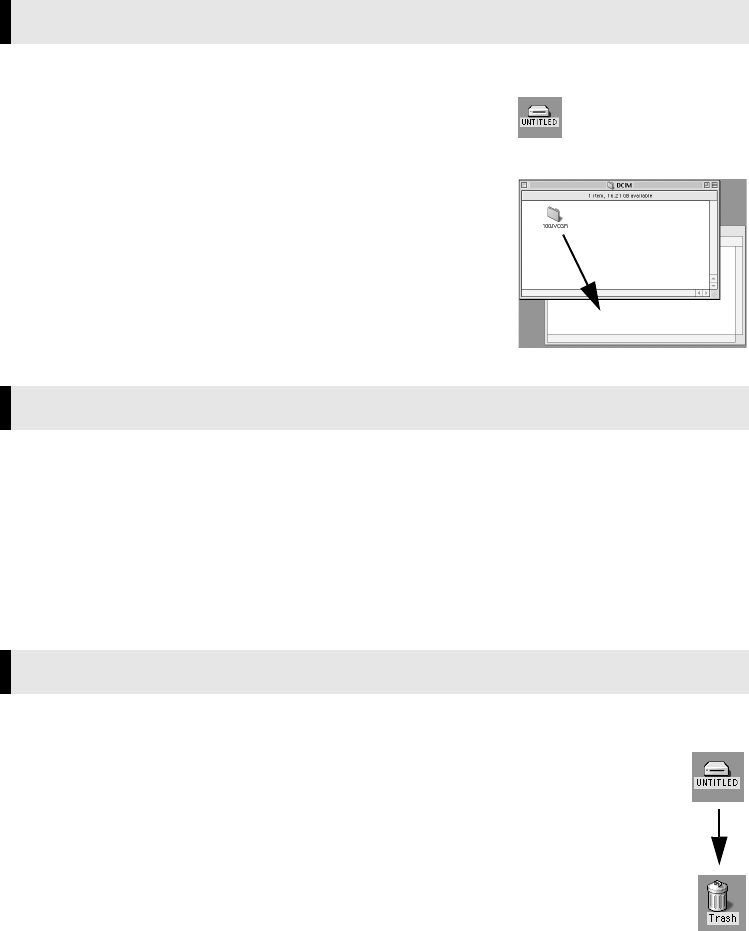
Master Page: Right
_001EN_SHEET_M3D7S-Sheet_p8-16.fm Page 16
—16—
Still image and video clip files that are stored in a memory card can be copied to the PC and played back on
the PC.
1 Double-click the memory card icon on the desktop.
The folders in the memory card appear.
2 Double-click the destination folder.
3 Select the folder to be copied, and then drag and drop that
folder in the destination folder.
● To copy still images: Copy the folder within the [DCIM] folder.
● To copy video clips: Copy the folder within the [DCVI] folder.
The message [ACCESSING FILES] appears on the LCD monitor of the
camcorder, and the folder is copied from the memory card to the PC.
NOTE:
Never disconnect the USB cable while the message [ACCESSING FILES] is
displayed on the camcorder’s LCD monitor.
Still images
Use an application that can handle the JPEG file format. To view a still image, either double-click the still
image file (extension “.jpg”), or drag and drop the file on the application icon.
Video clips (Only for the camcorder equipped with E-Mail Clip Recording function)
Use the Windows Media™ Player for Mac (version 6.4 or later). You can download the Windows Media™
Player for Mac from the Microsoft web site at:
http://www.microsoft.com/
Before loading or unloading memory cards or turning off the PC, first disconnect the USB cable and turn off
the camcorder.
1 Drop the memory card icon on the desktop into the [Trash] icon.
● If the confirmation message appears, click [OK].
2 Confirm that the message [ACCESSING FILES] is not currently displayed on the LCD
monitor of the camcorder.
● If the message [ACCESSING FILES] is currently displayed, wait until it disappears before
proceeding.
3 Disconnect the USB cable.
4 Set the Power Switch on the camcorder to “OFF”.
The camcorder turns off.
Copying Files to the PC (Macintosh)
Playing Back Files on the PC (Macintosh)
Disconnecting the USB cable (Macintosh)
_001EN_SHEET_M3D7S-Sheet_p8-16.fm Page 16 Wednesday, December 4, 2002 6:47 PM