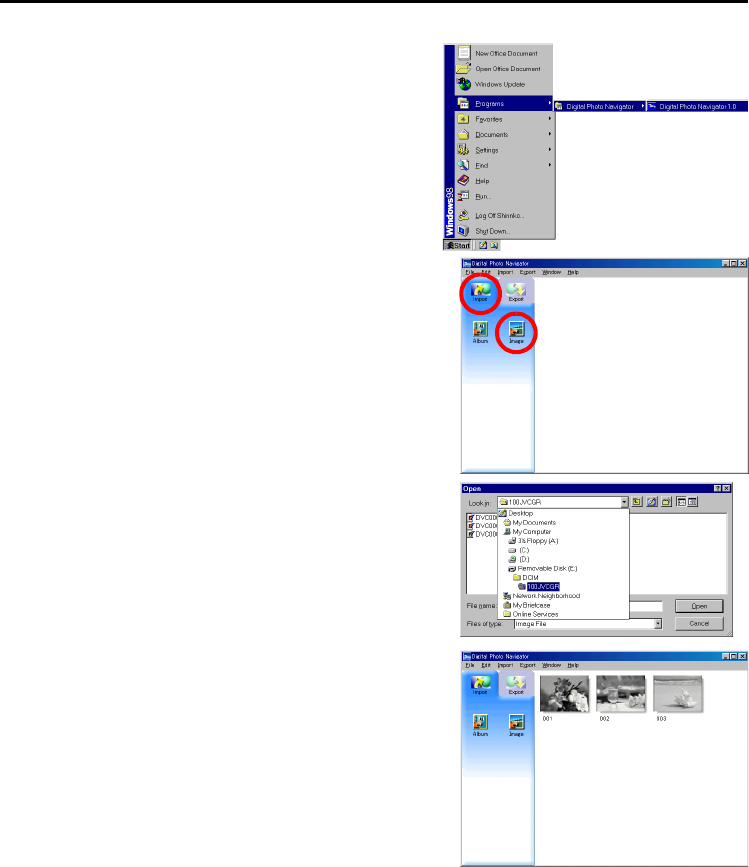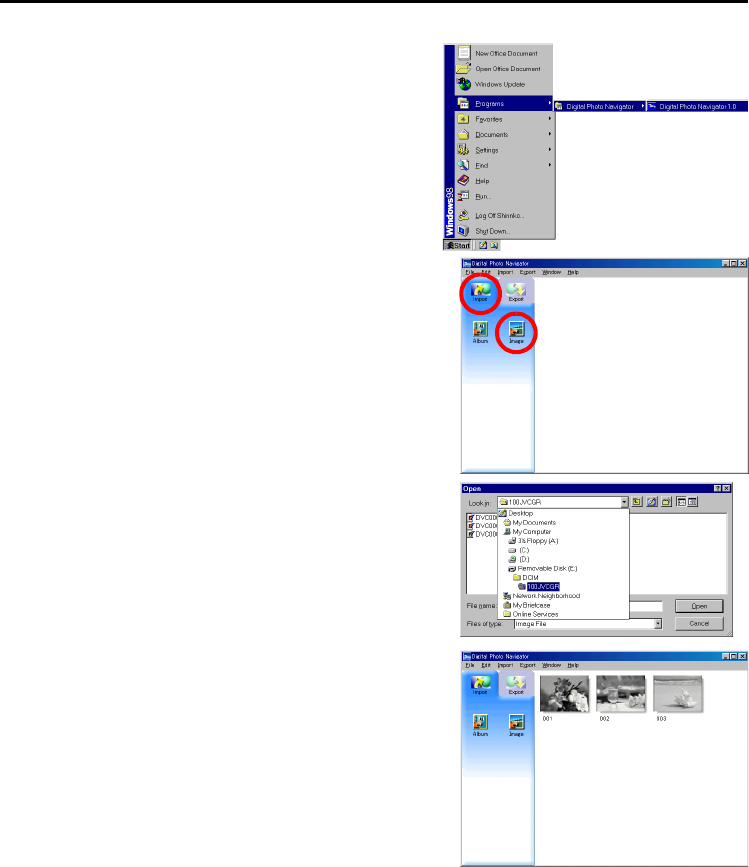
10 EN
Master Page: Left-Heading0
_001EN_PDF_03M3D7S-PhotoNavi.fm Page 10
ADDING STILL IMAGES TO AN ALBUM
You can use Digital Photo Navigator to create an album that contains a collection of still images.
1 Select [Start] – [Programs] – [Digital Photo
Navigator] – [Digital Photo Navigator 1.0].
Digital Photo Navigator starts.
● Close any other programs running on the PC.
● Disable any programs that run in the background, such
as screen savers, e-mail applications, virus checkers,
schedulers, etc.
● Turn off file and printer sharing.
2 Click [Import].
3 Click [Image].
The [Open] dialog box appears.
4 Open the folder that contains the desired still images.
● Select the folder of the still images copied to the PC and
click [Open].
● When loading images from a memory card, select the
folder in the [DCIM] folder within [Removable Disk] and
click [Open].
The still image files appear in the window.
5 Select the desired still image files and click [Open].
The still images are added to the right-hand side of
the Digital Photo Navigator window.
● You may select more than one file.
● You can also add files by dragging and dropping them in
the Digital Photo Navigator window.
6 Add additional still images as desired by repeating
steps 3 – 5.
NOTES:
● When loading images from a memory card, never disconnect
the USB cable while the message [ACCESSING FILES] is
displayed in the camcorder’s LCD monitor.
● Digital Photo Navigator can only load still images. Digital Photo Navigator cannot load video clips and
sound effects.
CONTINUED ON NEXT PAGE