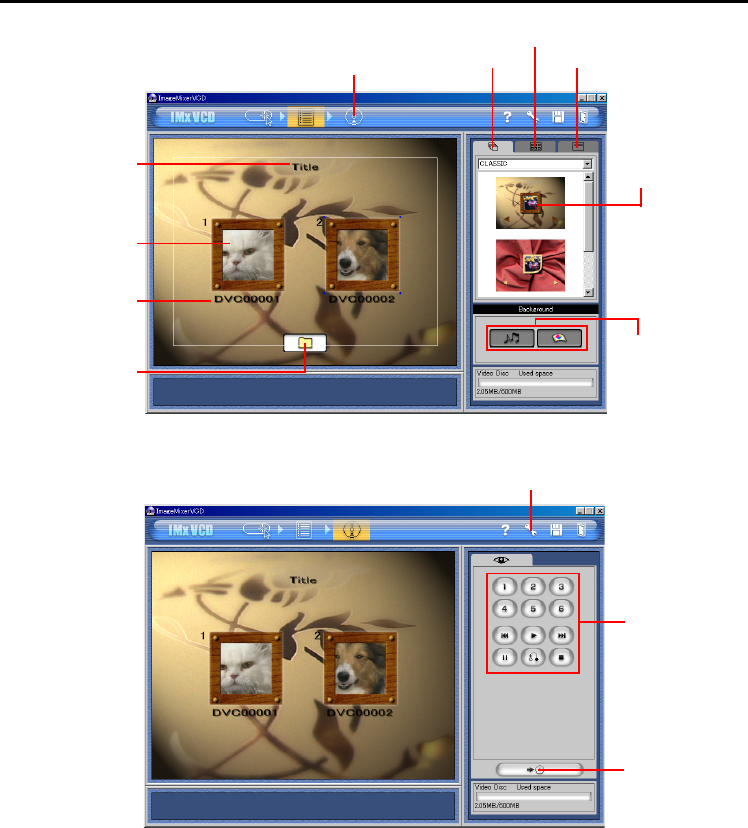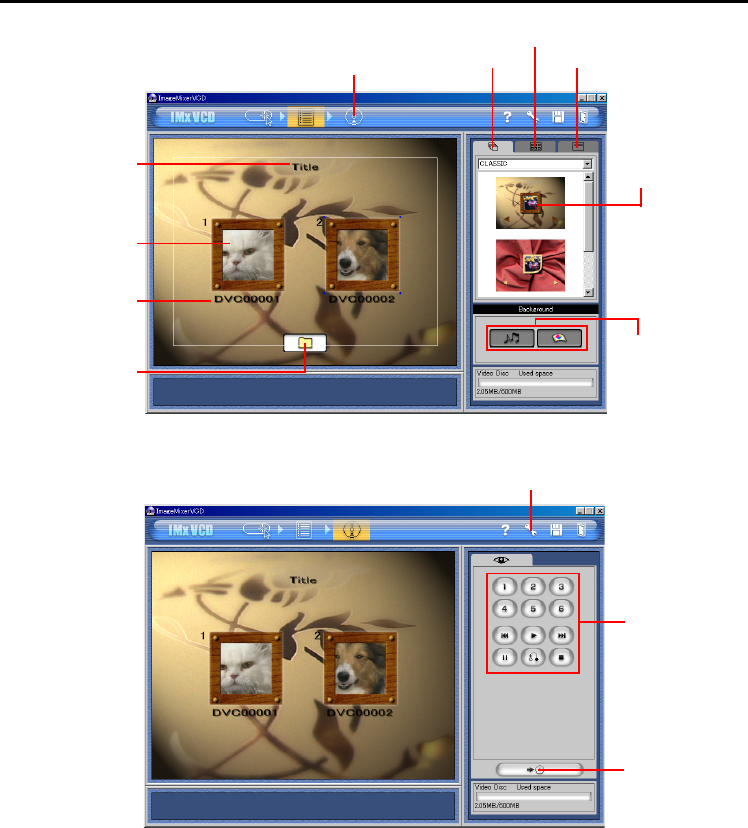
38 EN
Master Page: Left-Heading0
_001EN_PDF_04M3D7S-ImageMixer.fm Page 38
After registering the video clips and entering the title and button name, click the Preview/Create button. The
Preview/Create screen appears.
Insert a blank CD-R disc in the CD-R drive and click the Create button to create a Video CD.
NOTES:
● If you are using a Windows
®
PC, refer to the following web site for a drive that is compatible with
Windows
®
:
http://www.imagemixer.com
● If you are using a Macintosh PC, the CD authoring application Toast™ by Roxio, Inc. and a compatible CD-
R drive is also necessary to create a Video CD. Follow the steps above to create a Video CD image file, and
then open it with Toast
TM
and create the Video CD.
● Some CD-R drives are incompatible. For details, please refer to the ImageMixer online help. (੬ pg. 29)
● It is only possible to play back the created Video CD with the player which conform with Video CD
standard Version 2.0.
● The image quality may be deteriorated when you create Video CD with video captured from the camcorder
via a USB cable.
Enter the title
Move the Movie
button
(registered video
clips)
Enter the button
name
Register the video
clips
Style settings
Button settings
Title settings
Specify the menu
screen style
Specify background
and music
Preview/Create
Set up
Preview
Create
CREATING A VIDEO CD (cont.)