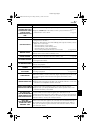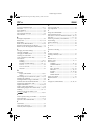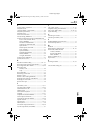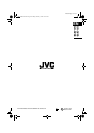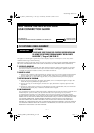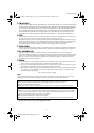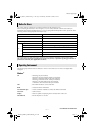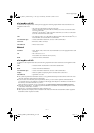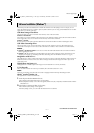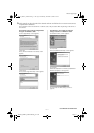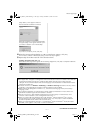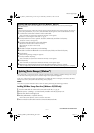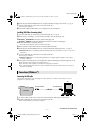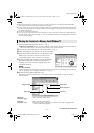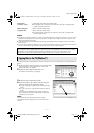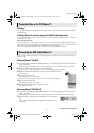Master Page: Right
_001EN_SHEET_M3D7S-Sheet_p1-7.fm Page 5
—5—
Follow the procedure described below to install the software. From the [Setup] screen in step 3, you can
install the following drivers or software. Quit any other software you are using. (Check that there are no other
application icons on the status bar.)
USB Mass Storage Class driver
This driver allows your PC to read and write memory cards in the camcorder.
Windows
®
Me/2000/XP:
Since there is no need to install this driver, the item is not displayed. Simply connect the camcorder to the PC
with a USB cable, and you can read and write memory cards in the camcorder.
Windows
®
98/98SE:
Be sure NOT to connect the USB cable between the camcorder and the PC before installing the driver.
USB Video Streaming driver
This driver allows you to record camcorder’s audio and video output on your PC’s hard disk instead of
camcorder’s video tape. You can also use the camcorder to conduct a video conference over the Internet.
NOTES:
● Windows
®
98/98SE/Me/2000: Be sure not to connect the USB cable between the camcorder and the PC
before installing the driver.
● Windows
®
XP: The installation procedure differs from that of other operating systems and the item is not
displayed. For details, see “Installing USB Video Streaming driver for Windows
®
XP users” (੬ pg. 8).
ImageMixer with VCD 1.1
This application is used to capture still images and video clips from a camcorder through a USB connector or
IEEE1394 (i.LINK) connector, and is also used to manage and edit the still images and video clips, and to
create Video CDs.
Digital Photo Navigator 1.0
This application is used to capture still images and convert them into a variety of formats.
G.726 decoder
This is an audio decoder for video clips created by the camcorder (extension “.asf”).
NOTE:
Install G.726 decoder only when the camcorder is equipped with E-Mail Clip Recording function.
Adobe
®
Acrobat
®
Reader 5.0
This application is used to read PDF files.
1 Load the provided CD-ROM in the PC.
After a moment, the [Important Notice] screen appears.
● If the [Important Notice] screen does not appear, double-click [My Computer] and then double-click the
CD-ROM icon.
2 Confirm the contents and then click [Next].
After a moment, the [Setup] screen appears.
From the [Setup] screen, you can install the desired driver or software.
Software Installation (Windows
®
)
CONTINUED ON NEXT PAGE
_001EN_SHEET_M3D7S-Sheet_p1-7.fm Page 5 Wednesday, December 4, 2002 6:43 PM