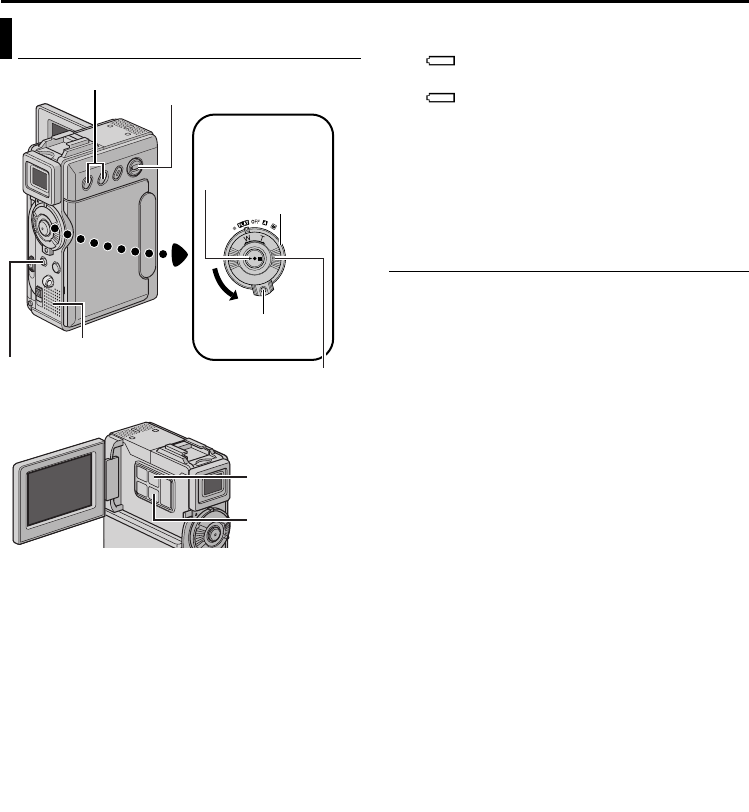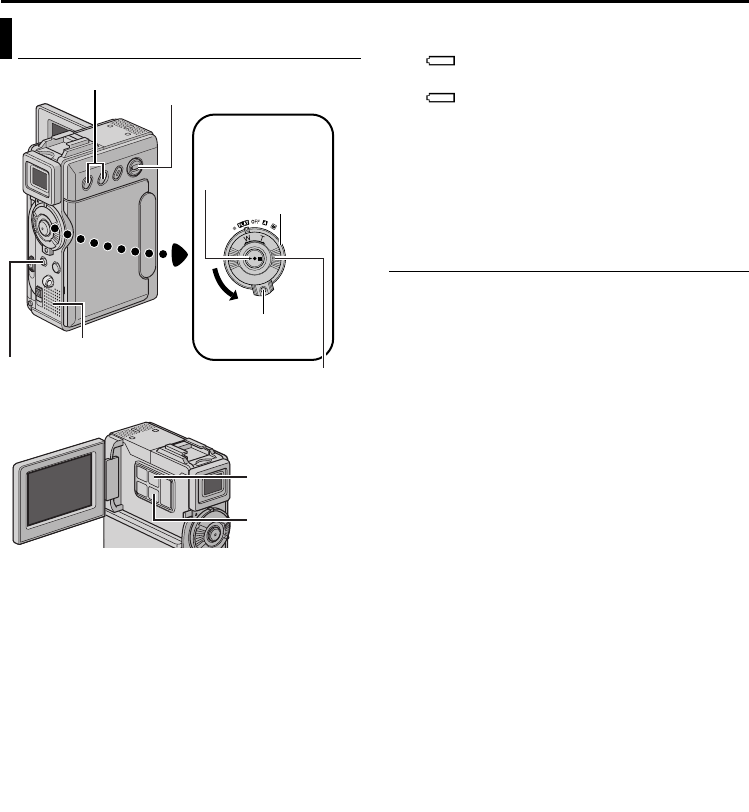
20 EN
Master Page: Left-Heading0
VIDEO PLAYBACK
1 Load a cassette. (੬ pg. 15)
2 Set the VIDEO/MEMORY Switch to “VIDEO”.
3 Set the Power Switch to “P” while pressing
down the Lock Button located on the switch.
4 To start playback, press 4/9.
5 To stop playback, press 8.
● During Stop mode, turn the SHUTTLE SEARCH
Ring to the left (3) to rewind, or to the right
(5) to fast-forward the tape.
NOTES:
● Clean the video heads using an optional dry
cleaning cassette when:
• No picture during playback.
• Blocks of noise appear during playback.
For details, ੬ pg. 72.
● If Stop mode continues for 5 minutes when power
is supplied from a battery, the camcorder shuts off
automatically. To turn on again, set the Power
Switch to “OFF”, then to “P”.
● The playback picture can be viewed in the LCD
monitor, viewfinder or on a connected TV.
(੬ pg. 22)
● You can also view the playback picture on the
LCD monitor with it flipped over and pushed
against the camcorder body.
● LCD monitor/viewfinder indications:
• When power is supplied from a battery: the
“ ” battery indicator is displayed. (੬ pg. 80)
• When power is supplied from an AC outlet: the
“ ” battery indicator does not appear.
● When the S/AV/Editing cable is connected to the
S/AV connector, the sound is not heard from the
speaker.
To control the speaker volume…
Press VOL. + to turn up the volume, or VOL. – to
turn down the volume.
Still Playback
Pauses during video playback.
1) Press 4/9 during playback.
2) To resume normal playback, press 4/9 again.
● If still playback continues for more than about
3 minutes, the camcorder’s Stop mode is
automatically engaged.
● When 4/9 is pressed, the image may not
pause immediately while the camcorder
stabilises the still image.
Normal Playback
Speaker
Play/Pause Button
(4/9)
Lock Button
SHUTTLE SEARCH Ring
(3/5)
VIDEO/MEMORY Switch
VOL. +/– Button
Power Switch
Stop Button (8)
SET/SELECT
Button
MENU Button
GR-DVP9-8PAL.book Page 20 Friday, February 7, 2003 12:35 PM