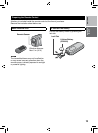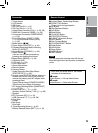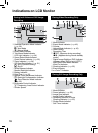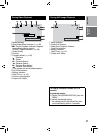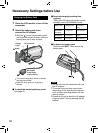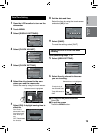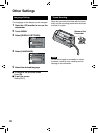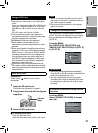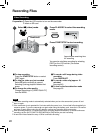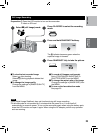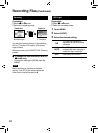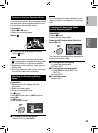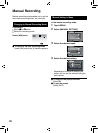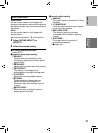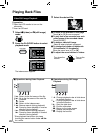21
ENGLISH
GETTING
STARTED
Using an SD Card
•
Operations are confirmed on the following SD
cards:
Class 4 or higher compatible SD or SDHC card.
Panasonic, TOSHIBA, SanDisk, ATP SD card
(256 MB to 2 GB) or SDHC card (4 GB to 32
GB)
For UXP mode, use Class 6 or higher.
•
If other media are used, they may fail to
record data correctly, or they may lose data
that had already been recorded.
•
MultiMediaCards are not supported.
•
Cards used to record video on this
camcorder cannot be played back on other
devices.
•
Some card readers (including internal card
readers in PCs) may not be able to support
SDHC format. If you use an SDHC card for
recording and encounter any reading error,
the card reader you are using, might be a
non-SDHC supported device. Please use
the camcorder or other SDHC compatible
devices to access the card.
•
Video data may not be recorded onto the
SD cards on which video data have already
been recorded using the devices from other
manufacturers.
Insert an SD card
Preparation:
Press Power ( ) button to turn off the
camcorder.
1
Open the SD card cover.
Push the cover up gently, to open it.
2
Firmly insert the card with its clipped
edge first.
3
Close the SD card cover.
To remove an SD card
Push the SD card once.
After the card comes out a little, pull it out.
NOTE
•
Insert and remove the SD card only while
the power is turned off. Otherwise, data on
the card may be corrupted.
•
Do not touch the terminal on the reverse
side of the label.
Change the recording medium
The camcorder is programmed to record in
[SLOT A] when it is shipped from the factory.
You can change the recording medium to
[SLOT B].
From the MENU.
Set [VIDEO SLOT SELECTION] and
[IMAGE SLOT SELECTION] to [SLOT A]
or [SLOT B].
MEDIA SETTINGS
VIDEO SLOT SELECTION
IMAGE SLOT SELECTION
FORMAT SD CARD
QUIT
SET
SLOT B
SLOT A
INFORMATION
•
Recording media switches automatically
from Slot A to Slot B and vise versa after the
card in the selected slot is full.
•
You can conveniently record your video
and shoot still image in separate SD cards
by selecting the card slot (A or B) for each
purpose.
Format an SD card when using it for the
first time
From the MENU.
Select [FORMAT SD CARD] to format
the card.
ERASE ALL DATA ON
MEDIA SETTINGS
VIDEO SLOT SELECTION
IMAGE SLOT SELECTION
FORMAT SD CARD
QUIT
SET
Clipped
Edge