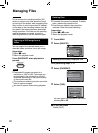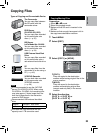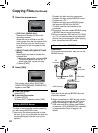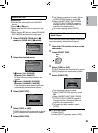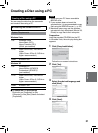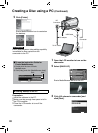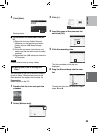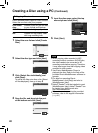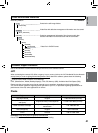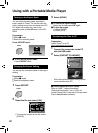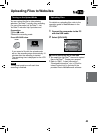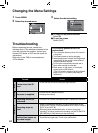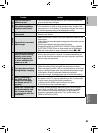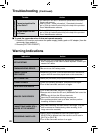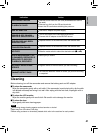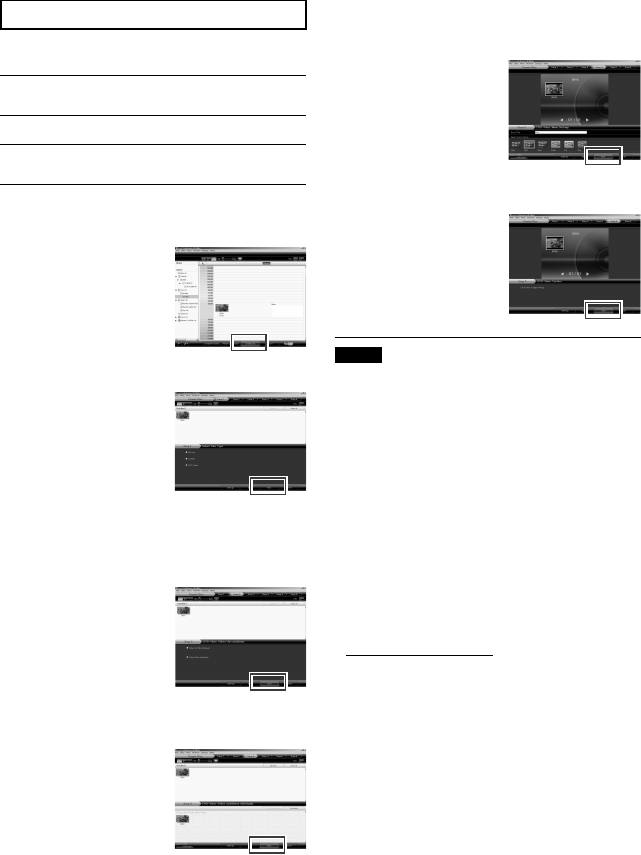
40
Creating a Disc using a PC (Continued)
T Copying Files to a disc
Everio MediaBrowser supports 3 disc formats.
Select the one that suits your purpose.
DVD-Video
disc:
Suitable if you will give the disc
to your friends and relatives.
AVCHD disc:
Suitable for high quality video.
BD:
Suitable for high quality video
with long recording time.
1
Select the user list and click [Create
Disc].
2
Select the disc type and click [Next].
3
Click [Select files individually] and
click [Next].
To add all the files onto discs, click [Select
all files displayed], then go to step 5.
4
Drag the file, and drop into the part
at the bottom and click [Next].
5
Input the disc name, select the top
menu style and click [Next].
6
Click [Start].
NOTE
•
When copying video recorded in UXP
recording mode to create an AVCHD disc,
the video needs to be converted to XP
recording mode before copying. Therefore,
it may take longer time than copying video
recorded in other modes.
•
Use Everio MediaBrowser Player to
playback the disc. Refer to the help of the
provided Everio MediaBrowser software to
operate.
•
For detail on operating Everio
MediaBrowser, click [Help] and refer to
[MediaBrowser Help].
•
Adobe
®
Reader
®
must be installed to read
[MediaBrowser Help]. Adobe
®
Reader
®
can
be loaded from Adobe’s web site:
http://www.adobe.com
•
For assistance in operating the provided
software, refer to the support information.
(Zp. 41)