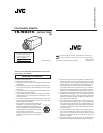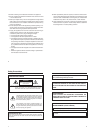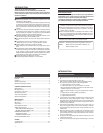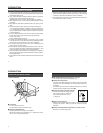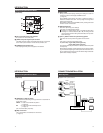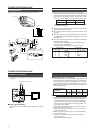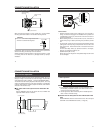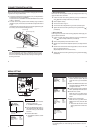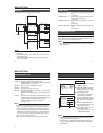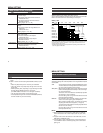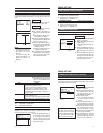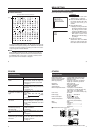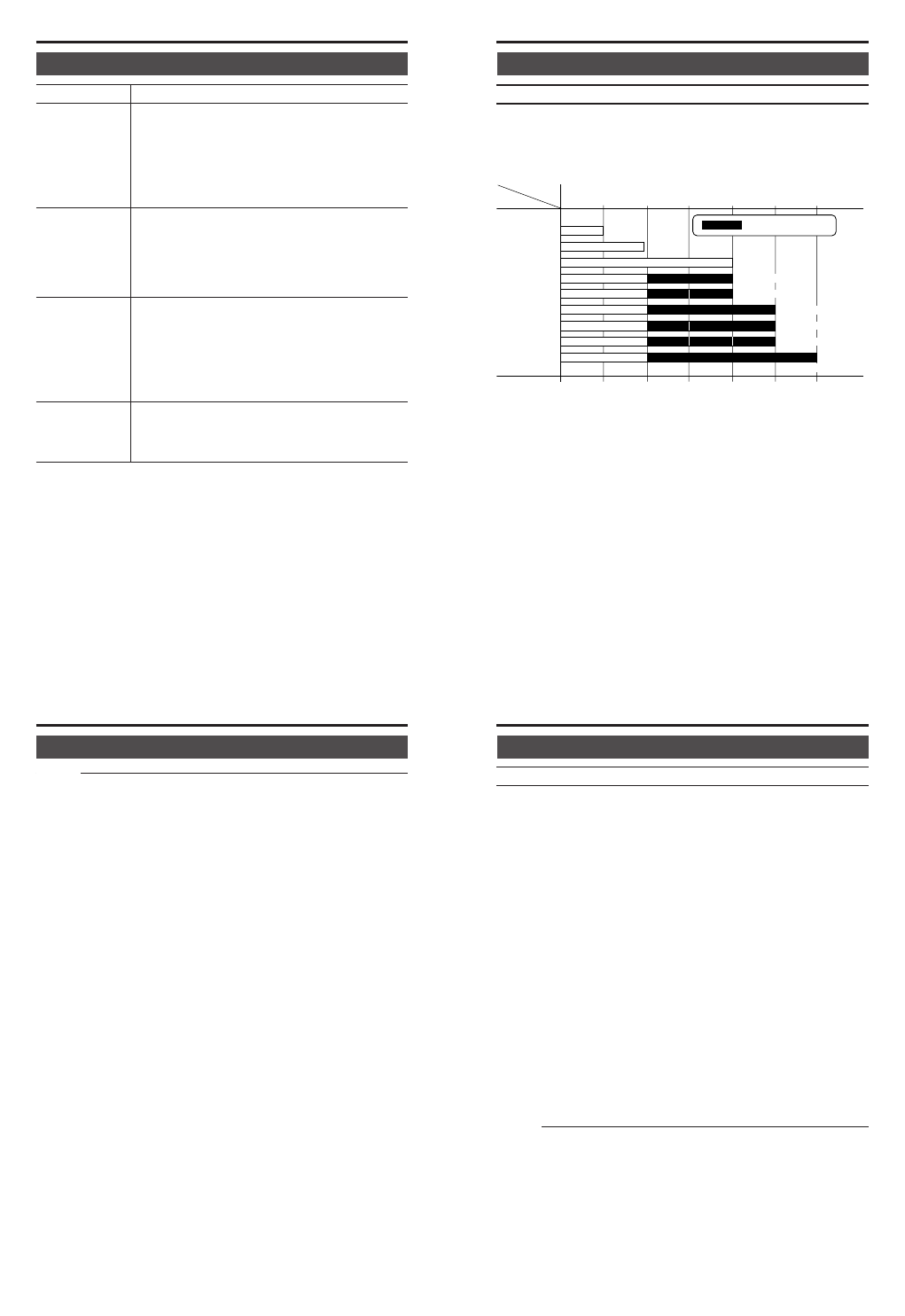
30
Item Content
WDR BIAS Sets the low/mid luminance level of the Wide
Dynamic Range
● To brighten video with low/mid luminance:
Increase the value
● To darken video with low/mid luminance:
Decrease the value
[Setting range: -36 ~ -8 ~ 36]
WDR LIMIT Sets the maximum value of the Wide Dynamic
Range
● To shoot a subject with large difference in
brightness:
Increase the value
[Setting range: 0 ~ 25 ~ 36]
EXP. BIAS Adjusts the output properties for the luminance
level of the subject
● To further sharpen a dark subject:
Increase the value
● To further sharpen a bright subject:
Decrease the value
[Setting range: -18 ~ -4 ~ 18]
WDR BRIGHT Adjusts the brightness of the entire video.
● To further brighten the entire video:
Increase the value
[Setting range: 100 ~ 104 ~ 150]
VIDEO ADJUST screen (continued)
MENU SETTING
31
AGC MODE Default setting: LOW
Sets the maximum gain of AGC (Auto Gain Control).
You can set this device to maximum gain by the use of the slow shutter.
Refer to the chart below and set according to the subject.
Setting : Gain
Setting
Gain
:Slow-speed shutter
OFF
LOW
MID
HIGH
HIGH (×2)
HIGH (×4)
SUPER (×2)
SUPER (×4)
SUPER (×8)
ULTRA (×16)
E.g. When set to HIGH (×4)
As the subject darkens, the 22dB to ×2 slow-speed shutters operate to brighten the screen. If
the subject continues to darken, the 28dB to ×4 slow-speed shutters then take over and
continue to brighten up the screen.
* Sensitivity is increased when the slow-speed shutter is operating, but movement on the
screen may appear a little stilted.
28dB + [×2 (6dB)]
22dB + [×4 (12dB)]
34dB + [×2 (6dB)]
28dB + [×4 (12dB)]
22dB
+ [
×8 (18dB)]
22dB + [×16 (24dB)]
×
2
×
2
×
2
×
2
×
4
×
4
×
8
×
4
×
16
×
2
21dB
0dB 10dB 22dB 28dB 34dB 40dB 46dB
32
Memo
● When raising the gain, noise will appear in the screen for dark
areas.
● When in a dark area and setting AGC MODE to HIGH (×2) and
up:
•Video may temporarily lock or noise may be noticeable.
• The entire screen may temporarily change from a dark to a
bright state.
•When especially dark, depending on light intensity, the Wide
Dynamic Range (WDR) feature will not function.
(The WDR feature will function in normal light intensities.)
• The right edge of the screen may temporarily jiggle.
• For temperatures higher than the recommended temperature,
the slow shutter may not work correctly.
33
VIDEO ADJUST screen (continued)
WHITE BALANCE Default setting: ATW
The white balance adjustment mode is selected. White balance can be
adjusted for lighting with color temperature in the range between 2,500K
and 10,000K.
ATW:The unit will be in the Auto Tracking White Balance mode.
The white balance will be adjusted automatically accord-
ing to the color temperature of the lighting.
AWB (SET) : When pressing the SET button (under 1 second), the white
balance will be adjusted automatically for the current light-
ing (color temperature).
The result of the white balance automatically adjusted
will be stored in the unit memory.
Use this setting when using the white balance that has
been adjusted automatically.
MANUAL.. : Use this setting when manually adjusting the white bal-
ance for the current lighting (color temperature).
When pressing the SET button, the screen for manually
adjusting the white balance appears. (
੬
Page 34)
The result of the white balance manually adjusted will be
stored in the unit memory.
Use this setting when using the white balance that has
been adjusted manually.
Memo
● When adjusting the white balance for AWB (SET) or MANUAL,
fill the entire screen with a white subject (such as paper, cloth,
etc.).
● If proper colors cannot be achieved in the ATW mode, use the
AWB (SET) or MANUAL mode.
● In some cases, proper white balance may not be achieved even
in the MANUAL mode for artificial lightning such as fluorescent
lighting, etc.
MENU SETTING