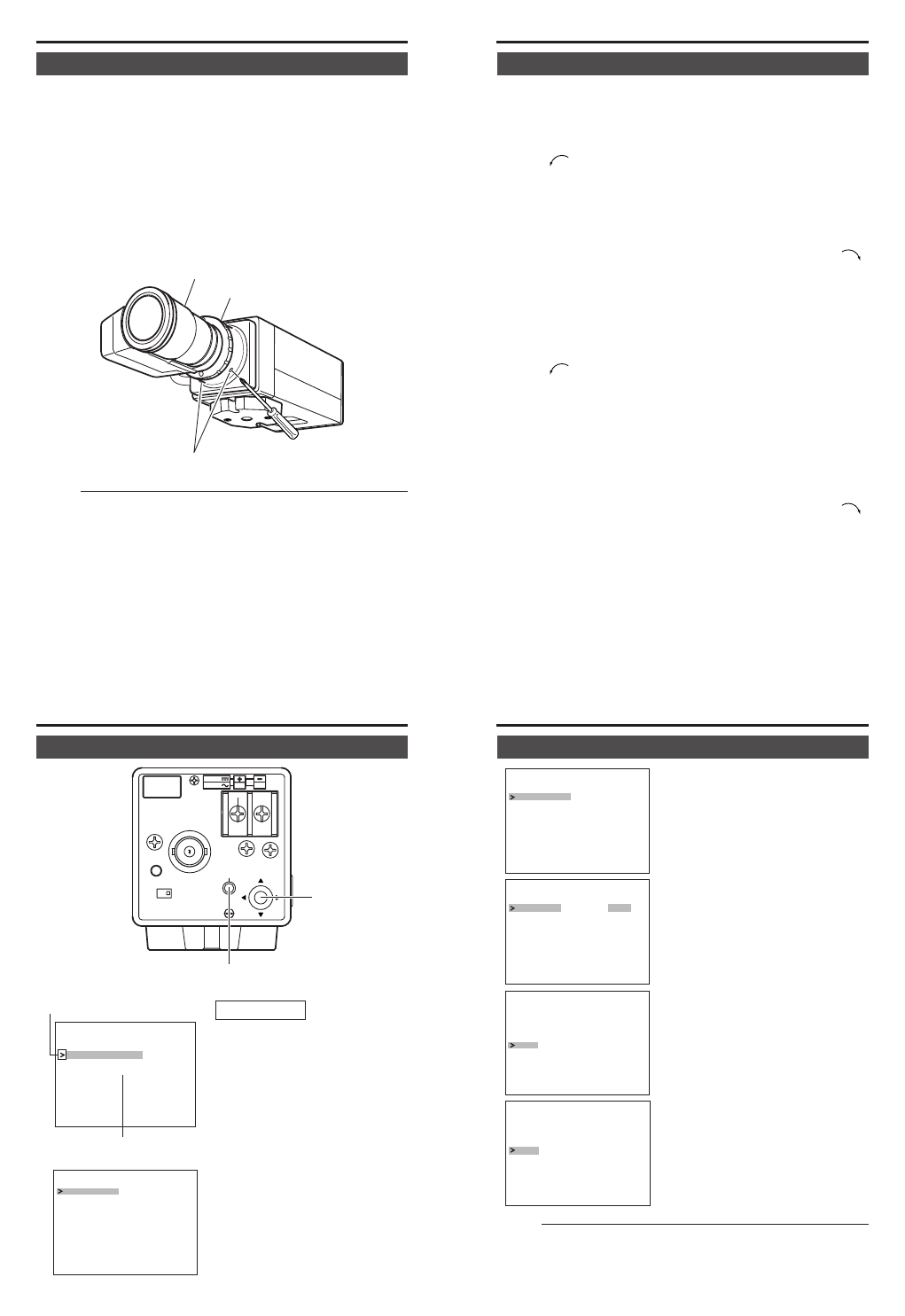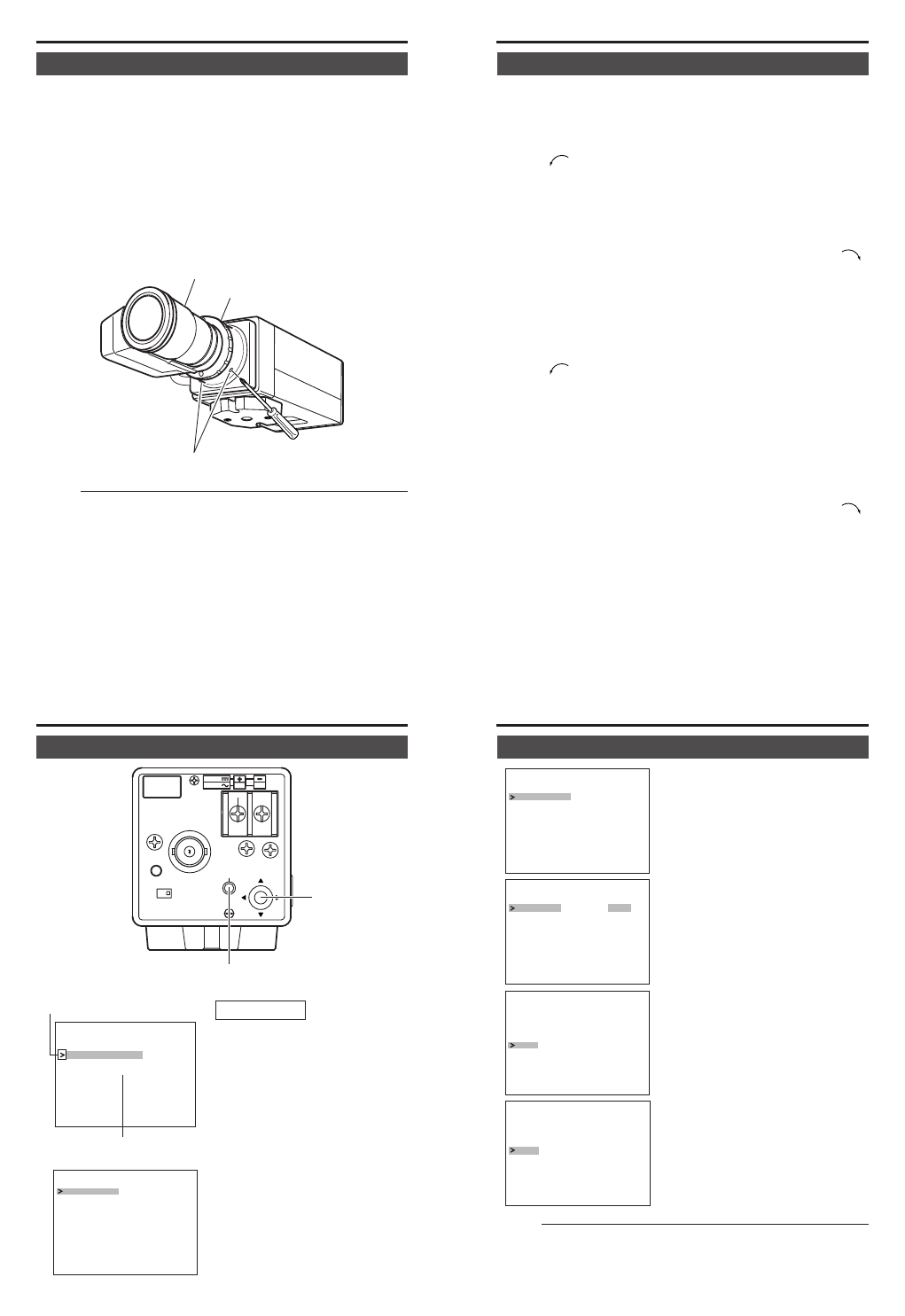
22
CONNECTION/INSTALLATION
Back focus adjustment
Be sure to make back-focus adjustments when changing the lens mount-
ing method or using a different lens.
● To make accurate back focus adjustments, carry out adjustments in
a state where the lens iris is released.
To open the lens iris, set MODE in the FOCUS ADJUST menu screen
to ON. (੬ Page 27)
● The auto iris lens may operate under extremely bright conditions
(7000lx or higher). In this case, use an ND filter to adjust the amount
of light.
(The ND fiter acts to reduce the amount of incident light entering the
lens evenly over the entire wavelength band.)
Memo
If the iris cable length of the lens is insufficient when turning the
back focus adjustment rings, lock the back focus locking screws,
turn the lens and loosen the back focus locking screws again for
achieving back focus.
Phillips screwdriver
Back focus adjust ring
Lens focus ring
Back focus locking screws
23
• With a fixed-focus lens
If the focus can not be adjusted correctly by rotating the lens focus ring,
adjust the back focus as follows.
1.
Loosen the back focus locking screws by turning it counterclock-
wise (
) with a Phillips screwdriver. (2 locations)
2.
Shoot a pattern closely.
3.
Turn the lens focus ring to ∞.
4.
Turn the back focus adjustment ring to focus at the best point.
5.
Tighten the back focus locking screws by turning it clockwise ( ).
(2 locations)
• With a zoom lens
If the image is out of focus when zooming (telephoto wide-angle), ad-
just the camera as follows:
1.
Loosen the back focus locking screws by turning it counterclock-
wise (
) with a Phillips screwdriver. (2 locations)
2.
Shoot a comparatively dark scene with thin lines.
3.
Set the lens to the maximum telephoto position, and adjust the lens
focus.
4.
Set the lens to the maximum wide-angle position, and turn the back
focus ring to adjust the focus.
(Repeat steps
3
. and
4
. two or three times.)
5.
Tighten the back focus locking screws by turning it clockwise ( ).
(2 locations)
24
MENU SETTING
Menu settings
SEE INST-
RUCTION
MANUAL
DC12V
AC24V
1
2
CLASS 2 ONLY (U TYPE)
ISOLATED POWER ONLY
(E TYPE)
POWER
VIDEO OUT
INT
LL
SET
SELECTOR
SELECTOR
button
SET button
1.
Press and hold the SET button for
more than 2 seconds.
● The MENU screen appears.
2.
Press the SELECTOR button in
the vertical direction (6 or 7) and
move the cursor (>) to the desired
submenu.
3.
Press the SET button
● The selected submenu screen
appears.
Cursor
Submenu (“..” displayed
at the end.)
VIDEO ADJUST..
FOCUS ADJUST..
CAMERA SETT NGSI..
FACT
EXIT
ORY SETT NGSI..
MENU
— — — — — —
— — — — — —
DR
AGC
COLOR LEVEL
ENHANCE LEVEL
M
M
O
O
D
D
E
E
W
W
HI ET BALANCE
JUSTADVIDEO
MO E2D
LOW
ATW
NO
EXIT
MALR
NO MALR
Operation
25
4.
Press the SELECTOR button in the
vertical direction (6 or 7) and
move the cursor (>) to the desired
item.
5.
Press the SELECTOR button in the
horizontal directional (8 or t) and
change the set value.
Ⅵ To change the set value of multiple
items, repeat steps
4.
and
5.
above.
6.
Exit the menu screen.
Move the cursor (>) to EXIT of the
menu screen and press the SET
button.
7.
Return to the normal screen.
Move the cursor (>) to EXIT of the
MENU screen and press the SET
button.
● The screen returns to the normal
screen (screen with no menu dis-
play).
DR
AGC
COLOR LEVEL
ENHANCE LEVEL
M
M
O
O
D
D
E
E
W
W
HI ET BALANCE
JUSTADVIDEO
MO E2D
LOW
ATW
NO MALR
NO MALR
— — — — — —
EXIT
DR
AGC
COLOR LEVEL
ENHANCE LEVEL
M
M
O
O
D
D
E
E
W
W
HI ET BALANCE
JUSTADVIDEO
MO E2D
HI HG
ATW
NO MALR
NO MALR
— — — — — —
EXIT
DR
AGC
COLOR LEVEL
ENHANCE LEVEL
M
M
O
O
D
D
E
E
W
W
HI ET BALANCE
JUSTADVIDEO
MO E2D
HI HG
ATW
NO MALR
NO MALR
— — — — — —
EXIT
VIDEO ADJUST..
FOCUS ADJUST..
CAMERA SETT NGSI..
FACTORY SETT NGSI..
MENU
— — — — — —
EXIT
Memo
When returning to the normal screen from the TOP MENU screen
by selecting EXIT, the menu settings will be stored in the unit
memory.