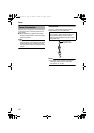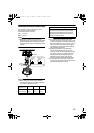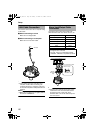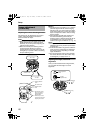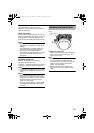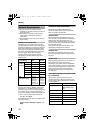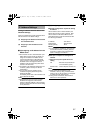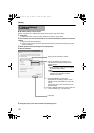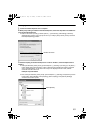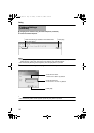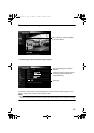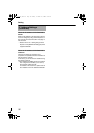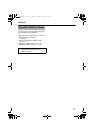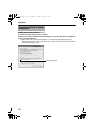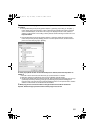32
Setting
ⅷ IP Address setting at the computer
Set the computer to an IP address that enables communication with VN-C215V4U.
1.Click [Start]
● Select in the order of [Control Panel]-[Network Connection]-[Local Area].
2.The computer with which Internet Explorer is launched automatically selects the connected
network
● Right-click and select [Properties].
● Check to ensure that the [Client for Microsoft Networks] and [Internet Protocol(TCP/IP)] check
boxes are selected.
3.Select [Internet Protocol(TCP/IP)] and click [Properties].
4.Set the IP address
5.Click [OK] on the [Local Area Connection Properties] screen
IP Address Settings
(continued)
A
B
C
D
E
Click [OK].
Set the [IP Address]. (For example, use
192.168.0.100 when VN-C215V4U is in its
default settings)
Memo:
● Make sure that you take note of the original
IP address before altering.
Note:
● When setting, ensure that a duplicate IP
address is not used within the same
network environment.
Set [Subnet Mask] to a value that is
appropriate for the setting operation. Clarify
with the network administrator if you have any
queries.
(Use 255.255.255.0 when the camera is in its
default settings)
Select [Use the following IP adress].
When a [Default Gateway] is present, make use
of the IP address (e.g., 192.168.0.254).
VN-C215_EN.book Page 32 Monday, November 27, 2006 9:52 AM