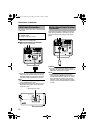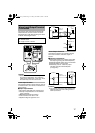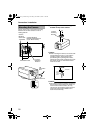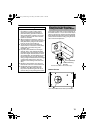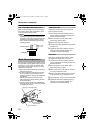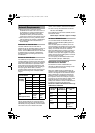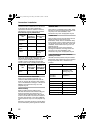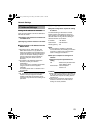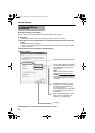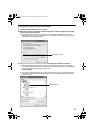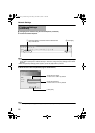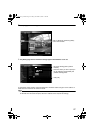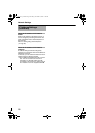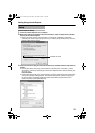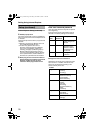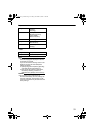24
Network Settings
ⅷ IP address setting at the computer
Set the computer to an IP address that enables communication with VN-V25U.
1.Click [Start]
● Select in the sequence of [Control Panel]-[Network Connection]-[Local Area].
2.The computer on which Internet Explorer is launched automatically selects the connected
network
● Right-click and select [Properties].
● Check to ensure that the [Client for Microsoft Networks] and [Internet Protocol(TCP/IP)] check
boxes are selected.
3.Select [Internet Protocol(TCP/IP)] and click [Properties]
4.Set the IP address
5.Click [OK] on the ALocal Area Connection PropertiesB screen
IP Address Settings
(continued)
A
B
C
D
E
Click [OK].
Specify the [IP address]. (For example,
use 192.168.0.100 when VN-V25U is
in its default settings and there is no
DHCP server)
Note:
Make sure that you take note of the
original IP address before altering.
Caution:
Ensure that a duplicate IP address is
not specified within the same network
environment.
Set [Subnet Mask] to a value that is
appropriate for the setting operation.
Consult the network administrator if
you have any queries.
(Use 255.255.255.0 when VN-V25U is
in its default settings and there is no
DHCP server)
Select [Use the following IP address].
When a [Default Gateway] is present,
make use of the corresponding IP
address (e.g., 192.168.0.254).
VN-V25U_EN.book Page 24 Friday, November 2, 2007 11:26 PM