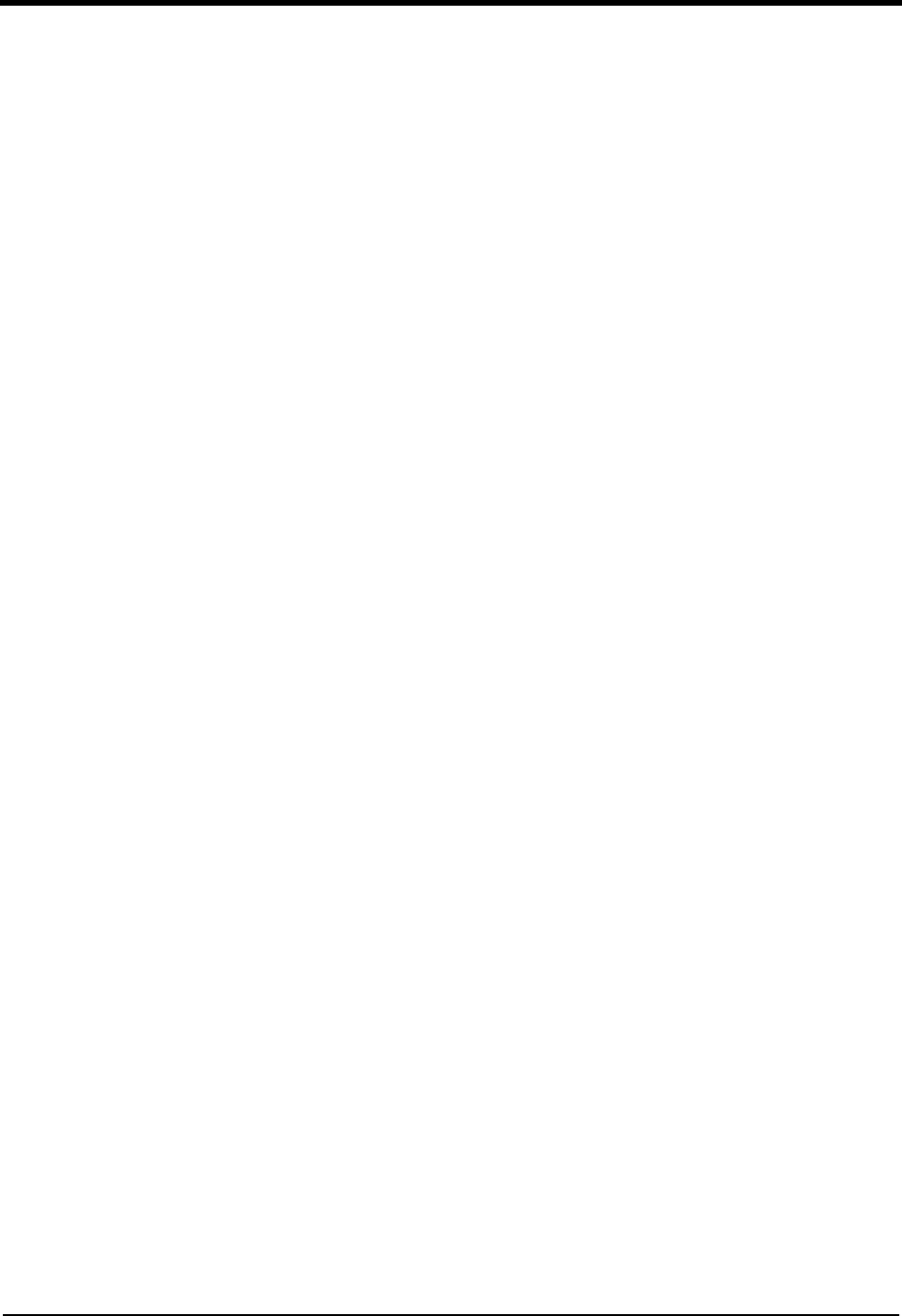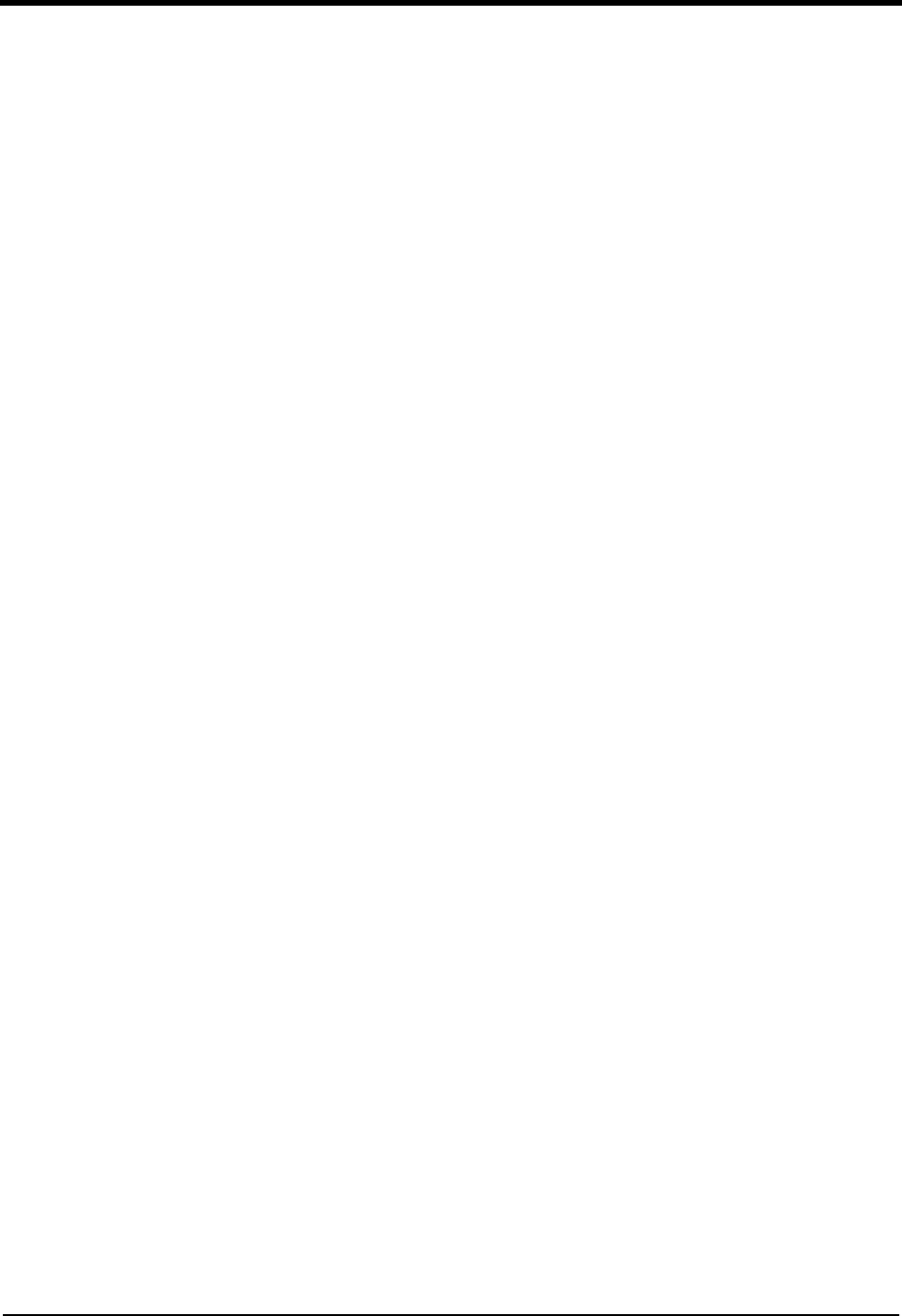
18 Photo Printer 4700 Series
2. Follow the on-screen instructions. When you are prompted to select a
manufacturer and printer, insert the CD that came with your printer into your
CD-ROM drive and click Have Disk.
3. Click Browse and locate the drive and folder that contains the
OEMSETUP.INF file for your printer. When the correct file name appears in
the “Copy manufacturer’s files from” text box, click OK.
4. Be sure the drive listed in the “Copy manufacturer’s files from” list box is
your CD-ROM drive and click OK.
5. Select your printer from the list and click Next.
6. When prompted, insert the WINDOWS Installation CD associated with your
operating system, click Browse, select either the WIN95 folder or WIN98
folder, and then click OK.
7. Continue to follow the on-screen instructions. When you are prompted to
select a port, select EKLPT1.
If the EKLPT1 port does not appear in your list, you must add it before you
finish installing the printer driver.
If the EKLPT1 port does appear in your list, select it and proceed to the steps
to finish installing the printer driver.
To add the EKLPT1 port:
1. Click Add Port.
2. Accept the default values for Port and Device and click OK.
3. Click OK in the next dialog box.
The EKLPT1 port is now selected.
4. Click Next.
To finish installing the printer driver:
1. The printer’s name appears. If you choose to change that name, enter a short
(up to 31 characters) name.
2. Follow the online instructions to complete the installation.
The printer icon is labeled “Kodak photo printer 4700” or a customized name
if you entered one.
3. Restart your computer to be sure all new files are added.